76% of Americans use a to-do list to organize and manage their day.
But there are a few problems with paper to-do lists, like:
- Long paper to-do lists are difficult to prioritize and organize
- It’s hard to find tasks on a long written to-do list.
- Paper to-do lists kill trees
- It’s easy to forget to bring your to-do list notebook or paper with you when you’re on the go
Good news: There’s a better way. And hundreds of thousands of people are already using it.
To-do list apps.
They’re a digital tool to create to-do lists, organize them, and often, even collaborate on work with teams and delegate tasks to others.
Let’s examine the top 8 to-do list apps.
In this article, we look at:
- Motion
- Todoist
- TickTick
- Any.do
- Microsoft To Do
- Notion
- Google Tasks
- ClickUp
You’ll get our first impressions of each platform, and we’ll list the features and pricing. Plus, we’ve included a short walkthrough video for each tool.
Let’s jump in.
Motion (The best to-do list app for productivity, complex projects, and teams)
First impressions
Full disclosure. You’re on the Motion blog.
However, we feel Motion’s amazing — and innovative — functionality puts it at the top of this list.
Motion does everything you expect in a to-do list app. But it also manages, organizes, and optimizes everything you do in a day — tasks, projects, meetings, habits, calendars, your schedule. You can use it for both your personal life and work life too.
You can also collaborate with your entire work team — sharing and delegating work in team workspaces.
The kicker?
It also builds your daily schedule (to-do list) using artificial intelligence. It prioritizes your work by level of importance and due dates. If you don’t complete a task by deadline or your plans change, it rebuilds your schedule.
Related: The To-Do List Is Dead. There’s a Better Way to Plan Your Day and It Can Triple Your Productivity
You can also use Motion to schedule meetings — without back and forth messages to find a time that works for everyone. Motion will even suggest the ideal meeting times to optimize your productivity.
It’s kind of like a productivity assistant and personal assistant built into one.
Features
Motion’s features include:
- To-do lists
- Tasks
- Subtasks
- Recurring tasks
- Estimated task duration
- Task assignees
- Task statuses — i.e., Not started, In review, Completed
- Task comments
- Task notes and attachments
- Task auto scheduling
- Task reminders
- Priority levels
- Deadline types — soft deadline, hard deadline, no deadline
- Projects
- Project assignees
- Labels
- Filters
- Views
- Workspaces
- Meeting scheduling
- AI schedule builder
- AI time blocking
- Calendar view
- Calendar sync
- Team workspaces
- Team projects
- Project templates
- Mobile app
Pricing
Motion costs more than other to-do list apps, but it also does way more and can save you far more time each week — which means more time for your passion projects, hobbies, family, and friends.
- Individual pricing (monthly billing): $34 per month
- Individual pricing (yearly billing): $19 per month
- Team pricing (monthly billing): $20 per user per month
Team pricing (yearly billing): $12 per month per user
A peek inside …
Here’s a to-do list in Motion:

And here’s a look at a schedule (to-do list) created by Motion’s AI schedule builder:
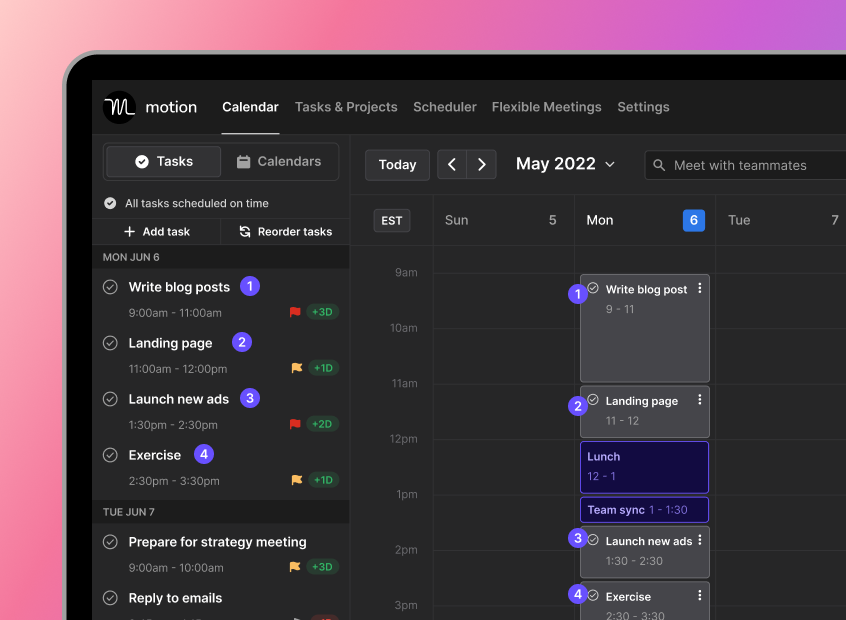
Projects inside Motion look like this:

To see Motion in action and learn more, check out this tutorial video:
Todoist (Simple and easy to use to-do list app)
First impressions
Todoist has a very clean and calming user interface, and it’s simple and easy to use. The onboarding resources for new users are pretty slick too!
Related: Stop Using To-Do List Apps Like Todoist, TickTick and Any.do. Here’s Why.
However, it’s mostly a way to store and organize to-do lists, tasks, and projects. It doesn’t build your schedule for you — like Motion does.
Features
Todoist’s features include:
- To-do lists
- Tasks
- Subtasks
- Recurring tasks
- Task assignees
- Task comments
- Priority levels
- Reminders
- Projects
- Labels
- Filters
- Views
- Workspaces
- Calendar view
- Calendar sync
- Team inbox
- Team projects
- Templates
- Mobile app
Pricing
Todoist offers three plans — free, pro, and business. Free users only get access to 5 projects, 5 MB file uploads, 3 filters, and a 1-week activity history, meaning you’ll need to upgrade pretty quickly if you become a regular user.
- Free plan pricing: $0 per month
- Pro plan pricing: $5 per month ($4 when billed yearly)
- Business plan pricing: $8 per month ($6 when billed yearly)
A peek inside …
Here’s a look at a to-do list inside Todoist with the “today” view:
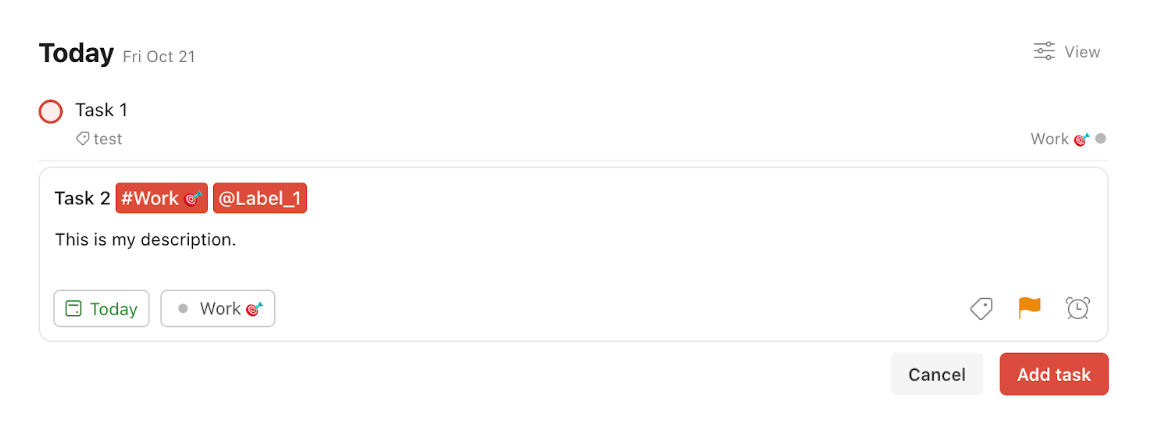
And you can watch this video to see more of the user interface and experience:
TickTick (Simple and easy to use with a calendar view)
First impressions
TickTick reminds us of Todoist. It’s simple, clean, and user friendly.
However, its calendar view is much better than Todoist, and you can see tasks by calendar day (if you upgrade to premium).
TickTick doesn’t have projects, but it has a similar functionality, called lists.
As with Todoist, TickTick doesn’t offer meeting scheduling or AI scheduling building and schedule optimization — as Motion does.
Features
TickTick’s features include:
- To-do lists
- Tasks
- Subtasks
- Recurring tasks
- Task assignees
- Task comments
- Priority levels
- Reminders
- Lists
- Labels
- Filters
- Views
- Calendar view
- Calendar sync
- Team lists
- Templates
- Mobile app
- Pomodoro timer
Pricing
TickTick has a free plan and premium plan, and they’re both pretty cheap:
- Free plan: Free
- Premium plan (billed monthly): $2.79 per month
- Premium plan (billed yearly): $27.99 per year
A peek inside …
Here’s a look at TickTick’s to-do list for the current day:
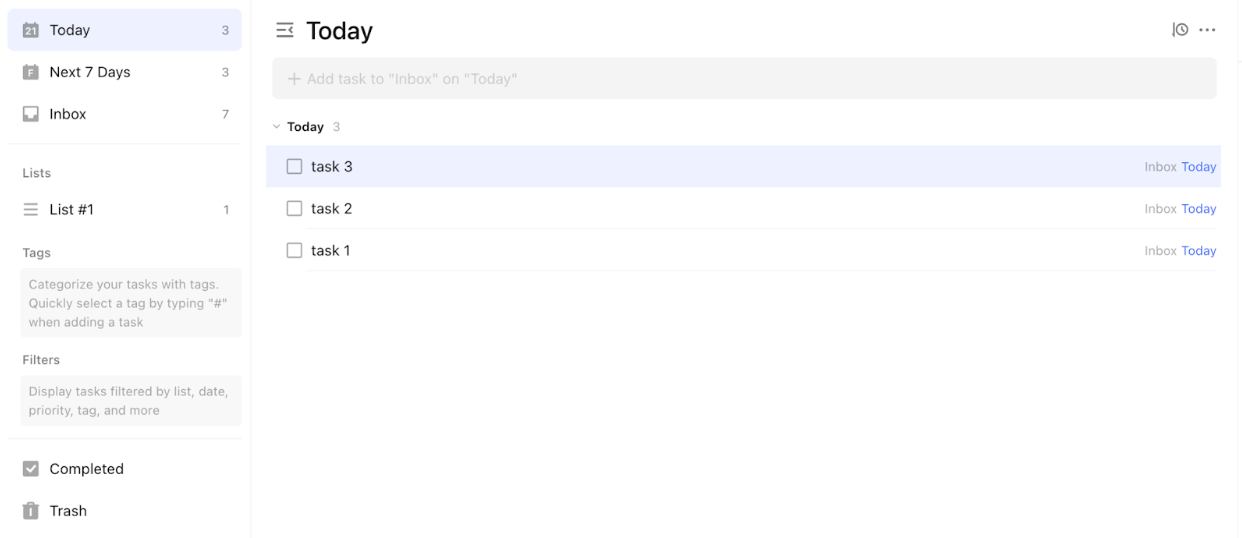
And here’s a look at their calendar view:
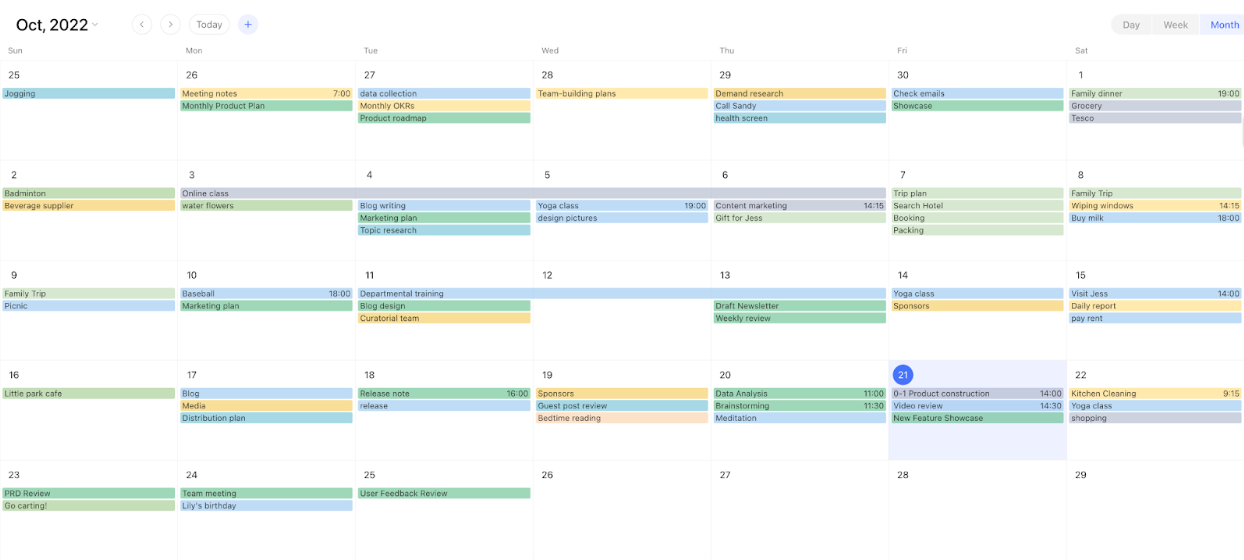
This video will give you a beginner’s intro to TickTick:
Any.do (To-do list app with colorful and fun user interface design)
First impressions
The user interface (UI) inside Any.do is nice to look at, with vibrant blue colors accenting white throughout the platform.
However, the calendar view for tasks is lacking, as it only shows the next 7 days, not the entire month.
Like with other to-do list apps (besides Motion), Any.do stores and organizes tasks. It doesn’t take the next step of helping you build a prioritized to-do list and schedule for each day.
Features
Any.do features include:
- To-do lists
- Tasks
- Subtasks
- Recurring tasks
- Task assignees
- Task statuses — i.e., Not started, In review, Completed
- Task comments
- Task notes and attachments
- Task reminders
- Project assignees
- Labels/tags
- Filters
- Views
- Workspaces
- Boards
- Calendar view (weekly only)
- Calendar sync
- Team workspaces
- Team projects
- Board templates
- Mobile app
Pricing
Any.do has a personal, premium, and team plan, and it seems like you could get away with using the free plan, unless you need to:
- work with a team
- organize complex projects
- use integrations
- or create recurring tasks.
Here’s a breakdown of Any.do’s different plans:
- Personal: Free
- Premium (billed monthly): $5.99 per month
- Premium (billed yearly): $2.99 per month
- Teams (billed yearly): $5 per user per month
A peek inside …
This is what Any.do’s to-do list for the current day looks like:

And here’s the weekly task view in Any.do:
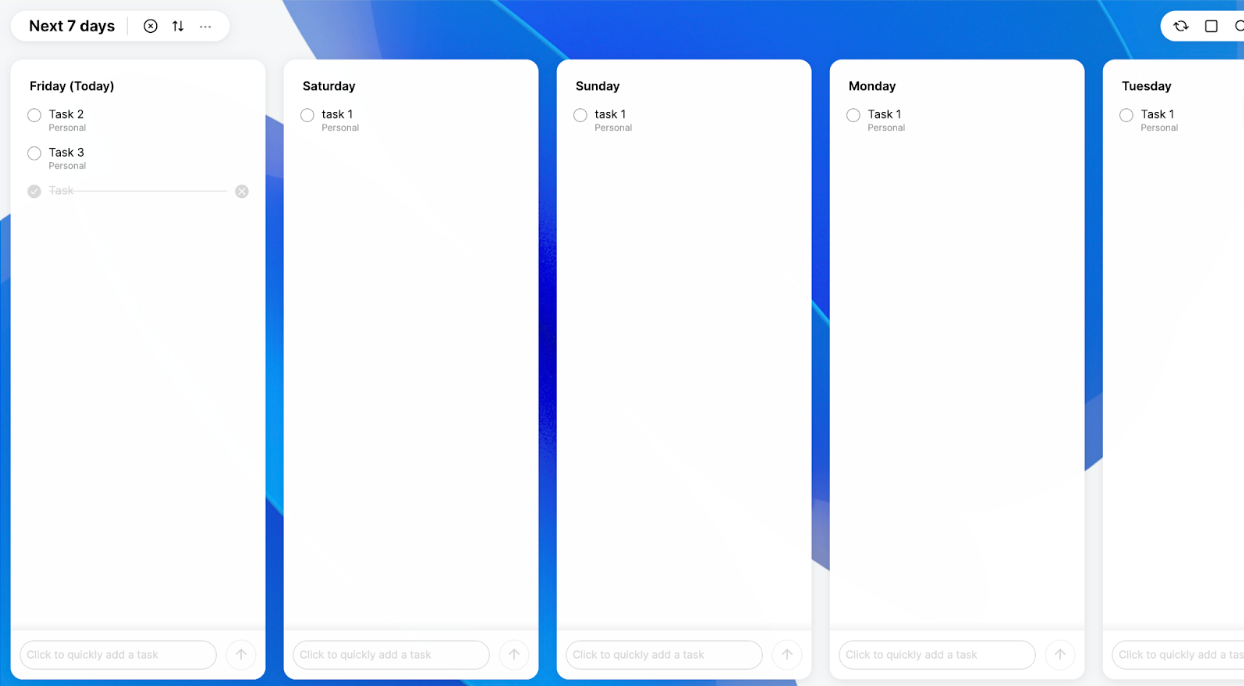
To learn more about Any.do, you can watch this quick tutorial video on how it works:
Microsoft To Do (Basic yet easy to use)
First impressions
The user interface of most Microsoft products (including Microsoft To Do) gives me nightmares — but maybe that’s just me. Ignoring the lackluster UI, this is a very basic and free to-do list app.
If you use Microsoft products regularly and you’re looking for something bare bones and free, this is a good option.
However, if you get hooked on the digital to-do list concept, you’ll likely outgrow Microsoft To Do very quickly.
Features
Microsoft To Do features include:
- To-do lists
- Tasks
- Subtasks
- Recurring tasks
- Task notes and attachments
- Task reminders
- Labels (categories)
- Lists
- Mobile app
Pricing
It’s free!
A peek inside …
Check out the user interface here:

You can see Microsoft To Do in action by watching this video:
Notion (An app that organizes work and also offers simple to-do lists)
First impressions
We love Notion and use it regularly — just not for to-do lists, projects, or tasks. Rather, we use it as an internal documentation center for business info.
However, there are many people who use Notion for to-do lists and projects. Personally, we don’t recommend it, because either it’s pretty simplistic or pretty complex.
Huh?
Well, in Notion you can use their basic to-do list template. Or, you can build your own to-do list and project management organization system, practically from scratch.
The first option is simplistic. The second is complex, confusing, and challenging to maintain.
Plus, Notion doesn’t have AI scheduling or meeting scheduling features like Motion, and it’s not a true to-do list app or project management system.
Eventually, most companies using Notion for project management will need to switch platforms to get more robust features.
Features
Notion features include:
- To-do lists
- Tasks
- Subtasks
- Task assignees
- Task statuses — i.e., Not started, In review, Completed
- Task comments
- Task notes and attachments
- Task reminders
- Priority levels
- Deadline types — soft deadline, hard deadline, no deadline
- Projects
- Project assignees
- Labels
- Filters
- Views
- Workspaces
- Calendar view
- Team workspaces
- Team projects
- Project templates
- Mobile app
Pricing
Notion has a personal, personal pro, team, and enterprise plan. The free personal plan limits file uploads, guests, and has no version history.
- Personal plan: Free
- Personal pro (monthly billing): $4 per month
- Personal pro (yearly billing): $5 per month
- Team (monthly billing): $10 per month
- Team (yearly billing): $8 per month
- Enterprise: Pricing not listed on website
A peek inside …
Notion has a task list (to-do list) template you can copy, and here’s a screenshot of it:

And here’s an example of Notion being used for project management:
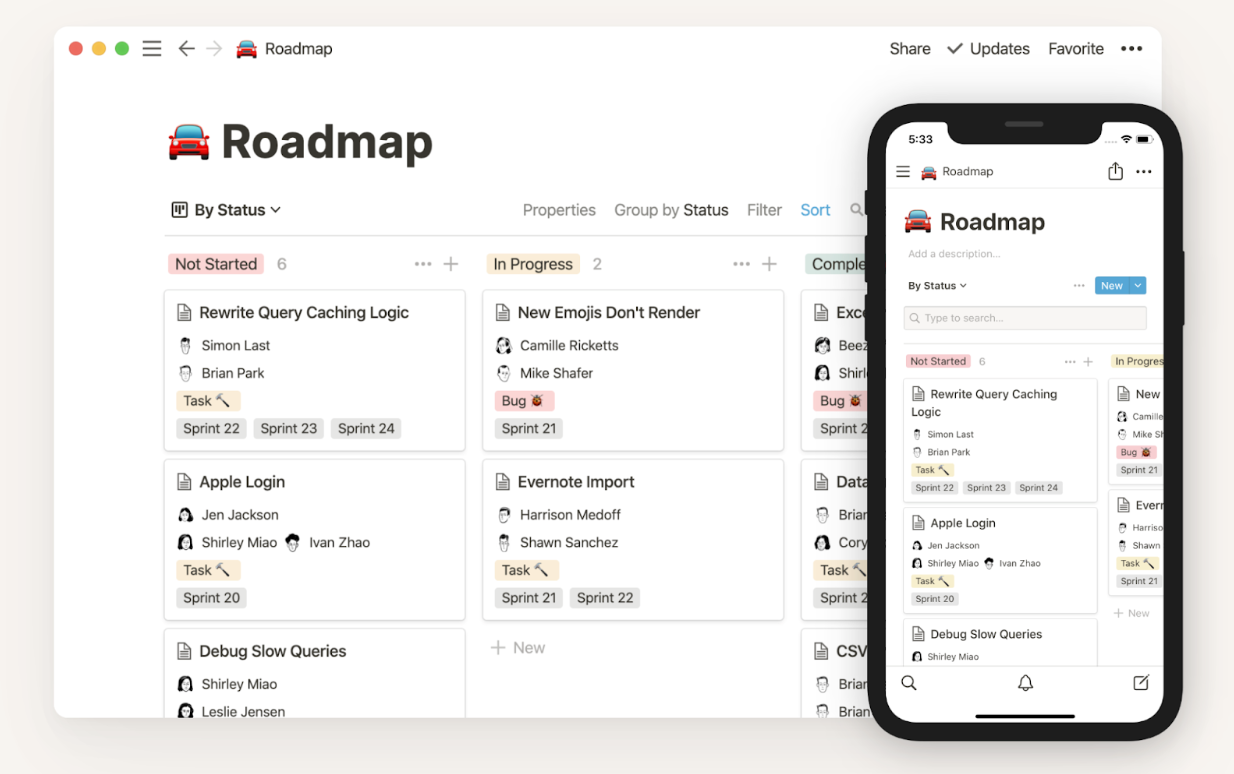
And here’s a video on to-do lists with Notion:
Google Tasks (The most basic to-do list app)
First impressions
Google Tasks is an ultra-simplistic to-do list app that’s built into Google Calendars. You can create lists and tasks with due dates and descriptions. That’s about it.
Features
Google Tasks features include:
- To-do lists
- Tasks
- Recurring tasks
- Task reminders
- Lists
- Mobile app
Pricing
It’s free and included with some Google Calendars.
A peek inside …
Here’s a look at a Google Task to-do list:
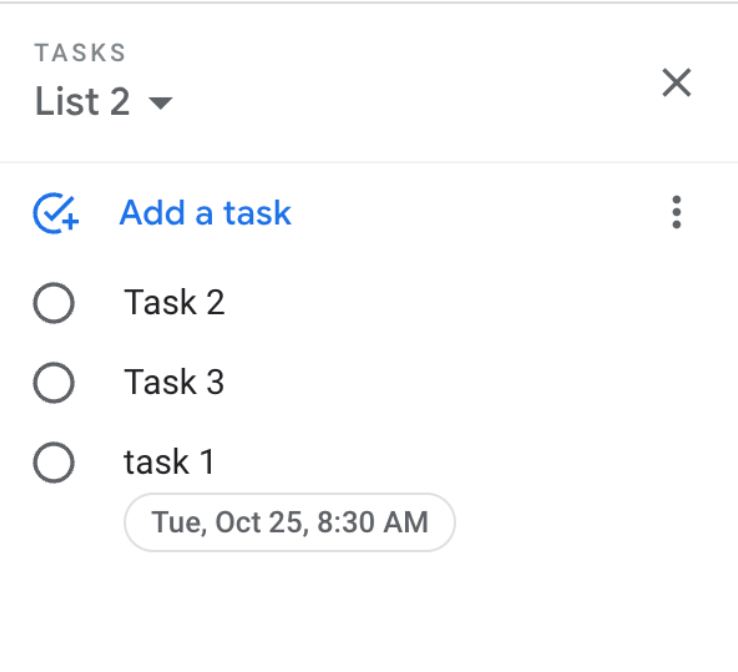
ClickUp (Great user interface and a to-do list app that does a lot of different things)
First impressions
ClickUp isn’t really a to-do list app. It’s a mix of to-do lists, project management, documentation, and business goals.
As a result, while it does a lot, it’s slightly overwhelming to use, and doesn’t have the extensive productivity, to-do list, and project management tools of Motion.
On top of that, it tends to be buggy, likely because ClickUp adds new features so rapidly.
Features
ClickUp features include:
- To-do lists
- Tasks
- Subtasks
- Recurring tasks
- Estimated task duration
- Task assignees
- Task statuses — i.e., Not started, In review, Completed
- Task comments
- Task notes and attachments
- Task reminders
- Priority levels
- Projects
- Project assignees
- Labels
- Filters
- Views
- Workspaces
- Calendar view
- Calendar sync
- Team workspaces
- Team projects
- Project templates
- Mobile app
Pricing
ClickUp offers 5 different plans — Free, unlimited, business, business plus, and enterprise.
- Free: Free (limited storage and dashboards and no integrations)
- Unlimited: $5 per user per month
- Business: $12 per user per month
- Business Plus: $19 per user per month
- Enterprise: Pricing not listed on website
A peek inside …
Here’s a view of the ClickUp task dashboard:
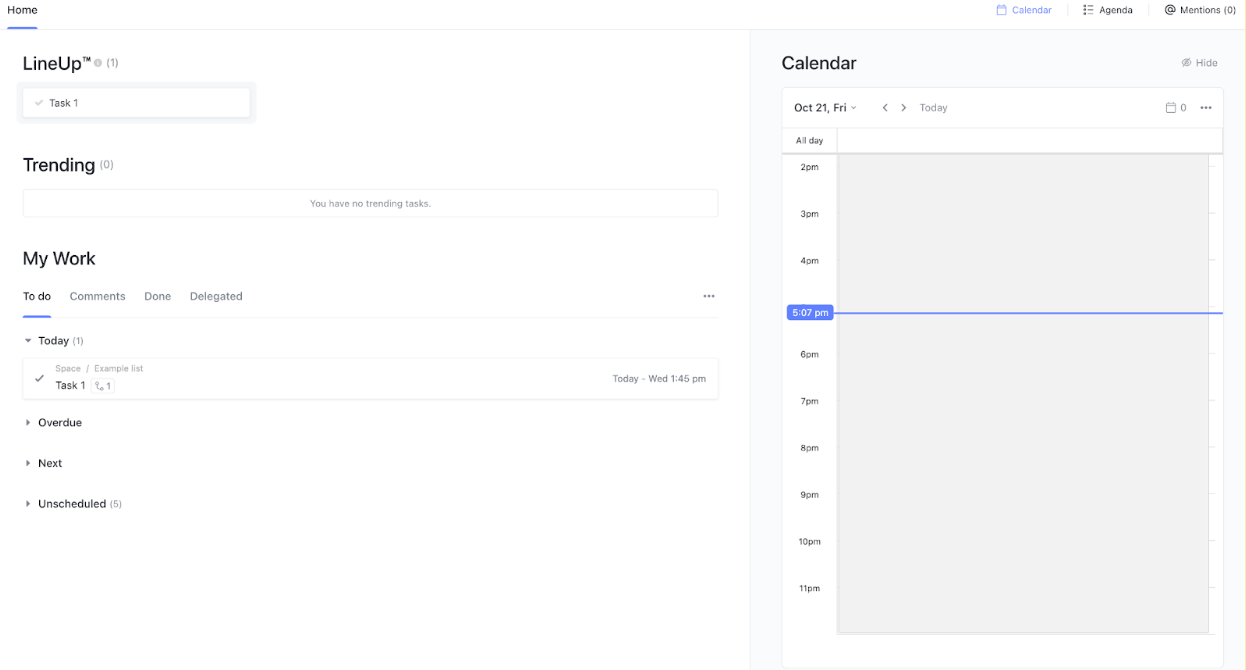
And here’s an intro video that’ll show you how to use ClickUp for to-do lists:
So what should you use?
It depends. If your goal is to digitally store and organize your tasks, you could probably choose any to-do list app mentioned in this post.
However, if your goal is to increase productivity, focus, and time savings, Motion is the clear winner.
It’s the only to-do list app that builds your to-do list for you (with AI) and applies productivity best practices to your schedule. Customers say it helps them finish work 2 hours faster.













