Team capacity planning might sound like an easy task, but it’s actually one of the most challenging aspects of project management - especially as your team and its scope of work grows.
Previously, teams could rely on spreadsheets, calendars, and simple task management tools to complete this type of work. However, these simplistic resources will no longer cut it.
Instead, project managers should look for tools with a wide range of features, such as scheduling, AI, automation, resource management, detailed views, time tracking, and more, to accurately capacity plan for their team.
This article isn’t meant to be an in-depth deep dive into what team capacity planning is, but instead, a resource for you to use to make a case for capacity planning software and see what some of the capacity planning tools in the space can help you do extremely well.
In this article, you’ll get direct access to…
- What is capacity planning
- An example of capacity planning
- The benefits of capacity planning
- The challenges of capacity planning
- Three capacity planning tools
- How to accurately capacity plan
- The best tool for capacity planning
What is capacity planning?
Team capacity planning involves determining a project's needs, which could include people, time, assets, and budget. This is especially helpful for teams who know they are about to experience high demand so that they can plan for it far in advance and even hire for it if and when needed.
In capacity planning and throughout this article, we’ll discuss the three strategies most often used by organizations.
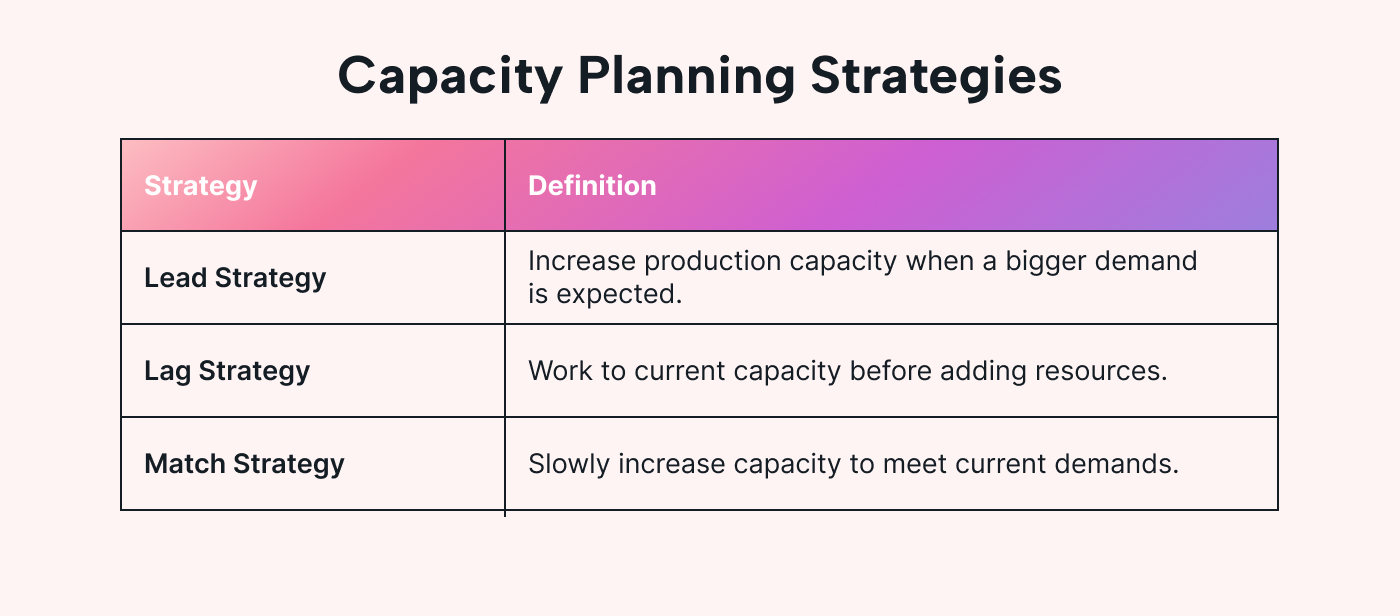
- Lead strategy - This is when you’re planning far in advance for capacity needs - even sometimes before contracts are secure and projects are approved.
- Lag strategy - This is when you’re planning for capacity after the fact. While you’re able to rely on guaranteed income within this type of strategy, you risk burning out your A players.
- Match strategy -This is the ideal strategy to follow. With match planning, you ensure your team is always at 80% capacity so that when a new project comes in, your team can flex without being overworked, and you can afford the extra resources you’ll need.
An example of capacity planning
Now feels like the perfect time to give you an early intro to our favorite capacity planning tool, Motion.
We’ll talk more about Motion later in this article but, essentially, Motion is an AI-powered project management tool with many robust features to help with team capacity planning, and calendar management.
As you can see in the example below, Motion is capable of showcasing the tasks each individual team member is responsible for, expected durations of each task, priority level, status, and more.
From there, users can narrow down even further to see client names, overdue tasks, upcoming tasks, and more in ascending or descending order.
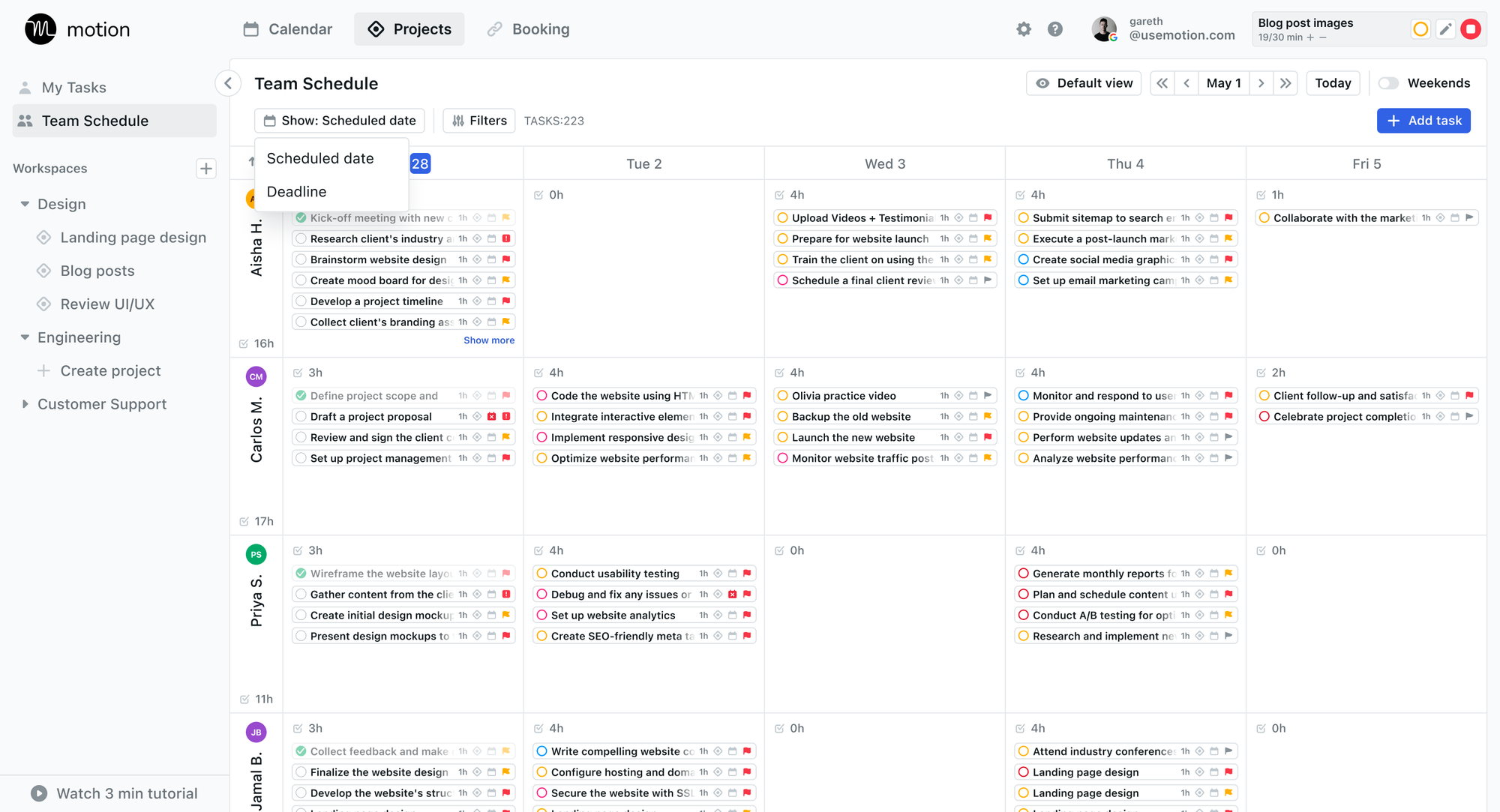
The benefits of capacity planning
You might already know many of these benefits, but’s likely your team and even the decision-makers you work with do not. We wanted to provide you with some bullet points to help you advocate for capacity planning within your organization.
Prevent bottlenecks
We’ve all been there. You were assigned a task that was due in only a few days, but you’re relying on another teammate to get you a different asset to complete the project.
This is a perfect example of a bottleneck. Luckily, a tool like Motion can help project managers identify bottlenecks in advance and prevent them from happening. Motion considers dependencies, meaning that task three can’t be completed until task two is done, and if task two is now past due, stakeholders must be alerted.
Assign more balanced work
It’s easy for your best team members to get over assigned work, which, of course, can lead to burnout. Alternatively, you want to ensure you don’t have team members who are being underutilized as well.
With capacity planning tools, you’ll be able to see entire workloads for each team member at a glance and even get notifications when you’re assigning work to a team member who is at capacity. Motion, specifically, can help with this by alerting task schedulers when a task cannot be scheduled during a planned window because a team member is at capacity.
Easily gain leadership buy-in
Finally, with capacity planning tools, you can track budgets and resources, plan for slower and more hectic seasons, uncover production issues, and even track employee performance. With this information, you can create beautiful dashboards to easily showcase your needs and strategic thinking and get approval from the decision-makers within your business.
Capacity planning challegnes
Of course, even when capacity planning is executed flawlessly, issues arise. Below are some of the top three challenges project managers face when trying to plan and allocate resources.
Balancing multiple projects
Here’s another all-too-common scenario I know all of us can relate to. You sit down with your team and plan out your most important projects for the upcoming quarter.
You leave the room feeling satisfied with the direction you chose. Fast-forward six weeks, and a new massive deal comes through that needs to be prioritized.
Suddenly, those initial priorities need to be shifted. When capacity planning, this can be a major disruption as you likely have to rearrange projects and top team members to ensure priorities are completed.
This is why it’s SO important to use a capacity planning tool that clearly showcases who is working on what, who is at or over capacity, and why. With a clear picture, you can ensure stakeholders understand what will be delayed and why when projects like this arise.
Planning for future workforce needs
As we’ve already mentioned, lead and lag capacity planning strategies come with massive risks. With lead capacity planning, you risk making a resource decision before fully knowing if you’ll have the budget to back the additional hires or tools.
With lag capacity planning, you risk burning out your top performers by taking on a project or client despite your team being at full capacity. Most companies operate in either of those areas, which makes planning ahead for future needs extremely challenging.
Siloed team communication
Let’s say you work for an agency that sends messages on Slack, communicates project updates in Gmail, creates documents in Google Drive, and manages tasks in Asana.
If this is the case, unless you explicitly tell team members that they must follow specific guidelines and keep all communication in one place, you’ll often have multiple conversations about each project being held in multiple areas and lost in translation as a result.
With Motion, notes, documents, and communication can all be held within the same workspace to ensure everything is tracked and communication never falls through the cracks.
3 of the best capacity planning tools you should try
Below, we’ll explore three of the most well-known team capacity planning tools, share our thoughts on the positives and negatives of their platforms, and help you select a tool that best suits your specific needs.
Motion

You’ve already learned quite a bit about, Motion. Of course, It’s an AI-powered project management solution that integrates with you and your teams calendar and automatically adds tasks in sequential order based on their priority levels.
It also has the ability to reschedule your day with the help of AI whenever something comes up or is pushed back.
As far as team capacity planning features, we love Motion’s ability to create tasks with dependencies, track time spent on projects, showcase the impact of changing deadlines, and send alerts when team members are over capacity.
Standout features
- AI-powered scheduling: Motion’s AI schedules your day, prioritizing tasks based on availability and priority level.
- Powerful views: Motion offers multiple views of its product, such as board view, Gantt charts, Kanban, and list view. There’s also a pivot table that helps you better navigate tasks across projects.
- Accurate team capacity planning: assign and categorize detailed tasks and projects to team members and ensure they are scheduled for a time that works best for everyone.
- Project Workflows: It's now easier than ever to manage long-term projects by navigating stages, addressing dependencies, improving team transparency, and keeping everything on track.
What I liked
Motion completely eliminates the chaos that comes with project and calendar management. With its AI scheduling, it automatically organizes and prioritizes tasks based on urgency, importance, and actual availability.
Motion also actually understands team capacity. It gives you full visibility into your team's bandwidth and workload capacity and automatically assigns tasks to their calendar at a time that works best for them. We also love its ability to easily track time for each individual team member, and that project managers can then create custom reports to compare estimates and actuals.
What I disliked
It's hard to find something not to like about Motion. But one con worth noting is that currently, there aren't any features that allow users to bulk-add tasks. However, the Motion product team is working on this and should have a solution ready by the end of 2024.
Never miss another deadline with Motion
Sign up now to get started
Float
Float is a resource management tool designed to help agencies and production teams plan, schedule, and track their team’s best work.
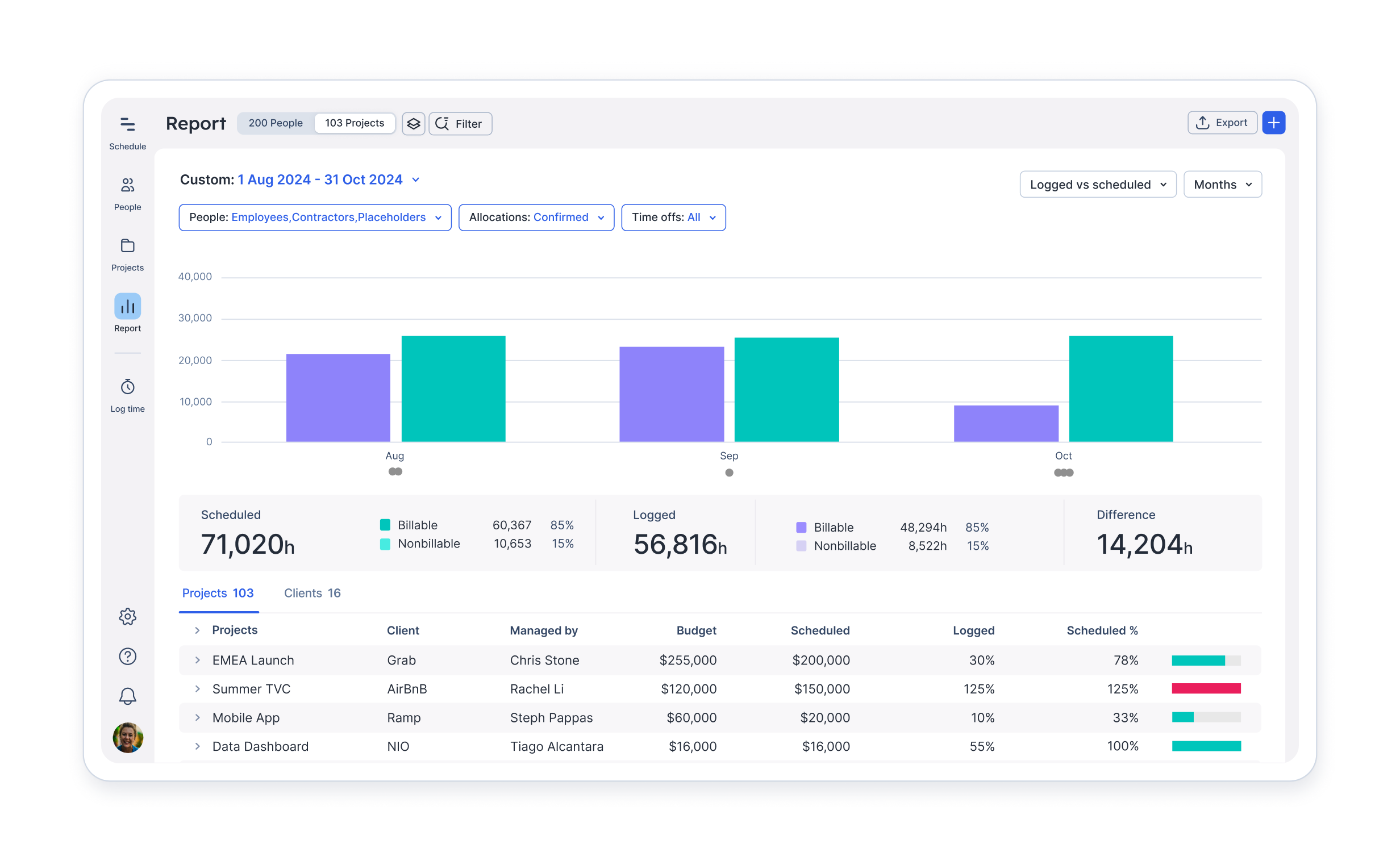
Standout features
- Detailed project planning: manage team capacity, plan projects, and forecast budgets
- Comprehensive team scheduling: create schedules, allocate resources, manage access roles
- Team time tracking: log timesheets, track spending, sync and report data
- Adjust to changing priorities: reallocate work and adjust schedules with confidence
- Deep reporting: forecast capacity and monitor budgets with scheduled vs. actual hours
What I liked
Float’s UI is also praised for being user-friendly, comprehensive, and straightforward. Many teams find it easy to implement across their organization — which is a big feat for a tool this in-depth.The resource scheduling capabilities in Float are also seriously impressive. You can build out multi-project roadmaps and allocate tasks and milestones across my team based on skills and availability. The scheduler’s drag-and-drop feature simplifies adjustments and saves teams a ton of time.
And when I’m crunched for resources, Float helps me forecast hiring needs well in advance.
What I disliked
While the reporting is stellar, I do wish the dashboards were a bit more visually engaging and customizable. Some of the schedule views can also feel a bit dense.
Depending on your needs, Float's simplicity means it lacks some of the more complex features that other competitors offer.
Smartsheet
If you're extremely comfortable working inside a spreadsheet format like Excel or Google Sheets, then Smartsheet is going to be a breeze for you to use when managing complex projects at scale.
Smartsheet takes that familiar grid format you know and love, but turbocharges it with advanced project and work management capabilities.
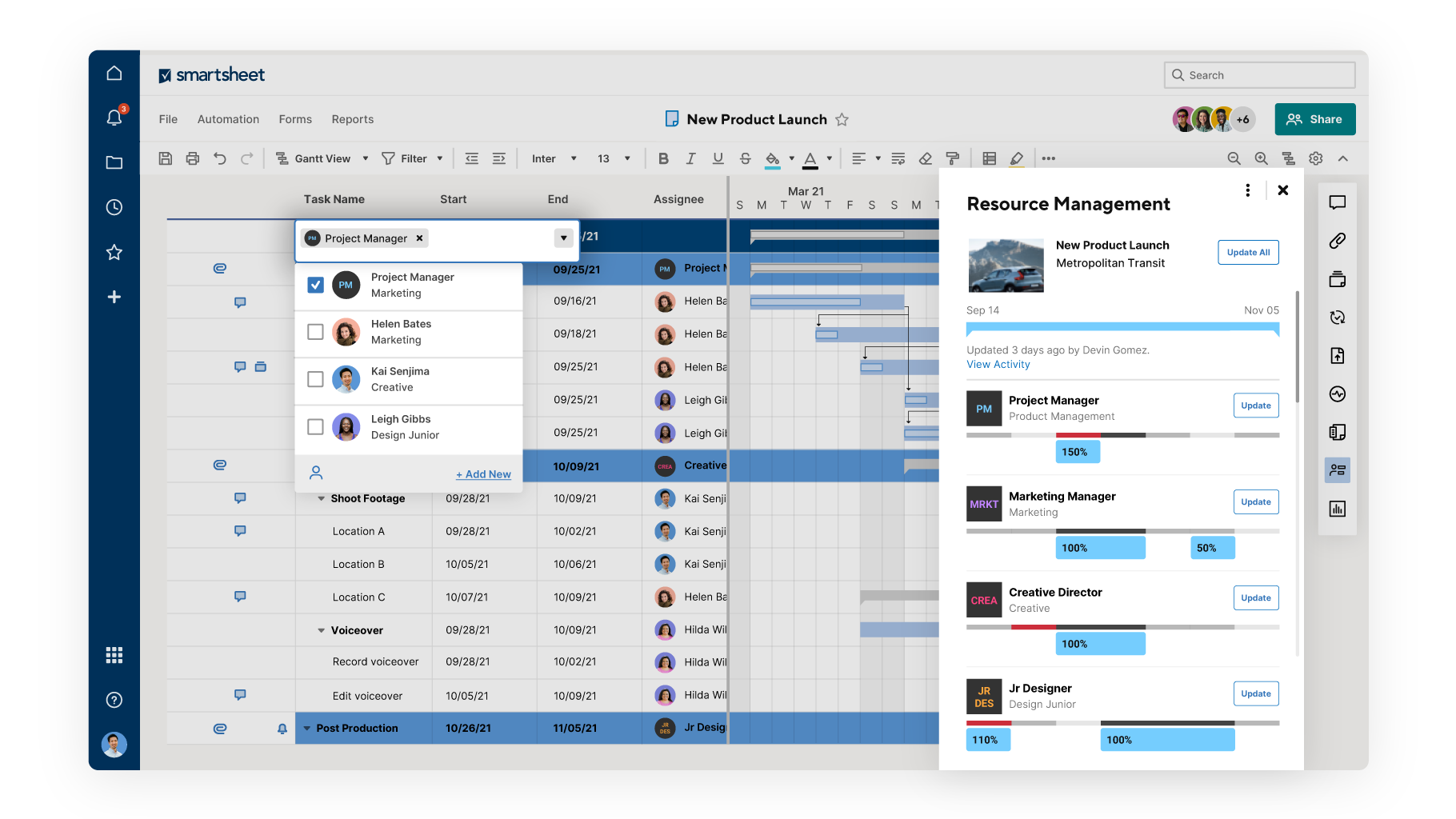
Standout features
- Familiar spreadsheet Interface: easy-to-grasp spreadsheet UI that can be changed to create and manage processes, projects, and programs at scale
- Created specifically for enterprise organizations: an enterprise-grade solution that is safe and secure and integrates with the tools you use most
- Customizable views and reports: rich set of views, workflows, reports, and dashboards to adapt to your team’s needs – from projects to multi-faceted company-wide initiatives.
- Advanced automation and workflow capabilities: streamline tasks with no-code workflows, customizable for your needs
What I liked
With Smartsheet’s resource management features, project managers can balance workloads, enable effective resource allocation, and enhance decision-making.
It also offers users the ability to create a centralized people page, so you can accelerate productivity by viewing who is available and what people are working on in one trusted place.
The workload heatmap is one of my favorite features—it uses simple color coding to show over/under allocation across each team.
What I disliked
While the visual tracking is stellar, some of Smartsheet's other workload management features feel a bit limited compared to more robust tools.
You're also going to pay a premium for those higher tiers and enterprise-grade capabilities.
How to accurately capacity plan in Motion
Out of all the tools mentioned above, Motion is by far the easiest yet most robust tool to utilize for team capacity planning.
Below, we wanted to showcase how you can actually team capacity plan within Motion.
Step 1: Determine what needs to be tracked
If you’ve already been tracking work via other tools or a spreadsheet or calendar, this should be easy for you.
Simply consider an upcoming project that involves multiple team members and deliverables and determine what information you’d need to include when mapping it out.
Some examples of items to include when prioritizing capacity planning are…
- Order of operations
- Assignee
- Time estimated
- Priority-level
- Dependencies
- Associated tasks
- Review processes
Pro Tip: This is a good exercise to include your production team members in so they feel a part of the process. You can ask them questions to determine what information they'd like to see, what information isn't helpful, and how they prefer to work on assignments when they receive them.
Step 2: Estimate and Input all your data
Once you start a free trial with Motion, you can create both workspaces, projects, and project workflow templates. Workspaces normally represent departments or “buckets of work” your team normally completes. For example, you might want to have an “Admin” workspace or a “Growth” workspace.
Projects represent larger team projects within those workspaces, like the “Black Friday Campaign.”
Project workflow templates help you codify your processes and standard operating procedures into an easy-to-use template.
Motion allows you to create projects from scratch but also offers a variety of templates that you can select and customize to fit your needs.
From there, you can set up things like…
- Stages
- Tasks
- Events
- Blockers
- When automation should occur
- If tasks should be auto-scheduled
- & input all of the data you laid out in step one
The video below will explain how to set up project workflow templates within Motion.
Pro Tip: Connect your calendar with Motion so it can plan around your personal commitments and day-to-day meetings.
Step 3: Determine resources
Next, you’ll want to determine who will be working on the project and ask them to join your Motion Workspace.
From there, team members will also want to connect both their personal and professional calendars and set their working preferences.
For example, in the “settings” section, team members can click “auto-scheduling” and input the amount of time they’d like to schedule for breaks between tasks.
Additionally, in the “schedules” section, team members can select their working hours and block personal hours for recurring tasks like working out or picking up their children.
Pro Tip: With Motion's Meeting Assistant, users can set preferences on the number of meetings they have per week and ensure those meetings are scheduled at the ideal time for them.
Step 4: Create views to visualize team capacity
Motion offers multiple views of its product, such as board view, Gantt charts, agenda, Kanban, and list view.
However, the calendar view is their most beloved view because of its ability to combine personal and professional commitments and appointments alongside tasks.
We recommend thinking through your stakeholders and what information would be most pertinent to them. From there, you can help them create custom views that can show them information about their team members, their team members’ capacity, complete and incomplete tasks, and more.
Then, you can create clear reports that help you showcase team capacity and articulate a clear argument on the benefits of adding more resources, shifting priorities, and more.
Pro Tip: Utilize Motion's custom fields to create even more in-depth dashboards that can be filtered perfectly to reflect your unique workflow. For example, let's say you want to group tasks by a specific client. You can create a field for a client and then filter your view so that you only see tasks associated with a specific client.
Why Motion is the best tool for capacity planning
We hope we’ve convinced you that Motion is clearly loved by its users, and absolutely worth a try for your capacity planning needs.
Here are some of our favorite reasons why Motion is an excellent tool for team capacity planning.
1.) Task scheduling
With Motion’s auto-scheduling, users can bulk-add tasks to their to-do lists with attributes like priority level, duration, due date, start date, and more. From there, Motion will automatically add the task to their calendar between meetings, appointments, and personal commitments at a time that works best for them.
2.) Project management
Motion has really expanded its product to meet the deep project management needs of larger organizations. With Motion, you can create workspaces and projects with individual tasks, attach documents, create labels, take detailed notes, add comments, and more.
Their product and engineering created the tool with their project management philosophy at the forefront. They encourage all PMs to use their tool with these important best practices in mind.
- All work needs to be tracked in Motion
- Trust Motion to auto-schedule tasks
- Use Project Workflow Templates for repeatable projects
- Break down projects into stages
3.) Team collaboration and prioritization
Just as Motion is able to auto-schedule tasks for individuals, it does the same for teams. With Motion, project managers can assign tasks to individuals, and the tool will automatically schedule the task for a time that works best for that person based on factors like duration and priority level.
Additionally, Motion can alert project managers about blockers, team members who are overcapacity, and dependencies. It also creates detailed daily agenda views for each team member and the team as a whole to access at any given time.
4.) Time Tracking
Motion's time-tracking feature is a huge benefit for teams focusing on capacity planning. Each task has a duration and "completed time," allowing for partial completions and task chunking. As far as reporting is concerned, Motion also makes it easy for project managers to compare actuals to estimates and get more granular when planning out future projects based on previous findings.
5.) Longterm Planning
When you create a project using Project Workflow Templates, Motion now generates tasks for both the current stage and all future stages. While tasks in the current stage are “real” tasks that need to be worked on immediately, Future Tasks are modeled to help you predict how the project will unfold in the coming months.
Try Motion for free
Tools like Motion are at the forefront of the AI productivity revolution, offering a range of AI-powered features that streamline team capacity planning. From intelligent resource allocation to predictive analytics, these tools provide project managers with the insights and capabilities they need to deliver projects on time, within budget, and to the highest quality standards.
If you're ready to revolutionize your project management approach, now is the time to explore Motion. With the right technology and expertise, you can transform your project management and deliver exceptional results for your organization.

Alli is Content Writer and Strategist who has worked in SaaS since 2017. She’s worked with brands like BombBomb, Animalz, SupportLogic, and Copy.ai. Alli lives in Colorado with her husband, daughter, and two dogs.




