The best resource management tools
- Motion for AI-powered resource planning and project management
- ClickUp for customizable project management workflows
- Hive for team collaboration and communication
- Float for resource scheduling and capacity planning
- Smartsheet for spreadsheet-style project management with automation
Resource management tools: What to look for
How we write reviews
Our reviews come from real marketing pros and team leaders who've walked the walk—not just writers, but people who've actually used these tools in the trenches. They don't stop there, though. They scour user feedback and expert opinions across platforms like Reddit and G2 to give you the complete picture.
And Motion never accepts payment for reviews or rankings.
Choosing the right resource management tool can significantly impact your project's success.
With over a decade of experience managing content teams and projects, I understand the challenges of balancing tasks, deadlines, and team capacities.
When evaluating these tools, I focused on user-friendliness, resource allocation features, collaboration capabilities, and scalability.
My approach involved testing each tool in real-world scenarios. I assessed how each platform handled task assignments, scheduling, communication, and overall project visibility.
The goal was to find tools that not only met the needs of a content team but could also adapt to various industries and project types.
When selecting a resource management tool, consider these key factors:
- Ease of Use: Look for an intuitive interface that your team can quickly adopt.
- Resource Allocation: Facilitate efficient task assignment based on team members' availability and skills.
- Collaboration Features: Choose tools that enhance communication and teamwork.
- Automation and AI: Opt for features that reduce manual work and increase efficiency.
- Scalability: Select a tool that can grow with your team and projects.
- Customization: Prioritize flexibility to tailor the tool to your specific workflows.
Now, let's examine each tool in detail.
The best resource management software at a glance
| Best For | Standout Feature | Pricingbilled annually | |
|---|---|---|---|
| Motion | Teams needing AI-driven workflow management | AI-powered auto-scheduling | Teams: $12/user/mo Individual: $19/mo |
| ClickUp | Small to midsize teams needing versatile task management | Customizable workspaces | Free plan, from $7/user/mo |
| Hive | Teams requiring resource planning | Resource capacity finder | Free for 10 users, from $5/user/mo |
| Float | Agencies managing multiple projects | Real-time resource scheduling | From $6.50/user/mo |
| Smartsheet | Organizations needing spreadsheet-based project management | Spreadsheet interface with PM features | Free plan, from $7/user/mo |
Best for AI-powered resource planning and project management
Motion
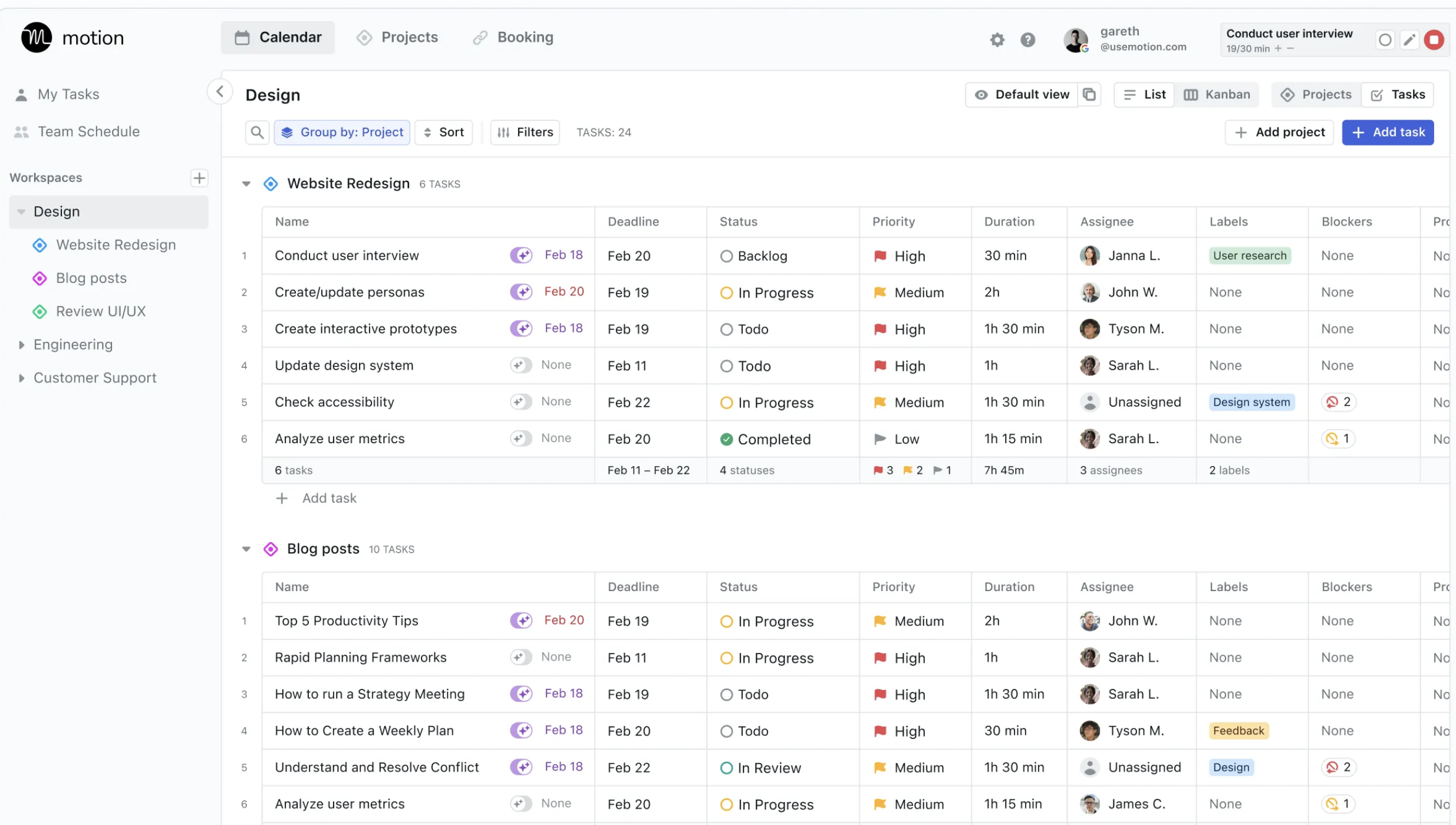
Standout features
- Intelligent auto-scheduling: Plans and prioritizes tasks based on deadlines, priorities, and team availability
- Project Workflow Templates: Streamlines processes with project templates that auto-assign tasks and advance stages
- Predictive project management: Identifies potential delays for timely intervention
Motion is a powerful AI-driven project management tool that automates and optimizes the planning process. It's particularly useful for project managers juggling multiple teams and tight deadlines.
What I liked
Motion's intelligent auto-scheduling is a standout feature. It considers various factors like deadlines, priorities, dependencies, and team availability to create an efficient schedule.
This automation eliminates the need for constant manual adjustments and keeps everyone focused on their top priorities.
The Project Workflow Templates are another time-saver. You can create customizable project templates that automatically assign tasks and progress the project as those tasks are completed.
This feature ensures nothing falls through the cracks and reduces the manual work of moving projects forward.
Motion's predictive project management is impressive. It proactively alerts you when tasks or projects are at risk of falling behind.
This early warning system allows for timely interventions, such as reassigning tasks or adjusting deadlines before issues become critical.
The Team Schedule feature provides real-time visibility into team workloads, making it easy to identify who's overbooked or who has capacity for more tasks.
This transparency improves resource allocation and enhances team accountability.
What I disliked
While Motion's AI-driven approach offers significant advantages, it does require a shift in mindset.
Some team members may initially hesitate to trust the AI's scheduling decisions. However, after seeing the benefits—like reduced overtime and fewer missed deadlines—most users quickly adapt.
Another consideration is the importance of accurate data entry. Since Motion relies on the information provided to make scheduling decisions, it's crucial that tasks, deadlines, and priorities are entered correctly.
Track and organize your team's tasks with Motion
Sign up now to get started
Best for customizable project management workflows
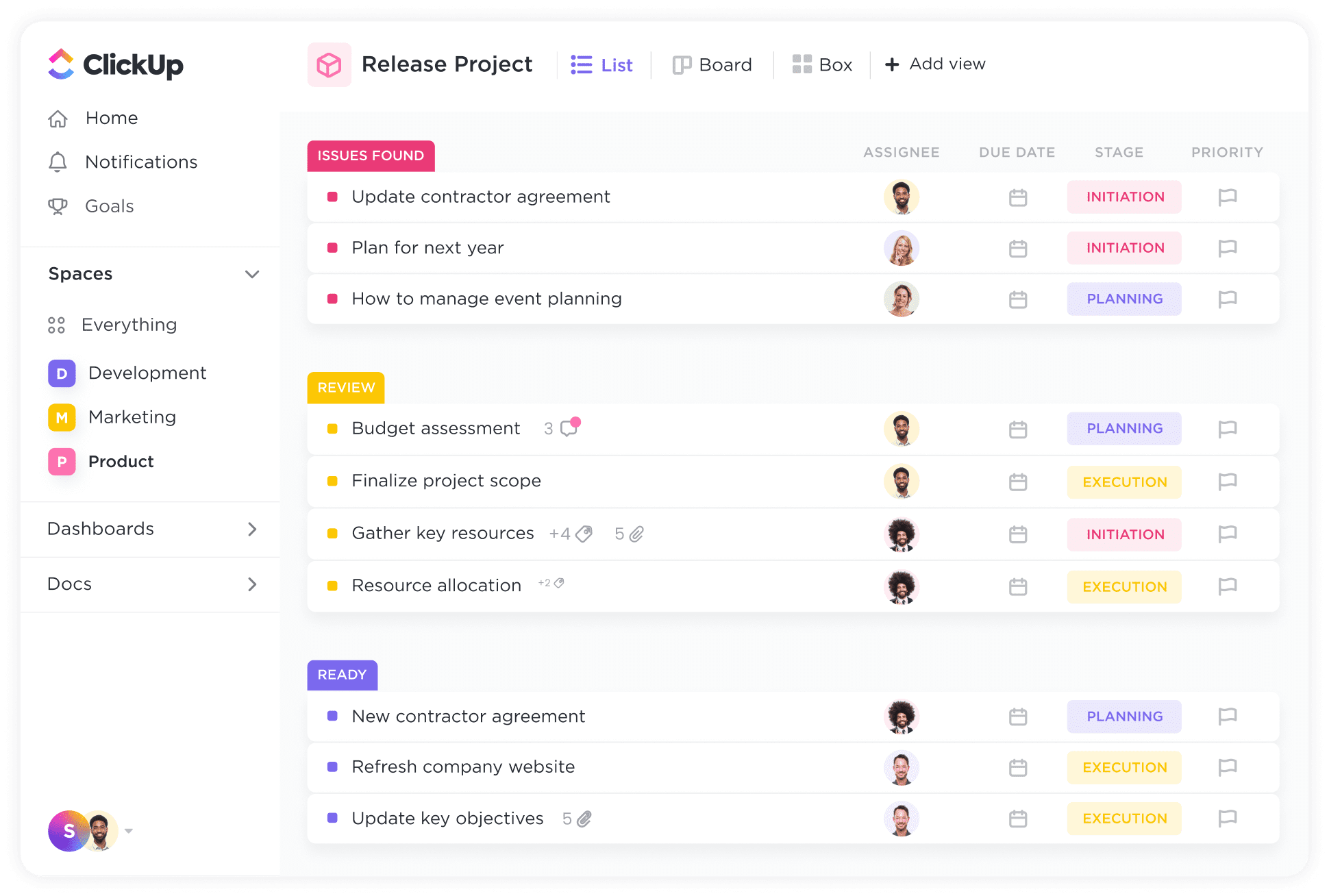
Standout features
- Customizable dashboards: Tailor your workspace to fit your needs
- Resource flexibility: Easily assign and reassign tasks as projects evolve
- Integrated calendars and reporting: Stay organized and informed
ClickUp is a versatile project management tool known for its customization options. It offers various views like lists, boards, and timelines, making it easy to visualize work in a way that suits your team's preferences.
What I liked
ClickUp's customization options are impressive. You can set up different dashboards for various projects, each with its own set of statuses, priorities, and custom fields.
This flexibility makes it easy to manage multiple projects simultaneously without confusion.
The resource management features are robust.
The Workload view helps you see who's overbooked or has capacity, allowing for better resource forecasting. Integrations with tools like Slack, Teams, and Google Drive streamline workflows and keep everything centralized.
What I disliked
ClickUp's extensive array of features can be overwhelming for new users. The high level of customization demands time and training to get everyone comfortable with its functionalities.
It's a tradeoff—organizations must decide if investing the effort to master ClickUp is the right move for them, or if a more streamlined tool would better suit their needs.
I also noticed occasional performance issues when dealing with large projects or extensive data. The platform could sometimes be slow to load during busy periods, which can be frustrating.
Best for team collaboration and communication
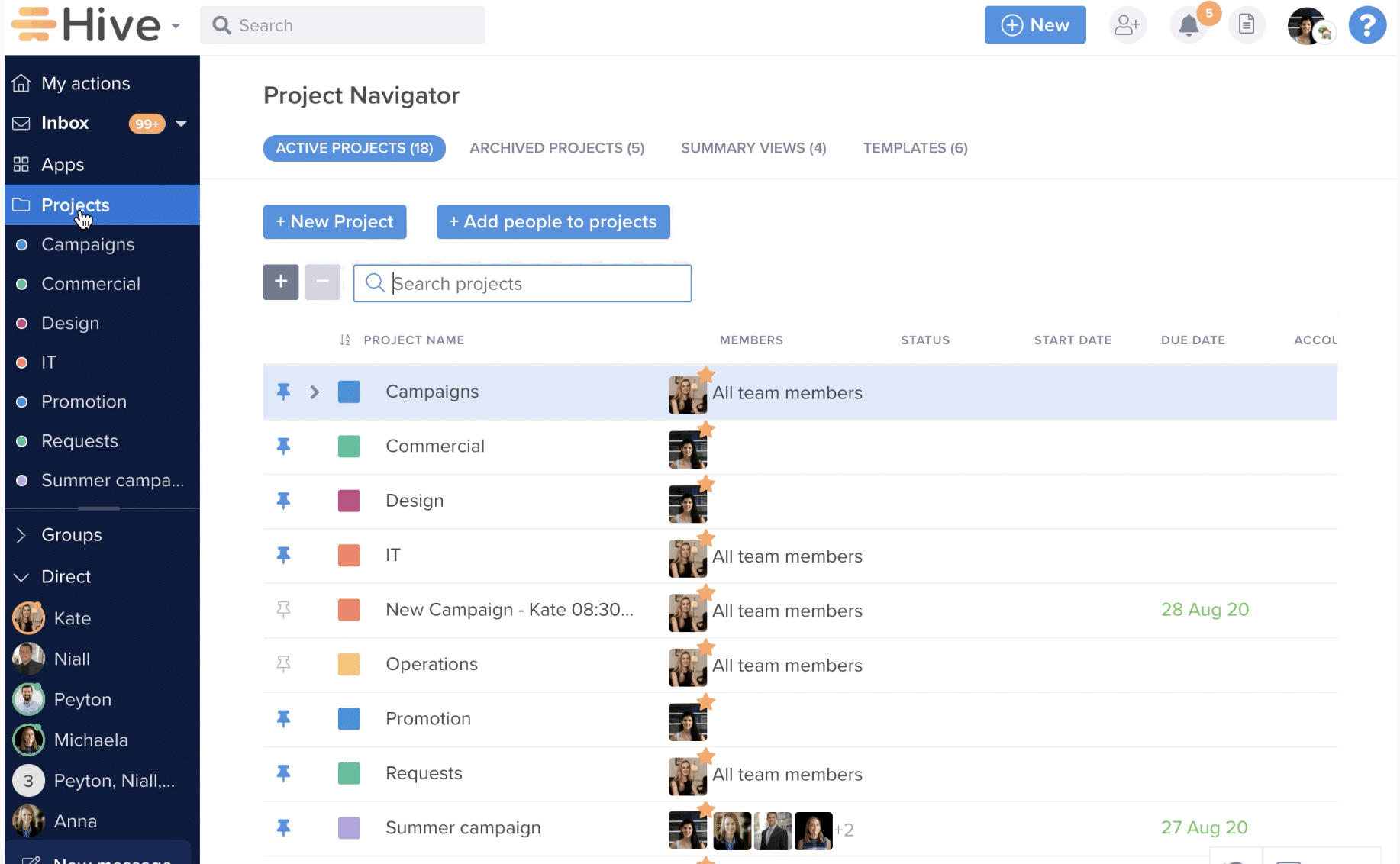
Standout features
- Collaboration hub: Centralized platform for communication and teamwork
- Time tracking: Both automatic and manual tracking options monitor time spent on tasks for better productivity insights
- Automate routine processes: Freeing your team up to collaborate on more important tasks
Hive excels in team collaboration. Its built-in messaging, video chat, and email integrations make communication seamless, reducing the need to switch between multiple apps and keeping the team focused.
What I liked
Hive facilitates real-time collaboration effectively. The ability to comment on tasks, tag team members, and share files directly within the platform improves communication efficiency.
The time-tracking feature provides valuable insights into how time is allocated across tasks and projects.
The resource management tools allow you to see team availability and assign tasks accordingly. Hive's user-friendly interface makes it easier for new team members to get up to speed quickly.
What I disliked
Some advanced features in Hive come at an additional cost, which can add up quickly if you need functionality beyond the basics. Additionally, while the platform is generally intuitive, the mobile app lacks some functionality found in the desktop version, limiting flexibility when working on the go.
Best for resource scheduling and capacity planning
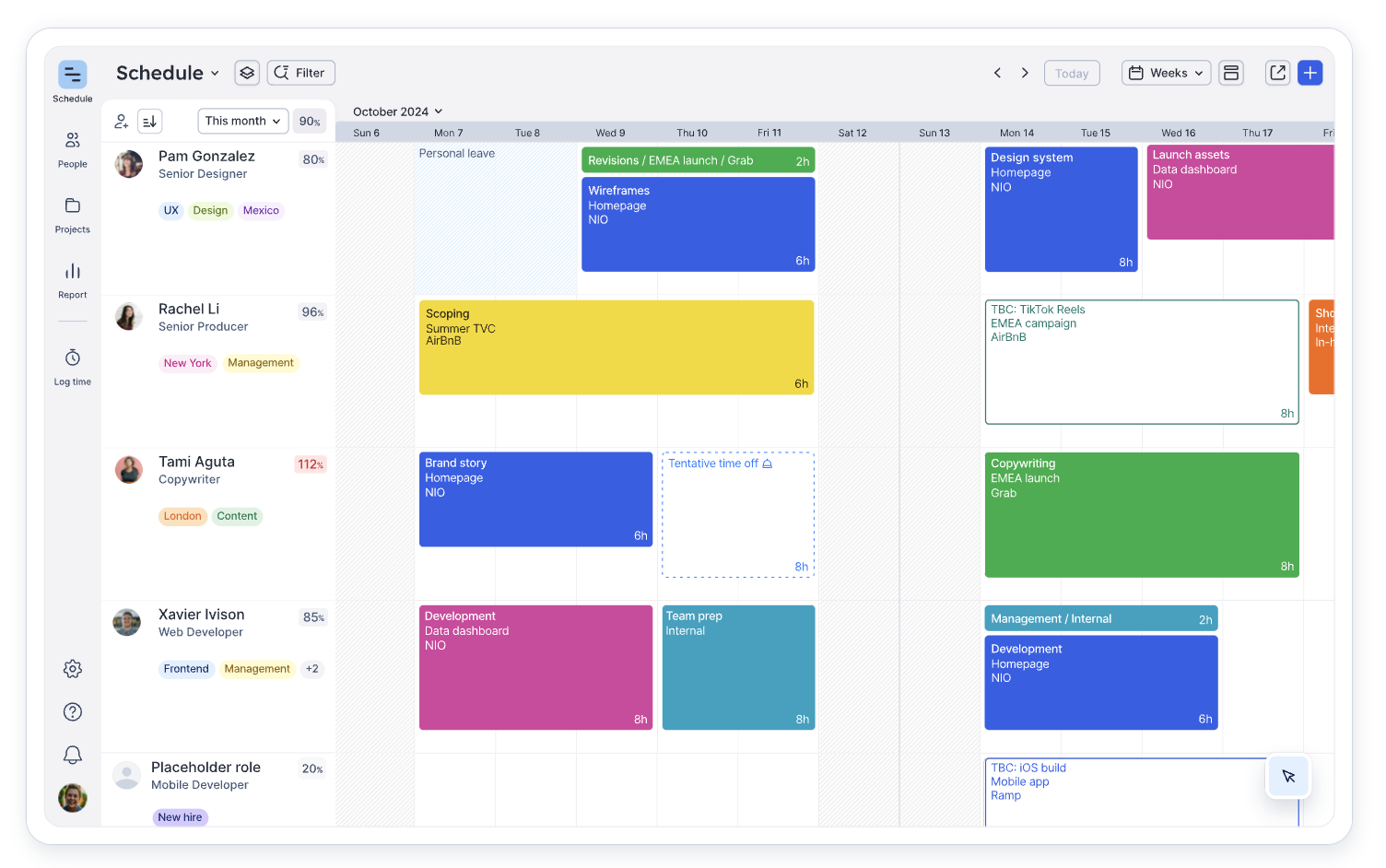
Standout features
- Resource scheduling: Allocate and manage team workloads easily
- Capacity management: Live view of team capacity to prevent overbooking
- Time tracking and forecasting: Monitor progress and predict future resource needs
Float specializes in visual resource scheduling. Its drag-and-drop interface is intuitive for assigning tasks and adjusting schedules in real-time, making it particularly useful for preventing team burnout by closely monitoring capacity.
What I liked
Float provides exceptional clarity in planning. The visual timeline shows who's working on what and when, making it easier to spot potential conflicts or bottlenecks. The forecasting feature aids in strategic planning by highlighting future resource needs and capacity trends.
Integrations with tools like Jira and Google Calendar elevate your existing workflows. The time-tracking capabilities enable precise budgeting and help ensure projects stay on schedule.
Users consistently praise our exceptional customer support and find the onboarding process seamless, getting teams up and running without missing a beat.
What I disliked
Float's reporting features have some limitations, especially for longer-term analyses. The reports aren't as comprehensive as I would have liked. Notifications were sometimes delayed, occasionally leading to scheduling conflicts if changes weren't communicated promptly.
Best for spreadsheet-style project management with automation
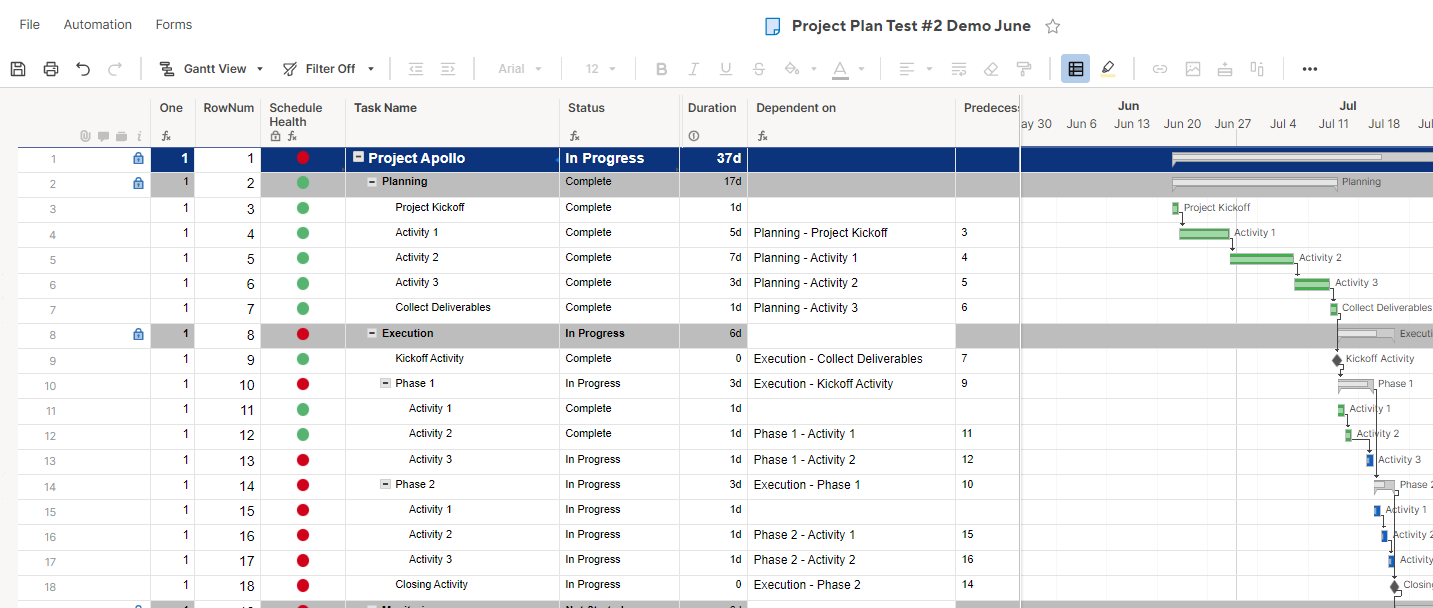
Standout features
- Grid view: Spreadsheet-style organization for familiarity and simplicity
- Automated workflows: Streamline repetitive tasks and processes
- Collaboration tools: Real-time collaboration and communication features
Smartsheet bridges the gap between traditional spreadsheet tools and modern project management platforms. It's particularly appealing to those who are comfortable with spreadsheet interfaces, yet also looking for powerful project management capabilities.
What I liked
The ability to customize sheets and create templates helps you visualize and balance workloads at a glance. Smartsheet's automation features save time by handling recurring tasks and sending notifications. Collaboration is seamless, with options to share sheets, track changes, and communicate within the platform.
Resource management features, such as allocation and scheduling, help you keep track of team assignments. The reporting and analytics provide valuable insights into project progress and resource utilization.
What I disliked
Smartsheet has a steep learning curve, especially for team members not used to spreadsheet-based tools. Some users find the interface less intuitive than other project management software.
Users have reported that the application lags when working with large datasets, causing frustrating delays. Its lack of comprehensive accessibility features and limited options for customization and integration also hinder its adaptability for diverse business needs.
Three pro tips to get the most out of your resource planning software
- Prioritize efficiency and organization: Use your software as the central hub for all project information. Keep tasks, deadlines, and resources updated to ensure accurate scheduling and planning. Regularly review and adjust priorities to reflect changing project needs.
- Centralize collaboration and communication: Encourage your team to use the platform for all project-related communication. This keeps discussions organized and gives everyone access to the latest information. Set clear guidelines for updates and notifications to avoid information overload.
- Embrace AI and automation: Stop wasting time on tedious manual tasks—it's time to let AI pick up the slack. Tools like Motion aren't just for show; they handle complex scheduling like a pro, so you can zero in on the strategic heart of project management. Put in the effort to master these features, and you'll not only reclaim your time but also see a solid return on your software investment.
Why I think Motion wins
I've faced the frustrations of inefficient planning, endless meetings, and manual processes that eat up precious time. Manually assigning tasks, constant follow-ups, and juggling shifting priorities used to be a daily struggle.
Motion's Project Workflow Templates have transformed the way I manage projects. No more wasting hours assigning tasks or worrying if something slipped through the cracks.
Everything is auto-assigned and progresses seamlessly from one stage to the next. When a task is completed, Motion automatically advances the project, keeping everyone on the same page without the need for tedious update meetings.
The auto-scheduling feature is like having a personal assistant. It plans who should work on what, taking into account everyone’s workload and deadlines.
When unexpected changes happen—and they always do—Motion automatically adjusts the schedule to keep projects on track. It's freed up so much of my time that was previously spent re-planning and rescheduling.
Knowing our team's capacity used to be guesswork. With Motion’s Team Schedule, I can see who is working on what, who might be overloaded, and who has bandwidth to take on more. It’s given me the visibility to manage resources effectively and ensure projects are delivered on time.
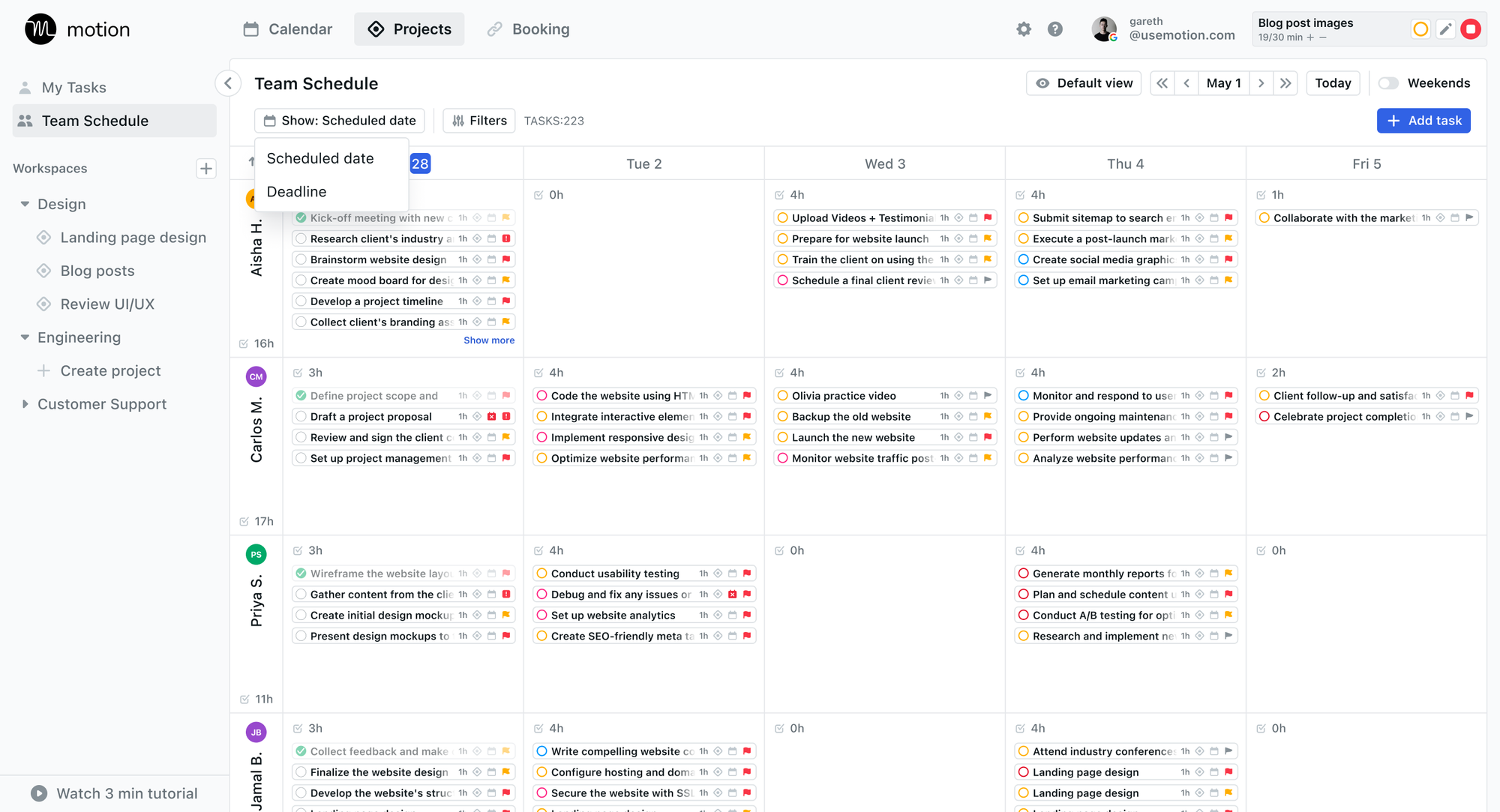
Perhaps the most game-changing feature is how Motion proactively alerts me when a project might run past due. Instead of finding out too late, I get advance notice, allowing me to take action—whether that’s reassigning tasks, extending deadlines, or adjusting priorities.
Adopting new tools can be a hurdle, but Motion made it easy. The intuitive design meant minimal learning curve for the team, and the in-house implementation support (available on enterprise plans) ensured we hit the ground running.
I've tried other project management tools that were complex and time-consuming. But Motion is different. It's streamlined, automated, and designed to help us get work done—not just manage it.
Ready to transform your workflow and reclaim your time? Try Motion today and experience the difference for yourself. Let's get more done, together.

Hailey Hudson is a full-time freelance writer based out of Atlanta. She helps healthcare and tech companies with their content marketing strategies. When she’s not writing for clients like CVS, Workvivo, or Bitly, you’ll find her belting musical theater ballads to her cats.




