The best project scheduling software
- Motion for AI-driven project scheduling
- Wrike for comprehensive project management for large teams (100+ people)
- TeamGantt for Gantt chart scheduling
- Microsoft Project for enterprises using Microsoft ecosystem
- Toggl Plan for small teams needing visual planning
Project scheduling tools: What to look for
How we write reviews
Our reviews come from real marketing pros and team leaders who've walked the walk—not just writers, but people who've actually used these tools in the trenches. They don't stop there, though. They scour user feedback and expert opinions across platforms like Reddit and G2 to give you the complete picture.
And Motion never accepts payment for reviews or rankings.
After managing content teams and projects for over a decade, I've tested several project scheduling tools. Here's what I've found to be crucial when choosing the right tool:
- Ease of Use: Look for an intuitive interface that your team can quickly adopt.
- Scheduling Features: Confirm it has robust capabilities like Gantt charts and task dependencies.
- Collaboration Tools: Features like comments and real-time updates are essential for team communication.
- Resource Management: The ability to manage workloads helps prevent burnout and improve efficiency.
- Integrations: Seamless integration with your existing tools can streamline workflows.
- Pricing: The tool should offer good value within your budget constraints.
To test these tools, I set up sample projects and used key features to simulate real-world scenarios. This hands-on approach provided practical insights into how each tool performs in actual project scheduling situations.
The best project scheduling software at a glance
| Best for | Standout feature | Pricing | |
|---|---|---|---|
| Motion | AI-driven project scheduling | AI-powered scheduling and automated task assignment | $12/user/month (billed annually); individual plan at $19/month |
| Wrike | Comprehensive project management for large teams | Customizable dashboards with automated workflows | $9.80 - $24.80/user/month; enterprise plans available |
| TeamGantt | Intuitive Gantt chart scheduling | Drag-and-drop Gantt charts with baseline reports | $49/manager/month; enterprise plans available |
| Microsoft Project | Enterprises using Microsoft ecosystem | Deep Microsoft Suite integration with robust scheduling tools | $10 - $55/user/month; one-time purchases from $679.99 |
| Toggl Plan | Small teams needing visual planning | Visual project timelines with team workload management | Free for up to 5 users; $5 - $13.50/user/month |
Best for AI-driven project scheduling
Motion

Standout features
- AI-powered scheduling
- Automated project workflow templates
- Automated task assignment
- Dynamic project progression
- Proactive risk management
Motion uses AI to automate and optimize your team's workflow. It's like having a smart assistant that handles the tedious parts of project management, freeing you up to focus on the work itself.
Here's how it works: You set up your project templates (think of these as your standard operating procedures), and Motion uses them to quickly set up new projects. Once you've assigned roles, Motion automatically schedules tasks and adds them to team members' calendars. This eliminates the need for manual planning and reduces back-and-forth communications.
The AI doesn't just schedule tasks; it prioritizes them and adapts to changes. For example, if a task takes longer than expected, Motion will automatically adjust the schedule to accommodate this change.
One of Motion's coolest features is its dynamic project progression. As soon as all tasks in one stage are completed, the project automatically moves to the next stage. This keeps things moving without you having to manually push them along.
Motion also helps you stay ahead of potential issues. It alerts you to possible delays before they become critical, allowing your team to take action early.
The platform integrates with your existing calendars to create a centralized hub, showing out-of-office events and holidays. This prevents scheduling conflicts and ensures you're not overloading your team.
What I liked
Motion's AI-driven scheduling, which automates 90% of project planning, is a real time-saver. It takes care of task prioritization and scheduling, ensuring everyone knows what they need to do without constant oversight.
The reusable project templates are great for maintaining consistency across projects and getting new projects up and running quickly.
I also appreciated how projects progress automatically as tasks are completed. This keeps momentum high and reduces the need for manual intervention.
The integration of resource management with calendar sync is another standout feature. It prevents conflicts and overbooking, making scheduling much smarter and more efficient.
Ready to schedule your projects with Motion?
Try Motion today
What I disliked
While Motion offers a lot of advanced features, it can take some time to get used to if you're new to AI-driven tools. Some teams might need a bit of time to fully explore and integrate all the functionalities into their daily workflows.
The pricing might be a bit steep for smaller teams or startups. However, the value provided by Motion's advanced features can justify the investment for many organizations.
Pricing
Motion offers two pricing plans:
- Individual
- $19/month (billed annually)
- $34/month (billed monthly)
- Team
- $12/user/month (billed annually)
- $20/user/month (billed monthly)
Best for comprehensive project management for large teams
Wrike

Standout features
- Customizable dashboards
- Automated workflows
- Resource management
- Advanced reporting
Wrike is a versatile project management platform that works well for teams of all sizes, but it truly excels with larger teams tackling complex projects. For enterprises seeking a scalable solution, Wrike for Enterprise offers a unified platform that securely connects your entire organization.
What I liked
Wrike's comprehensive feature set is impressive. You can customize dashboards and fields to fit your team's specific needs, which is great for tailoring the platform to your workflow.
The advanced project scheduling tools, like Gantt charts and automated workflows, help streamline processes. This is particularly useful for large teams juggling multiple projects simultaneously.
The resource management capabilities are another strong point. They help in efficiently allocating tasks across the team, which is crucial for larger teams where workload balance can be a challenge.
What I disliked
The onboarding process with Wrike can be challenging. New users might find the interface overwhelming at first due to the sheer number of features and options available.
I also found the filtering options in the dashboard to be somewhat limited. This can make it difficult to quickly find specific information, especially in larger projects with lots of data.
It's worth noting that some advanced features are only available in higher-priced plans. This can increase the overall cost, especially for larger teams that need these features.
Pricing
Wrike offers three pricing plans:
- Team
- $9.80/user/month for basic project management features
- Business
- $24.80/user/month for advanced features and integrations
- Enterprise
- Custom pricing for large organizations with complex needs
Best for Gantt chart scheduling
TeamGantt

Standout features
- Drag-and-drop Gantt charts
- Multiple project views (calendar, Kanban, list)
- Resource management
- Baseline reports
TeamGantt focuses on making project scheduling visual and intuitive. It's a great choice if you prefer to see your project timelines laid out clearly.
What I liked
TeamGantt's user-friendly design is one of its biggest strengths. The intuitive drag-and-drop functionality makes adjusting timelines straightforward. You can easily move tasks around and immediately see how those changes affect your overall project schedule.
I also appreciated their collaborative approach to pricing. TeamGantt charges per manager rather than per user, allowing you to bring your entire team on board as collaborators without worrying about additional costs for each member. This makes it easier to involve everyone in the project without inflating your budget.
The baseline reports are another standout feature. They let you compare your planned timeline against actual progress, offering valuable insights for improving your project planning over time. This ability to measure and learn from discrepancies helps refine future project strategies.
What I disliked
While TeamGantt excels in scheduling, its reporting features are somewhat limited. If you need in-depth analytics, you might find TeamGantt lacking in this area.
Although TeamGantt provides standard collaboration tools like a central Discussions hub, task-specific comments, a document-sharing hub, and a mobile app, these features feel rather basic compared to other solutions. The interface also seems dated—possibly unchanged since 2017—which might not meet the expectations of teams looking for a more modern and robust in-app communication experience.
Lastly, the pricing structure can get expensive for teams with multiple managers, as TeamGantt charges per manager rather than per user.
Pricing
TeamGantt has two pricing plans:
- Pro
- $49/manager/month for unlimited tasks and collaborators
- Unlimited everything
- Contact sales for custom pricing
Best for enterprises using Microsoft ecosystem
Microsoft Project

Standout features
- Robust scheduling tools (Gantt charts, timelines)
- Resource management
- Integration with Microsoft Suite
- Advanced reporting and analytics
Microsoft Project is a veteran in the project management world. It's packed with features and is particularly well-suited for complex projects in larger organizations, especially those already using other Microsoft products.
What I liked
The integration with the Microsoft Suite is seamless. If your team is already using tools like Office 365, Microsoft Project will fit right into your workflow.
The scheduling tools are robust and allow for detailed project planning. You can create complex schedules with multiple dependencies and view them in various formats.
The advanced reporting functions provide valuable insights into project progress and resource utilization. This is crucial for large-scale project management where you need to keep stakeholders informed.
I also appreciated the flexibility of choosing between cloud-based and on-premise solutions. This allows organizations to select the option that best fits their security and accessibility needs.
What I disliked
Microsoft Project isn't the most user-friendly tool on the market. For teams new to project management software, navigating its complex interface can be a significant hurdle. It's not particularly intuitive, especially when you're trying to tailor it to the needs of a smaller team or specific project.
The pricing is another consideration. For smaller organizations or those watching their budgets, the cost can be a major barrier. You'll want to assess carefully whether all of its robust features are necessary for your team's needs.
Compatibility issues also arise. When team members are on different versions of the software, sharing and collaborating on projects becomes cumbersome. This can lead to inefficiencies that undermine the benefits of using the tool in the first place.
Pricing
You can make a one-time purchase of Project Standard 2024 for $679.99 or Project Professional 2024 for $1,129.99, or choose from the following plans:
- Microsoft Planner
- Included in Microsoft 365
- Planner Plan 1
- $10/user/month
- Planner and Project Plan 3
- $30/user/month
- Planner and Project Plan 5
- $55/user/month
Best for small teams needing visual planning
Toggl Plan
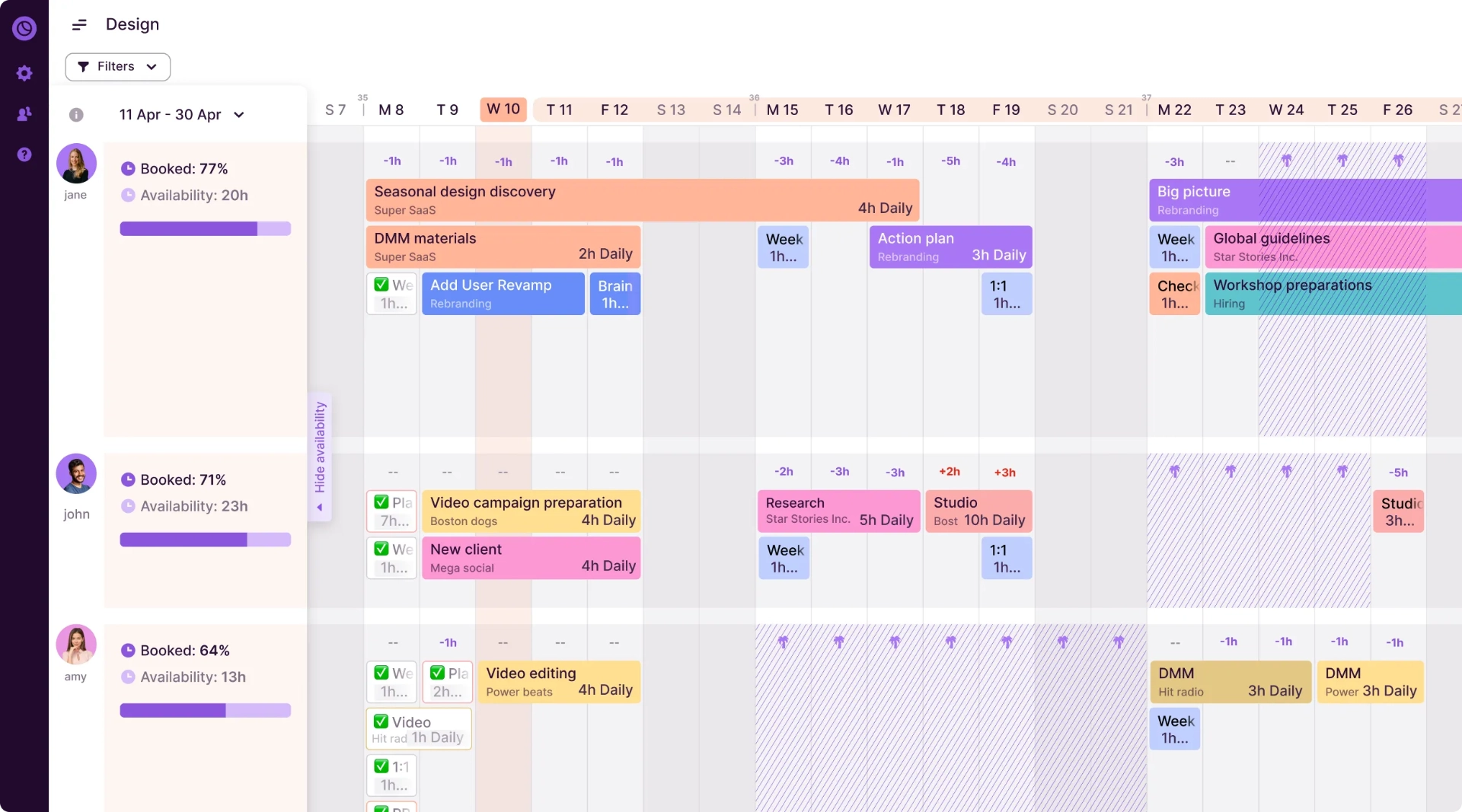
Standout features
- Visual project timelines
- Team workload management
- Drag-and-drop scheduling
- Milestones and deadlines
Toggl Plan offers a straightforward, visual approach to project scheduling. It's ideal for small teams, creative agencies, and consultancies that value simplicity and clarity in their project management tools.
What I liked
Toggl Plan's user-friendly interface is its standout feature. The learning curve is minimal, which means your team can get up and running quickly.
The visual representation of project timelines and team workloads is excellent. It helps in balancing tasks and avoiding team member overload, which is crucial for maintaining productivity and preventing burnout.
The responsive customer support is another plus. When you're dealing with tight project deadlines, knowing you can get help quickly is reassuring.
What I disliked
While Toggl Plan offers a range of project management features, some users have reported challenges with assigning multiple team members to a single task.
This limitation can affect collaboration on complex projects that require shared ownership, which may pose difficulties for small teams where members often juggle multiple responsibilities.
Toggl Plan also lacks some advanced features that could save time on repetitive scheduling tasks. For instance, there's no option for task automation or setting up recurring tasks.
The mobile app, while functional, isn't as versatile as the desktop version. This can limit your ability to manage projects on the go.
Lastly, the limited number of third-party integrations might be an issue if your team relies on a diverse tech stack. You might find yourself switching between apps more often than you'd like.
Pricing
Toggl Plan has four pricing tiers:
- Free
- For up to 5 users
- Capacity
- $5/user/month ($3/ghost user)
- Starter
- $8/user/month ($3/ghost user)
- Premium
- $13.5/user/month ($3/ghost user)
Why Motion is the best project scheduling software
We discussed some really great tools that make project scheduling a breeze, but none of the tools we discussed can impact project scheduling and help your team never miss a deadline in as many ways as Motion.
Motion acts as a project manager and can keep track of detailed tasks and projects
Motion has really expanded its product to meet the deep project management needs of larger organizations.
With Motion, you can create workspaces and projects with individual tasks, attach documents, create labels, take detailed notes, add comments, and more.
Additionally, most project management tools make you spend hours re-evaluating deadlines and shifting tasks.
They don't even consider your calendar, so you end up double-booking yourself into oblivion and never feeling productive.
Motion is different.
It's in a league of its own with built-in calendar scheduling that takes your tasks, deadlines, and meetings into account.
It helps you accurately understand how much time you have to complete deep work, protect your time, and reschedule tasks based on priority when an emergency comes up.
Motion understands team capacity and can determine the best time for a team member to work on a specific task and if someone is over-allocated
With Motion, project managers can assign tasks to individuals with details like priority level, duration, due date, start date, and more.
From there, Motion will automatically schedule the task for a time that works best for that person.
It'll also take into account blocked tasks and will alert the task creator when someone is over capacity.
Motion also has features like time tracking, so project managers can compare actuals to estimates and get more granular when planning out future projects based on previous findings.
Motion can automate repeatable processes with Project Workflow Templates
One of Motion's standout features is its Project Workflow Templates.
If your work involves repeatable processes, these templates are a lifesaver.
They automatically create and assign tasks, schedule them on your calendar, and move the project forward as tasks are completed.
No more manually juggling who's doing what or tracking progress—Motion handles it all seamlessly.
With Project Workflow Templates, you can bid farewell to the headache of managing intricate SOPs manually.
Try Motion today
If you're ready to transform the way you manage your day, we'd love for you to give Motion a try!
We offer a seven-day free trial so that you can experience the benefits of AI-assisted project management and dynamic scheduling.
I've tried tools like Asana, Jira, ClickUp, and Monday, but I often found myself spending more time managing work than doing it. Motion changed that for me. It's designed to help me get more done without the hassle of constant planning and rescheduling.
Don't just take my word for it—experience the difference for yourself. Start your 7-day free trial of Motion today. I'm confident that once you see how much more you can accomplish, you'll wonder how you ever worked without it.

Hailey Hudson is a full-time freelance writer based out of Atlanta. She helps healthcare and tech companies with their content marketing strategies. When she’s not writing for clients like CVS, Workvivo, or Bitly, you’ll find her belting musical theater ballads to her cats.
![5 of the Best Project Scheduling Software [Tried & Tested]](/cdn-cgi/image/onerror=redirect,width=568,height=328,format=webp/https://cdn.sanity.io/images/4jvom4yf/production/a7022b087528c82dc835f7f7516eb2864b333afa-3058x1768.png)



