Do you write your to-do list on a sticky note every day? Or do you let your inbox rule your schedule?
Either way, you wouldn’t be alone. In fact, 82% of people don’t have a specified system to manage their time and just work on tasks as they land on their desks.
We don’t have to tell you that this contributes to hours of wasted time, which means less money in your pocket.
Centralizing your project calendars and setting up manageable timelines can streamline communication for your project team and clients.
In this article, we’ll show you how to:
- Optimize your calendar and project management tools for better project scheduling
- Manage time more efficiently with three proven strategies, and
- Use AI-driven calendars that can schedule tasks at the optimum time for your team
So, if you’re ready to find an extra month in your project calendar this year, read on.
What is the difference between a project schedule and a project calendar?
A project schedule and a project calendar are essential tools for managing complex projects, but they serve slightly different purposes.
Project schedule
Project schedules, or project timelines, specify the sequence of tasks and activities required to complete a project. Project timelines include task durations, dependencies (such as those mapped on a PERT chart), and a critical path analysis.
Project scheduling focuses on the “what” and “how” of project execution, such as helping with allocating resources, estimating project delivery dates, and identifying potential bottlenecks.
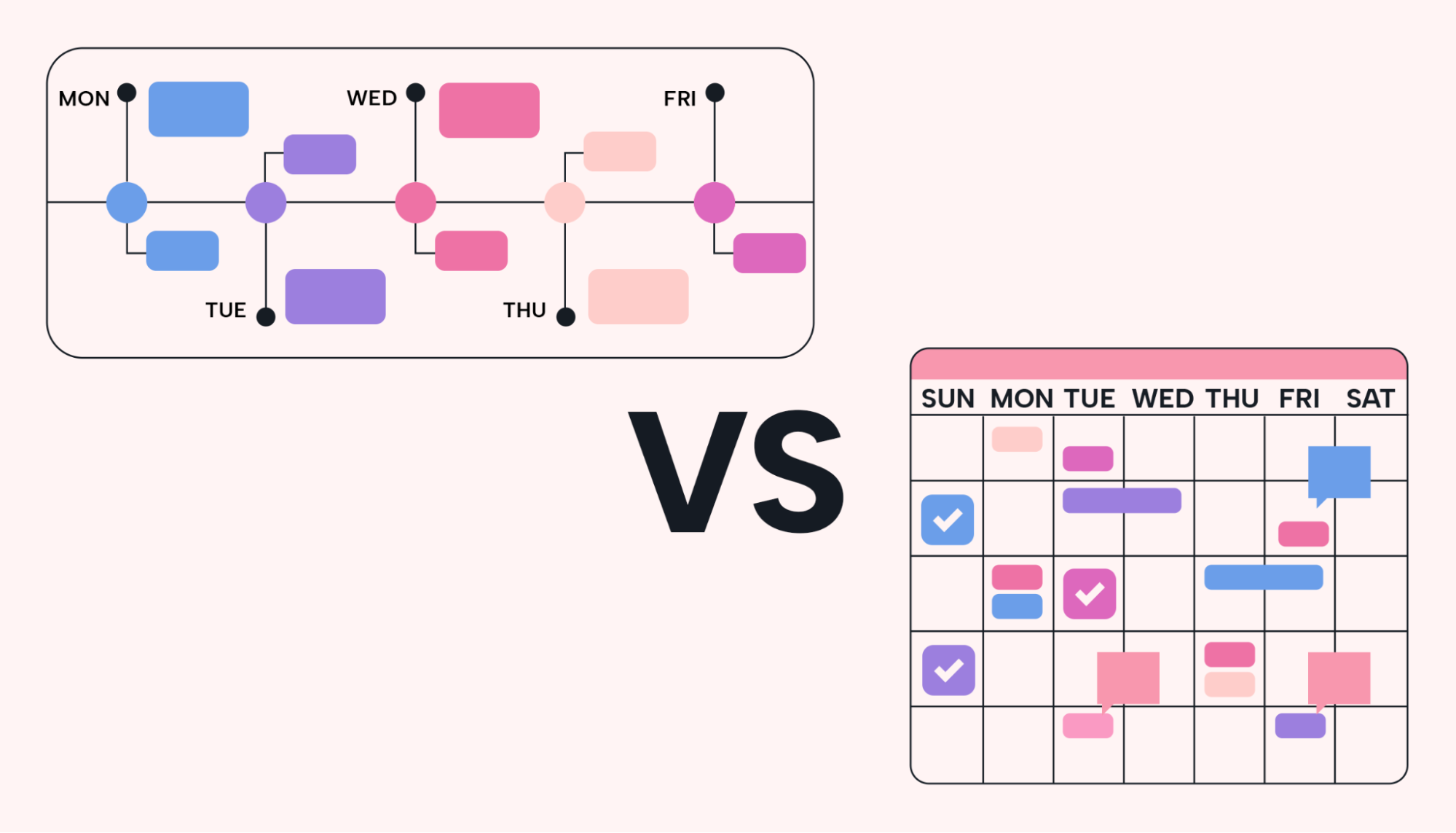 |
Project managers often use them to plan, monitor, and control projects.
Project calendar
While a project calendar tool does provide a visual representation of project timelines, it often emphasizes key dates, task deadlines, and project milestones in more of an interactive way.
Timelines are usually fixed and used to plan, while calendars are used during the execution of the project to keep everyone on track.
The project calendar complements the project schedule by offering a user-friendly overview of when things need to happen. When paired with online project management software, your project calendar helps your entire team collaborate on tasks throughout the project lifecycle.
The different types of project calendars (and how to get the most out of them)
Just as your project calendar manages your project deadlines, there are also specific types of calendars for every part of your business.
These calendars can all be set up separately, and aspects of each can be fed into base calendars (or master calendars) where you get a bird’s-eye-view of them all.
Here are six different calendar types, all of which can be paired with your project management software:
 |
Task-based calendars
The task calendar focuses on individual task deadlines and dependencies, ensuring each task is completed on time.
Many online calendar tools use color coding or labels to distinguish between high-priority, medium-priority, and low-priority tasks, helping your team focus on what's most important.
You can also use these to prioritize your tasks and set reminders or notifications for task deadlines.
Pro tip: Break tasks down into manageable pieces. If a task is complex, consider chunking it into smaller sub-tasks and scheduling them individually to manage the workload.
Resource calendars
Effectively managing project resources is a key factor in successful project delivery.
Resources calendars help you allocate and manage team members' time and availability for project tasks. They do this by giving you a real-time overview of resource availability.
This is really easy to do in a calendar tool like Google Calendar. Simply set up each team member with their own calendar that feeds into your base calendars. In one simple view, you can see where your staff are booked or where there's availability in their schedule. Pair this with a smart project management system to identify these schedule gaps (for meetings or tasks).
Resource calendars can also help you with capacity planning. Visualizing your team's availability in one view will help you better allocate resources without overcommitting your staff and overpromising to your clients.
Milestone calendar
Milestone calendars highlight project milestones and deliverables, providing a big-picture view of progress.
You can use a milestone calendar to communicate these significant achievements with the project team and stakeholders to keep them informed about progress. Transparency goes a long way in projects.
You can also track dependencies between milestones and tasks, helping to identify potential bottlenecks so you can resolve them before they become a real issue.
Project timeline calendar
Your project timeline calendar offers a high-level view of the entire project timeline, including tasks, milestones, and deadlines. It's also known as a project planning calendar. It can take many forms outside a typical calendar grid, such as a Gantt chart.
You can use a project timeline calendar as a baseline comparison for planned progress versus actual progress. Simply compare the project timeline with the original baseline at any point in time to measure progress and identify any delays or deviations.
This calendar can also be used to explore what-if scenarios to simulate different scenarios for which you can make contingency and project plans.
Event calendar
The event calendar tracks important project-related events, meetings, and reviews.
For example, if you're running a conference, you'd use this calendar to manage it.
For meetings and reviews, send out clear agendas and objectives with the event invitation so that participants will be prepared.
You can also use the calendar to schedule post-event reviews or debriefs to capture lessons learned (continuous improvement for future projects).
Pro tip: Keep event documents in the same system as the calendar for easy collaboration before, during, and after an event.
We've covered several calendar types, but only a few will be relevant to your business. You may already be using some or a mix of all of these. Unfortunately, it won't matter how many calendars you have if your team can't manage their time.
Three ways to find hidden time in your calendar
Here are three best practices to keep your team on task to meet project timelines.
1. Prioritize with the Eisenhower Matrix
The first way is to remove busy work. The Eisenhower Matrix is a simple technique to help you prioritize your tasks. Rather than just getting started on your list of tasks as soon as you sit down, divide your to-do list into four categories:
Urgent and Important (top left): These are tasks that need your immediate attention, like a customer emergency or a crucial project deadline that’d have negative consequences if not done today.
Important but Not Urgent (top right): These are tasks that should be planned for, such as business planning or marketing strategy, but don’t need to be done right this minute. Schedule this in your calendar for a later date and move on.
Urgent but Not Important (bottom left): These tasks seem pressing but don't add much value, like constant email checking or responding to those clients that take more of your time than they might be worth. Either delegate these or set up auto-reply, and get back to them later.
Not Urgent and Not Important (bottom right): These are distractions that you should try to avoid, like excessive social media browsing or "research" that leads to YouTube rabbit holes. Dump these.
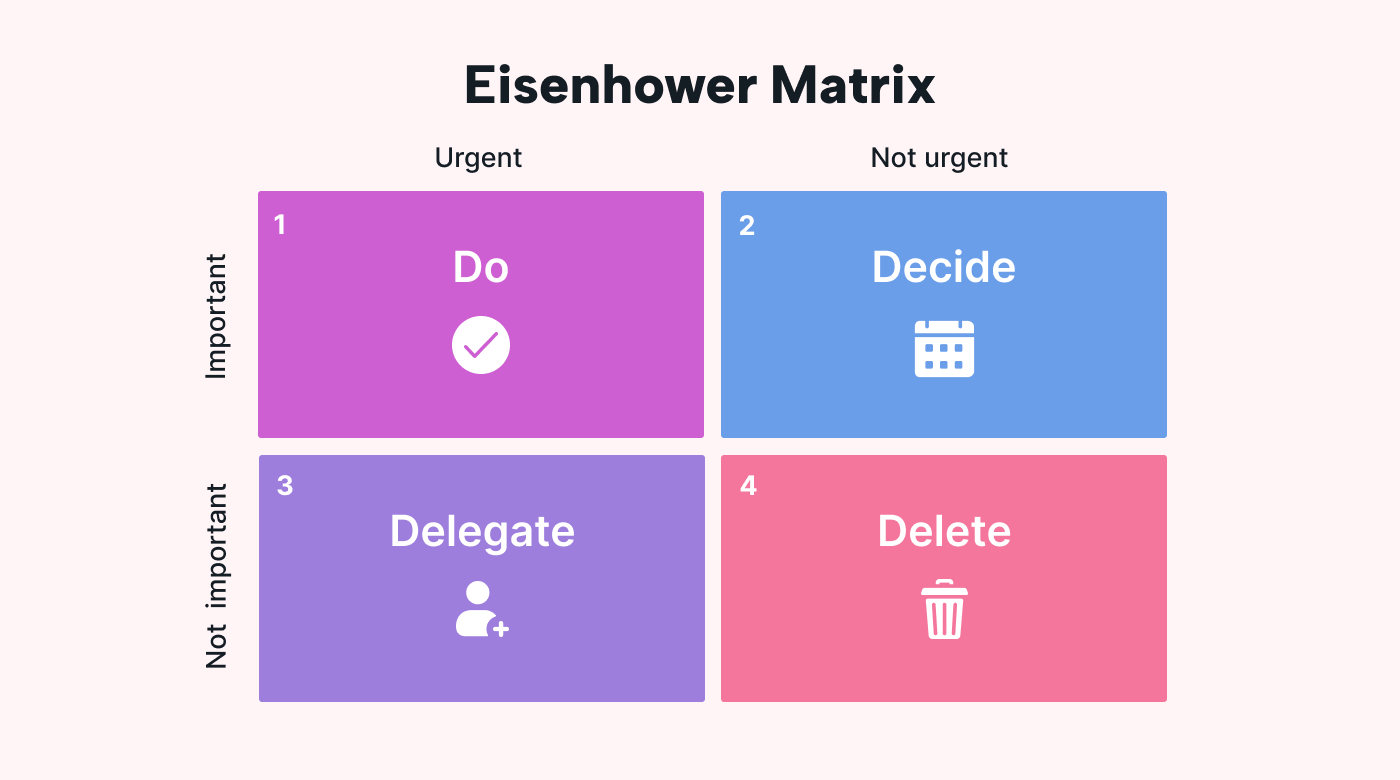 |
Pro tip: Teach your team to identify what's important and urgent, and then how to schedule accordingly. Give them the ownership over their day to order their tasks in the way that's most efficient for them. We don't all work the same way, but we can prioritize if given the right framework.
2. Try time blocking and task batching
Now that you’re only left with what is essential, it’s time to block time in your calendar for similar tasks (task batching).
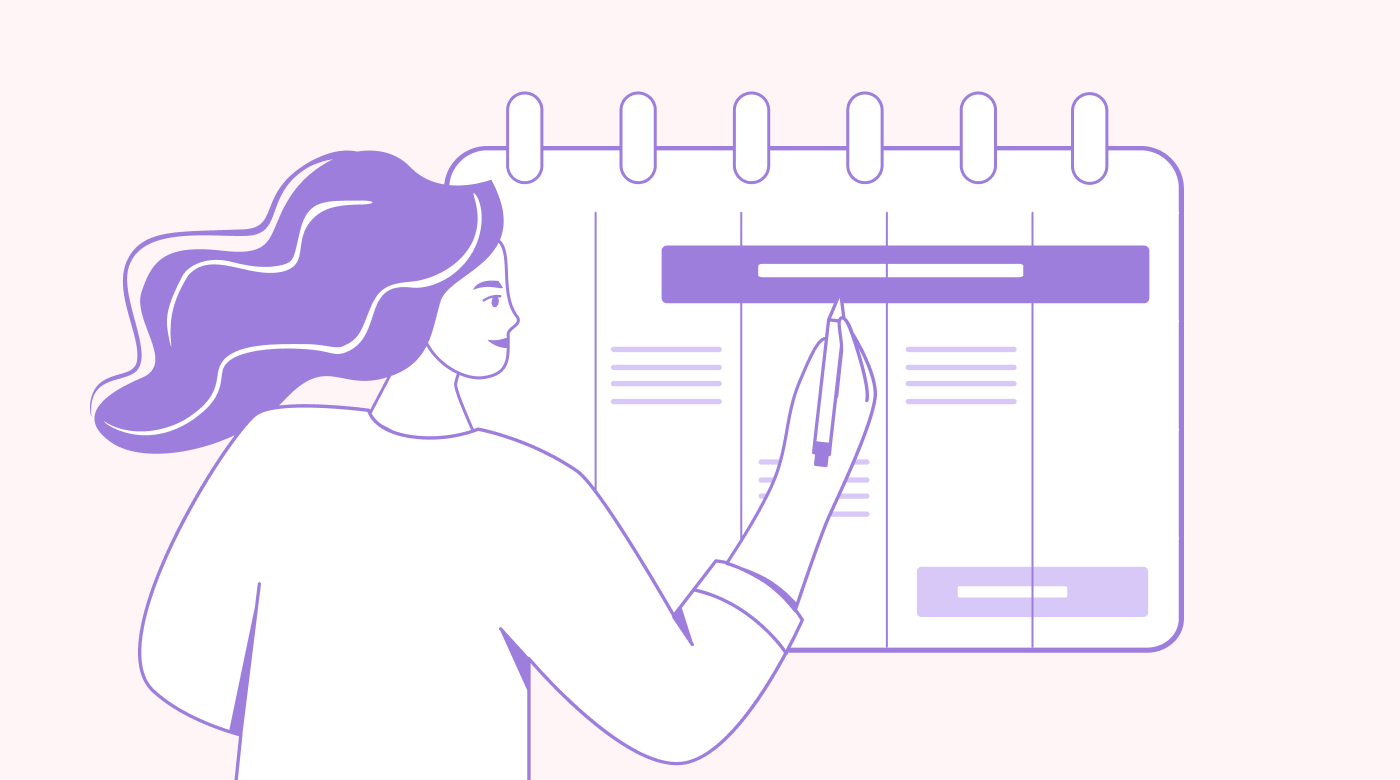 |
You might have heard of time-blocking, where you highlight a block of time in your calendar to focus on a task.
Batching, however, involves grouping similar tasks together in the same time blocks. Instead of constantly switching between different types of work, like meetings, emails, and creative tasks, you dedicate specific time blocks to each category. This minimizes mental transitions, boosts focus, and saves time because you can reach a deeper level of focus.
For example, in any given week, a copywriter might need to meet with clients (to understand their content needs), research topics, outline their content, and then write it. Each task uses a different set of skills, and switching between these skill sets causes fatigue.
Instead of switching between these tasks every day, the copywriter would block time for meetings and research on one day, then schedule "creative" days where they could write all day. This would yield better copy because the writer could focus on one skill set at a time. Batching like this can work for all types of jobs.
3. Automate the rest
When all that remains are the pesky, repetitive tasks, like scheduling recurring meetings and completing monthly status updates, you can leverage AI and automation to get them off your plate. This is where Motion can do the heavy lifting.
Motion: Your new calendar assistant
Staying organized and communicating with your team is the foundation of a successful business. Your project calendars are the key to achieving this.
Project calendars centralize your project timelines, facilitate communication, and ensure project tasks are completed as planned.
Motion makes this all a breeze with automated task management. Motion’s smart scheduling can identify the optimal time in each staff member's day, and schedule them for you.
Use Motion to get back an extra month in your year! Try Motion Free Today!





