Say Goodbye to Cluttered Workspaces
Managing projects across teams and departments can get messy. That’s why we’re thrilled to announce Folders, a powerful new feature in Motion designed to bring structure, clarity, and efficiency to your workspace.
With Folders, you can group, organize, and nest your projects in ways that make sense for your team, making it easier than ever to stay focused and aligned. Let’s explore how Folders can transform your workspace.
What Are Folders?
Folders are a simple yet effective way to organize your projects in Motion. They allow you to:
- Group projects together by themes, teams, dates, or any structure you choose.
- Nest folders within folders for deeper levels of organization.
- Rearrange folders in the sidebar, with the structure applied globally across your workspace for everyone to see.
- Add colors to folders for visual differentiation.
- Manage and move projects into folders directly from the list view with bulk editing.
Folders provide flexibility to organize your workspace in a way that best supports your team’s workflow.
Key Features of Folders
1. Create Folders Easily
Folders can be created directly from the sidebar by clicking the plus button in your workspace. Add a folder in seconds, and start organizing your projects immediately.
2. Nest and Rearrange Folders
Need subcategories? No problem. You can nest folders within each other for detailed organization. Rearranging folders in the sidebar is as simple as drag-and-drop, and the changes apply globally to the entire workspace so everyone on the team stays aligned.
3. Add Colors to Folders
Assign colors to folders to make your workspace visually intuitive. Whether you’re categorizing by priority, department, or timeline, colors help you identify folders at a glance.
4. Organize Projects with Bulk Edits
Folders are now a dedicated column in the list view, making it easier to organize projects in bulk. Move multiple projects into folders in just a few clicks, saving you time and effort.
How We Use Folders at Motion
At Motion, we’ve been using Folders to streamline our own workspace organization. Here’s how:
- By Date: We create folders for projects based on timelines, such as “2024: First Half.”
- By Department: We organize projects into departmental folders, like “Product,” “Growth,” and “Operations.”
This structure keeps everything clear and easy to find, ensuring our team can focus on delivering impactful work.
A new way to navigate views
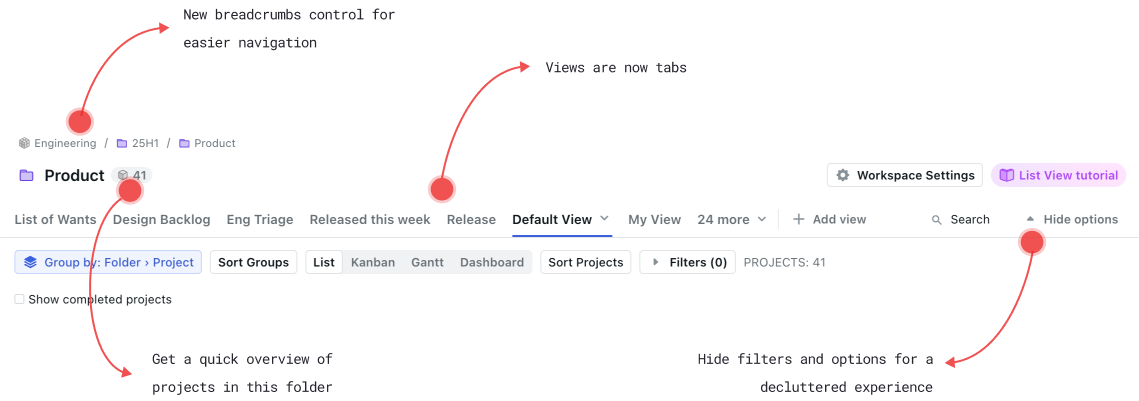
In order to better support folders, we've also updated the view header with a few bells and whistles:
- New breadcrumbs control for better and easier navigations
- Views are now tabs, so they are easier to navigate and rearrange
- Show and hide filters and options for a more decluttered experience
- Summary control next to the folder name with a quick summary of all projects in that folder
Start Using Folders Today
Folders are rolling out now for all Teams users in Motion. Ready to declutter and supercharge your workspace? Try Folders today and experience the difference!













