Picture this: you’re a manager with a massive to-do list, and it seems like you’ll never get it done. You’ve written out everything you need to accomplish, left sticky notes where you can see them, and even set alarms on your phone.
And yet, you still manage to miss deadlines and have a hard time prioritizing your most important tasks.
Fortunately, a task scheduler can help. It’s a project management tool that’s perfect for lovers of to-do lists who have a lot of plates spinning and need help balancing them all.
This article will walk you through the ins and outs of using a task scheduler, including best practices for success.
What is a task scheduler?
A task scheduler — not to be confused with the Windows software of the same name — is a project management tool that can help you stay organized. Most task schedulers will let you organize tasks according to their priority so that nothing slips through the cracks.
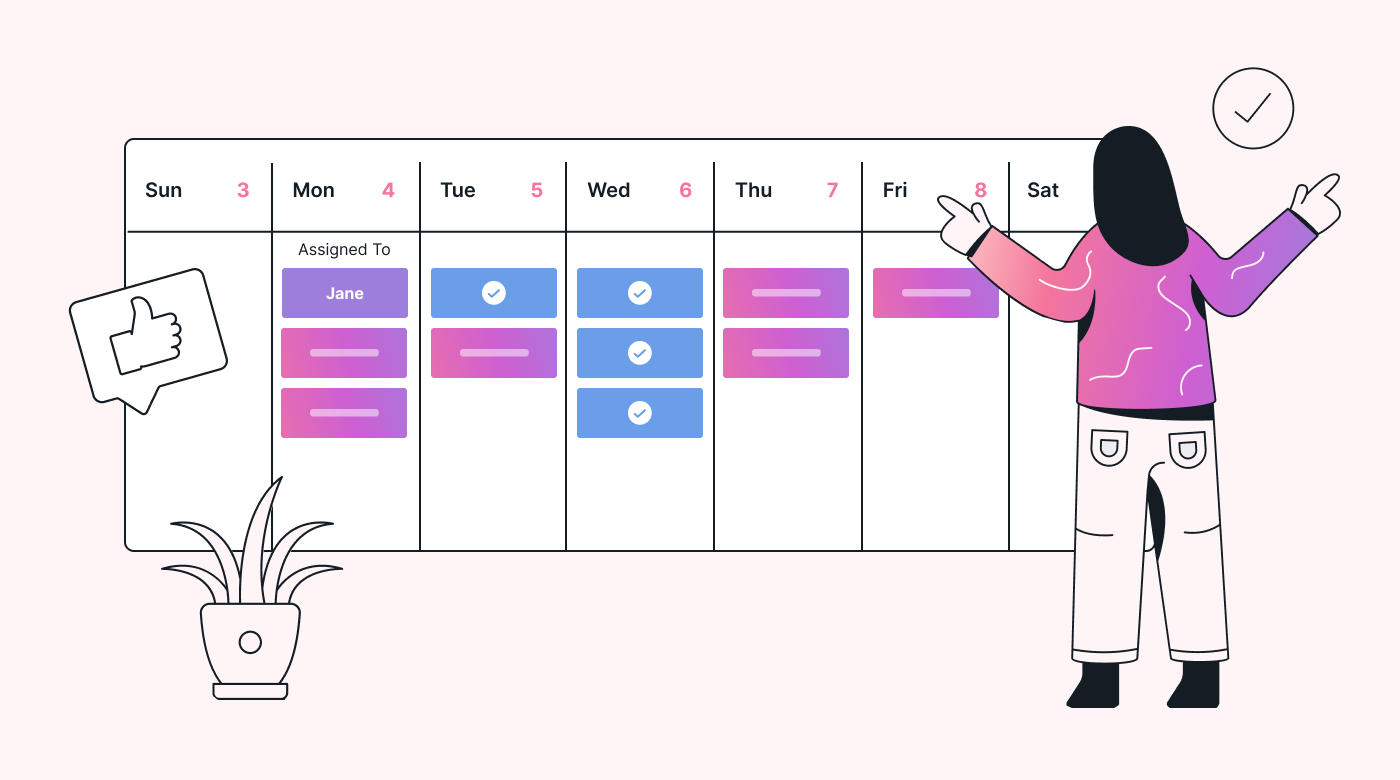 |
Think of a task scheduler like a digital to-do list. The key difference is that, with software, you can easily share these scheduled tasks with a team, create alerts for when items are complete, and even automatically add actionable items to your calendar.
Task scheduling is part of a wider agile project management methodology called scrum. Scrum has been shown to provide structure without micromanagement, and it also serves as a best practice for collaboration. In fact, it’s one of the best ways to handle complex projects as a team.
A system that brings together task scheduling tools is also commonly called a task manager. Whether you want to use one to keep on top of your own tasks as a manager, or to manage your team’s deliverables, a task manager can help you with the following:
- Prioritizing scheduled tasks
- Understanding projects from the highest possible level
- Studying whether your workflow works
Let’s take a look at these powerful functions in detail.
Prioritizing scheduled tasks
The biggest advantage of using a task manager to schedule tasks is that you can assign them according to their importance. This will help you ensure that the highest-priority tasks are taken care of first and that nothing slips through the cracks.
Prioritizing scheduled tasks can be really helpful if you or someone on your team tends to jump around from assignment to assignment without a lot of direction. It can help provide clear structure based on urgency and due dates.
Understanding projects from the highest possible level
Visualizing what you need to accomplish from a bird’s-eye view makes understanding everything that you have on your plate easier. Additionally, seeing all of the steps that go into completing a specific project will help you remember them more easily.
A task scheduler can help break down and simplify the execution of complex tasks, making them digestible and less overwhelming.
Studying whether your workflow works
Most task management software enables you to determine whether your workflow is, well, working. Did you complete everything on time? What about your team? If the answer is no, then it might be time to rethink how you assign tasks and deadlines.
Study your task scheduler after you’ve used it for 90 days, and then provide your team with feedback so that everyone can improve.
Why you should consider using a task scheduler
Now that you know a few of the things that a task scheduler can assist with, you might already be thinking about using one. Let’s break down a little bit further how a task manager can help you become more organized — which happens to be the main reason that folks love them.
If you have too much to do and find it difficult to stay focused and hit deadlines, a task scheduler is a highly effective productivity tool.
Additionally, this software can help you collaborate with other people because a task scheduler used in a team helps all members of the group maintain visibility on who’s doing what and where that task exists in the pipeline.
According to a numbers compiled by GoRemotely:
- 83% of employees already rely on technology for for collaboration
- Online collaboration tools resulted in a 30% increase in employee productivity
- What’s more, communication facilitated by collaboration tools like a task scheduler can help retain top talent by 450%
With a task scheduler, you can guarantee that your team will have the tech that they need.
What’s more, in a recent study of businesses that don’t prioritize project management, 67% of their projects failed due to poor project management. The same survey reported that 11.4% of investments were wasted because they weren’t managed properly.
These numbers are nothing to shake your head at. Consider using a task scheduler if you want to support your team in the best possible way. Based on the stats above, you just may be able to save a bit on your bottom line, too.
How to use a task scheduler: a full, step-by-step guide
Now that we’ve sung the praises of a task scheduler, it’s time to learn how to use one yourself. Once you get the hang of them, they are very simple to use — especially if you opt to use one with an attractive and intuitive interface.
Pretty soon, you’ll be well on your way to creating the perfect daily schedule that will help you get through all of your tasks.
Step 1: If you’re a manager, let your team know
Solopreneurs and independent contractors, you can skip down to Step 2. However, if you’re a manager or business owner with a team to stay on top of, then keep reading!
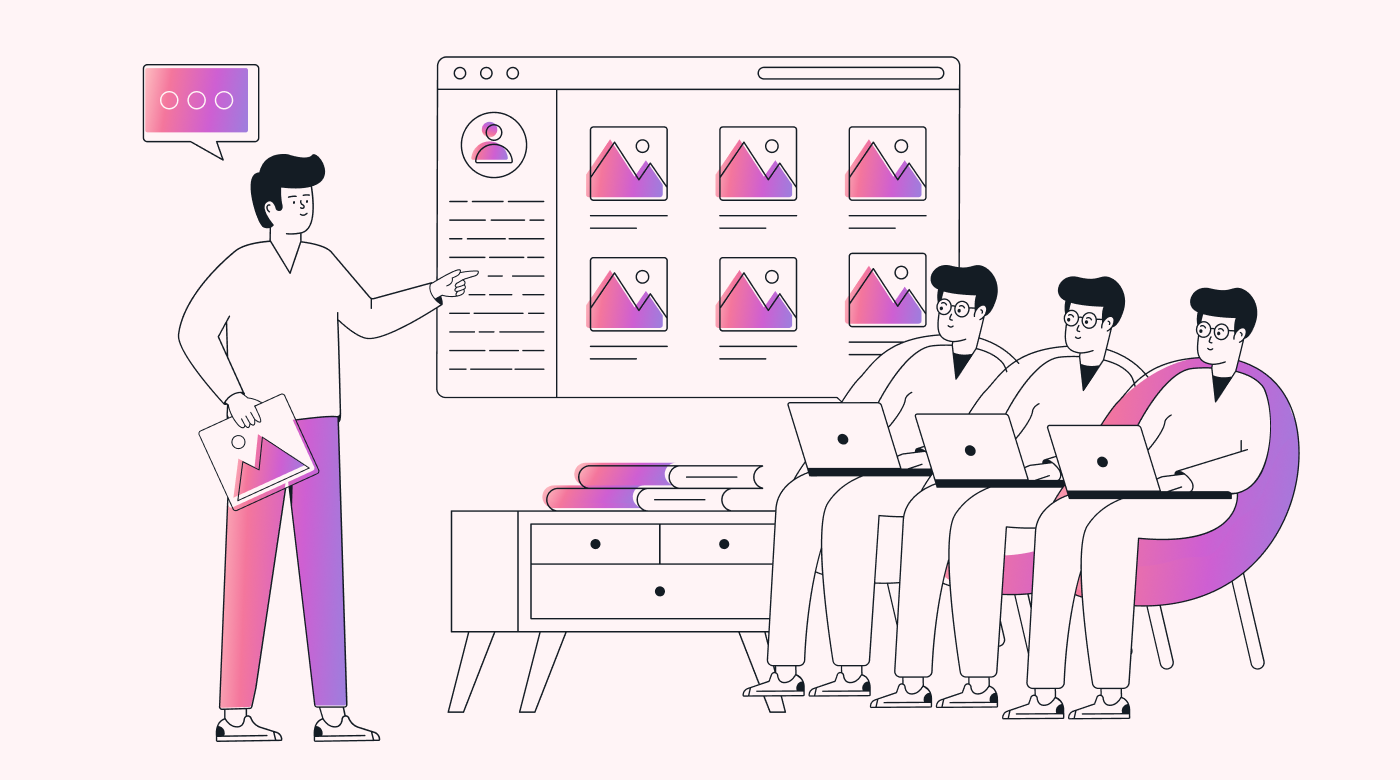 |
Before you make any major changes to the way that you work, you need to fill in your employees. You might get a bit of pushback from them — and this is totally normal since new things can take a bit of time to get used to. If you share all of the advantages of using a task scheduler, your employees will be more likely to get on board.
Informing your team is especially important if you’re moving away from paper calendars and lists. You’ll use your new task manager to assign your team tasks, so they need to know what to expect.
Manuel Segura Pérez, Head of Project and Construction Management in the Engineering division at Repsol, says that communication is one of the top skills that managers should lean into:
“Communication — making sure that your message is delivered, understood, and shared. This requires increased empathy. That, for me, is key in order to manage all this complexity. And then the ability for any strategic planning — looking ahead to develop mitigation plans and actions to be ready when this uncertainty will materialize in our projects.”
Pérez also notes that personal connections are key. One way to establish your relationship with your team is to be transparent with them and keep them in the loop!
Step 2: Determine the tasks you need to add to the scheduler
Your team is on board, so now you need to figure out which tasks you want to add to the task manager. This may require a bit of work upfront, but it’s worth it in the end.
Here are just a few examples of some tasks that you could add:
- Recurring tasks
- One-off tasks
- 1:1 meetings
- All hands meetings
- Short-term projects
- Long-term projects
- Free time
- Lunch breaks
- Specific tasks like creating graphics, copy, or other marketing tools
- Special work-related events
You can also include actionable items that need to be done to complete a project as a whole. Many task schedulers will have automation software in place that can assist with this, called event-based triggers.
This automation means that once one team member completes their assignments, the next round of tasks will be automatically assigned to the correct people.
There are even options with advanced features that will automatically add high-priority tasks to your schedule so you never miss a deadline again.
One best practice to note here is that you should always keep the names of the tasks simple so that they’re easy to scan. You can get into the nitty-gritty of everything required for an advanced task in a different section of the manager.
Step 3: Enter each task into the scheduler
You’ve got your list of tasks and all of the helpful information that you’re going to include to guide your team. Remember that you can create basic tasks, one-off tasks, or recurring items — the sky’s the limit! You can also add time limits and deadlines in the advanced settings to keep distracted team members focused.
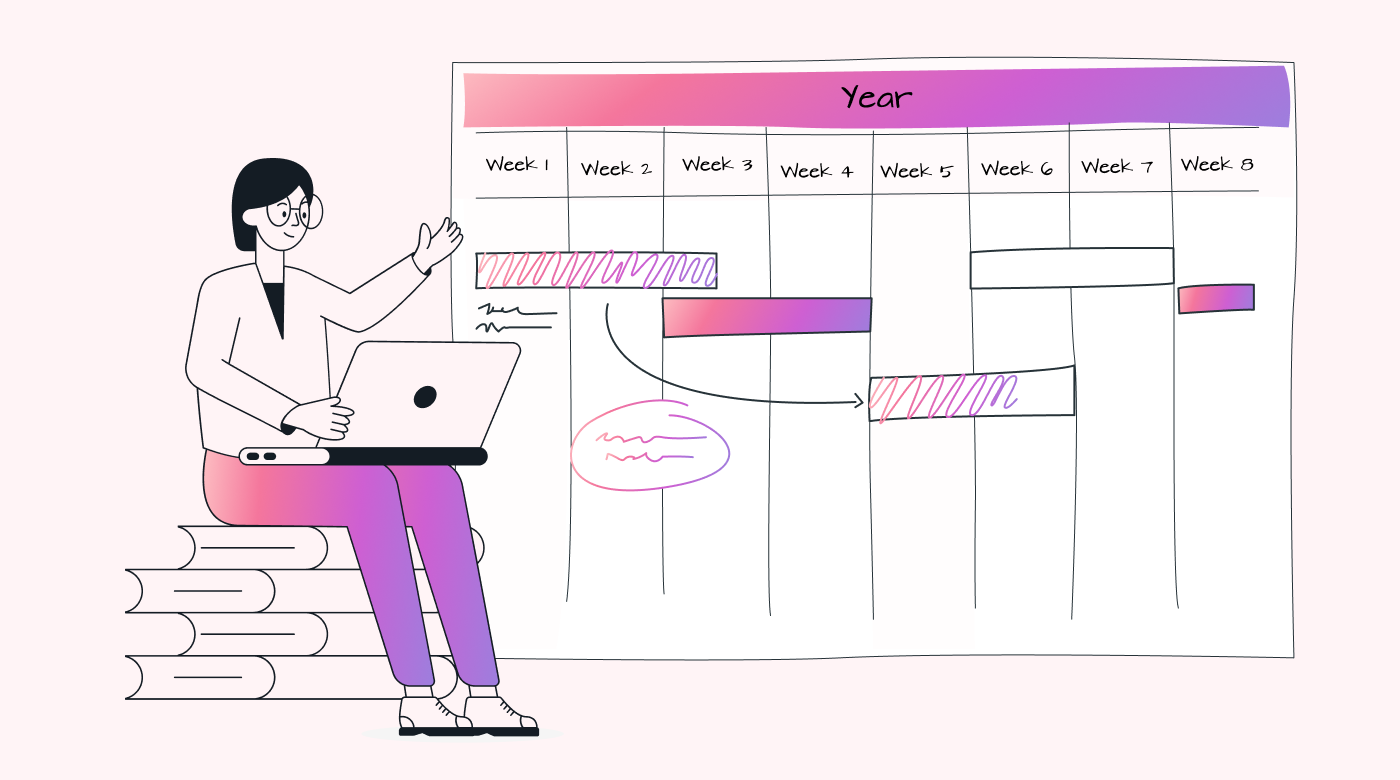 |
Try to include the following on each task:
- Name: What’s the task called?
- Duration: How long do you expect (or want) the task to take?
- Importance: How important is the task?
- Priority: Does the task need to be done ASAP, or is there a specific deadline?
- Assigned to: Who is taking on the task?
You can either create tasks in batches on a Monday morning or make them as you go. Opt to do whatever works best for your business and employees. Just don’t forget to press the finish button when you’re done to save your work.
Something that makes our task manager so effective is one-click access from any browser. You won’t have to open it in a new window to “get things done.” Simply click and add the item to your task scheduler when it’s top of mind. This simple but seamless detail is yet another way that this helpful tool prevents things from slipping through the cracks.
Step 4: Let the magic happen and do the work
Now that the machine is in motion, it’s time to let the task scheduler work its magic by keeping you on track. You’ll likely notice that routine tasks get done quicker than ever before — which is the whole point of using this type of project management software!
A task manager can also automatically schedule easy tasks into your day-to-day. Once you’ve been using it for some time, it will determine the optimal times for working. And this makes sense since some of us have more time in the mornings and others in the afternoons.
Our task manager, in particular, can determine all of that for you. It can even schedule actionable items in between meetings on your busiest days.
Motion can also reprioritize tasks for you if you get bogged down with a last-minute meeting or a work emergency pops up. Simply tell the task manager what’s going on in one click, and the tool will do the rest of the work for you.
You can also set up the tool so that a small banner appears at the top of your screen that tells you what you should be working on. That small push of accountability is all that many people need to stay on track!
Step 5: Touch base with your team (and yourself)
You probably remember the importance of analyzing whether your workflow works. A task scheduler will help you with this, but you should also take a moment — after using it for a few weeks — to consider what worked and what didn’t. This idea can apply to those using it for tasks for themselves or those using it with their team.
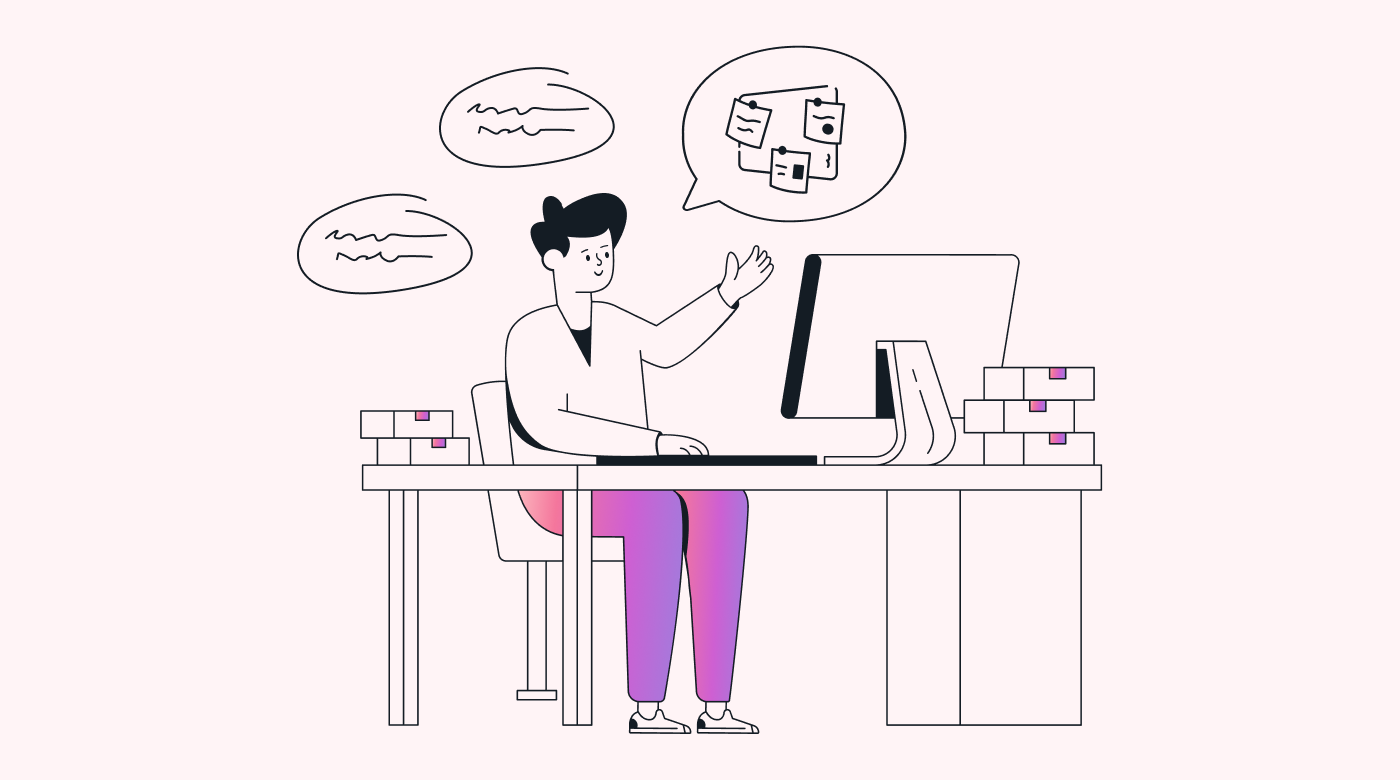 |
We recommend gathering feedback about 90 days after you’ve used your task scheduler. That will give you plenty of time to get used to it — and plenty of data to analyze.
Solopreneurs, take a few moments to look at all of the tasks that you completed on time and any deadlines you missed. If you did miss deadlines, was it because you assigned yourself too much or because you didn’t use the task manager to the best of its ability?
If you’re a small business owner or a manager with a team, it’s all about communicating with your people. Plan to have 10–15-minute meetings with each employee so that they can share their feedback.
When you take time out of your day to connect with your team members, you show them that you care about their experiences. This will be worth the extra effort, as everyone enjoys a stronger sense of belonging within their workplace.
Conclusion
A task scheduler makes getting things done easier. With the ability to create one-off tasks, you’ll feel organized at work and won’t have to spend your free time stressing over missing assignments and deadlines. A task scheduler can help you get your life back — so what are you waiting for?
A multi-functional task scheduler like Motion will take the headache out of managing tasks for your business.





