You’re likely here because you’re looking to start using a project management tool or replace your current one with two of the most popular options—Notion or ClickUp.
While both are project management tools, they cater to very different types of users.
Notion is a flexible, all-in-one workspace that lets you build databases, wikis, docs, and more.
ClickUp is a dedicated project management solution packed with task boards, calendars, and automation features.
I’ve spent a lot of time with both tools, and I’m here to share what I’ve learned to help you compare them.
I’ll compare them side by side across the key features that matter most, so you can figure out which one works best for your team. And I’ll also share a third option that might surprise you by being even better.
What you need to know before choosing a project management tool
When evaluating these options, I noticed some common complaints that were universal among project management tool users. I wanted to acknowledge them here, so everyone reading understands what comes with the territory. Most of these aren’t surprising but are helpful to note.
- Using these tools to their full capacity will require some technical knowledge and patience. It can take time to understand a new tool and its functionality. Deeper features like automations can be helpful when utilizing a project management tool but are also hard to learn and master.
- Because these tools take time to learn, teams may take a while to adopt all of their features. It’s imperative for project managers to provide ample support and training for their teams when rolling out new tools like these.
- If you work for a large organization that already has a project management tool, and you’re planning to use this opportunity to transfer your existing tasks and knowledge to either Notion or ClickUp, be prepared for some slowdowns within the tool itself. It can take a bit of time for both tools to load tons of data.
A quick look at Notion vs. ClickUp
Notion is best for individuals and small teams looking for a highly customizable workspace for knowledge management, note-taking, and personal organization.
ClickUp is best for medium to large-sized teams seeking a comprehensive project management solution with robust task management and collaboration features.
| Best For | Standout Feature | Pricing | |
|---|---|---|---|
| Notion | Individuals, freelancers, small teams | Flexible workspace customization | Free: Unlimited pages Plus: $12/user/mo Business: $18/user/mo |
| ClickUp | Medium to large teams | All-in-one project management suite | Free: Basic features Unlimited: $10/user/mo Business: $19/user/mo |
Why Motion deserves your attention as a project management alternative
I’ll mainly focus on comparing Notion and ClickUp. But I also want to highlight where my go-to productivity tool, Motion, really shines.
Motion is an AI-powered project manager built for individuals and teams juggling busy schedules and complex projects. It combines calendar management, project timelines, and task lists to keep everything organized and efficient.
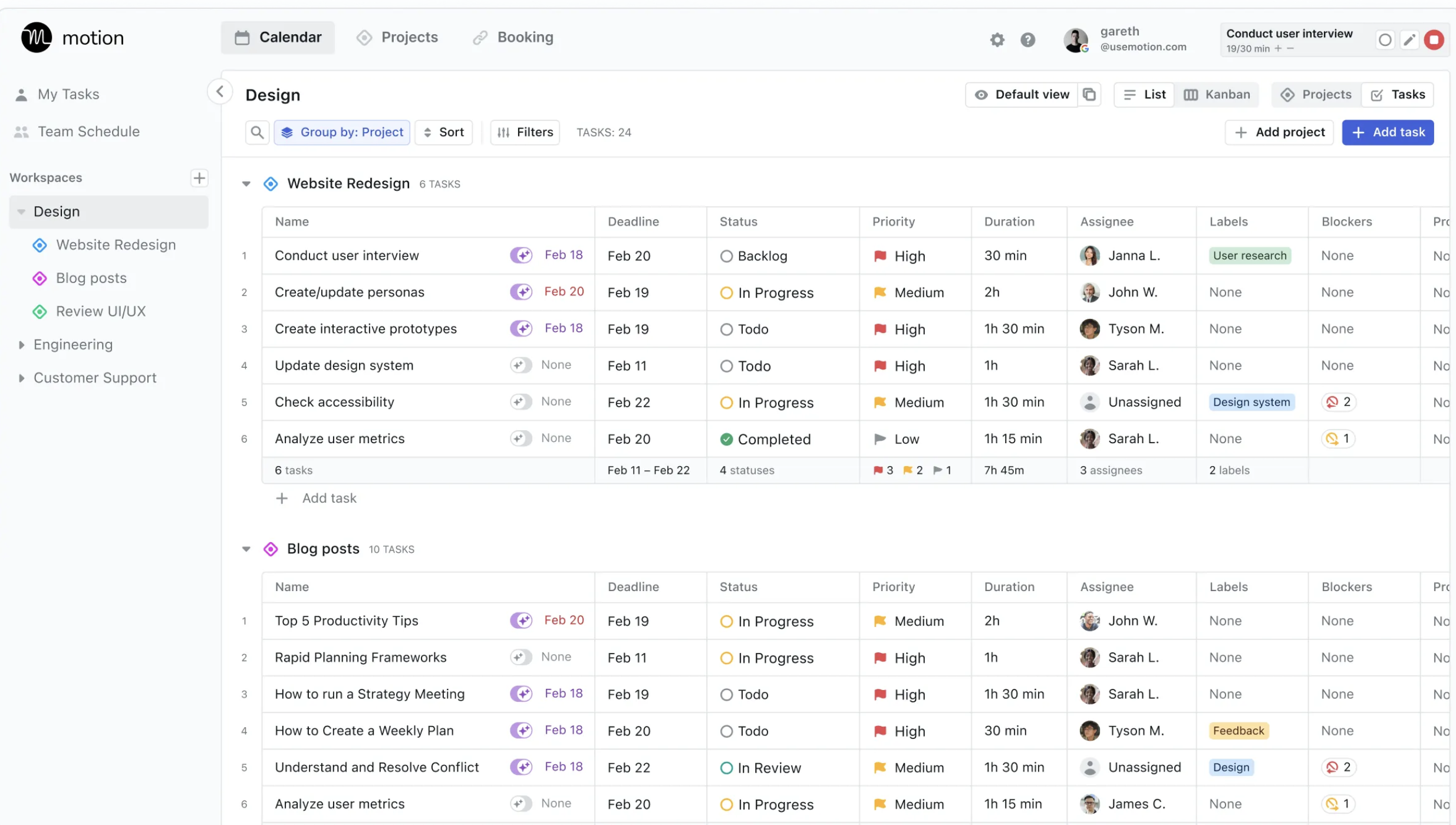
What sets Motion apart, though, is its Project Workflow Templates feature.
Whether you’re onboarding a new team, launching a project, or streamlining processes, Motion’s AI-powered template creator makes it incredibly easy to set up workflows that everyone can follow.
Just describe your project, upload relevant documents, and let Motion’s AI build a tailored, structured template—complete with tasks, timelines, and role assignments. Plus, it keeps everything editable and dynamic, ensuring your workflows evolve with your needs.
While Notion and ClickUp are powerful in their own ways, Motion combines AI-powered scheduling, project management and workflow automation to deliver a level of efficiency neither can match.
Keep reading to see why Motion might be the smarter choice for you.
Never miss another deadline with Motion
Sign up now to get started
Notion vs. ClickUp: See exactly how the features compare
Overall in my research, I saw pros and cons to both tools.
ClickUp generally comes out ahead in each of these individual breakdowns, but as stated above, if you’re an individual or small team—it’s probably best to start your project management journey with a tool like Notion first, and then transition to ClickUp.
And if you never want to change tools, you’ll see why I highly suggest sticking with Motion right from the get-go.
Notion is flexible, but chaotic for project management
With Notion, there are virtually no guardrails or opinionated best practices for project management baked into the tool.
This means you have to start from scratch and essentially build your own PM system, which can be incredibly time-consuming and complex, especially for teams.
ClickUp comes with a more structured approach to project management right out of the box (it also has a very deep library of 1,000+ templates for beginners to advanced users that can really expedite setup times.)
It even has dedicated spaces for tasks, docs, reminders, calendars, and more. However, both Notion and ClickUp fall short compared to Motion.
Motion doesn’t just give you a blank canvas or a predefined system; it intelligently adapts to your workflow, automatically prioritizing and scheduling tasks based on urgency and availability.
Motion helps you focus on completing your most important tasks.
ClickUp is known for project management
While ClickUp’s capabilities are extensive (maybe even too extensive), its strength lies in how well it executes its project management functionality.
The tasks, boards, calendars, and reporting tools are incredibly robust and customizable. Plus, the ability to manage docs, whiteboards, and chat streams all within the same tool made collaboration much smoother.
This is something that isn’t true for Notion, as ultimately, its best features are its knowledge-management and note-taking capabilities.
But while ClickUp understands project management to a certain extent, it can never dynamically adapt to changing schedules in the way Motion does.
Motion’s auto-scheduling feature is like having an AI executive assistant that not only keeps track of your tasks but also rearranges them in real time as your day evolves.
This dynamic adaptability sets Motion apart from Notion and ClickUp.
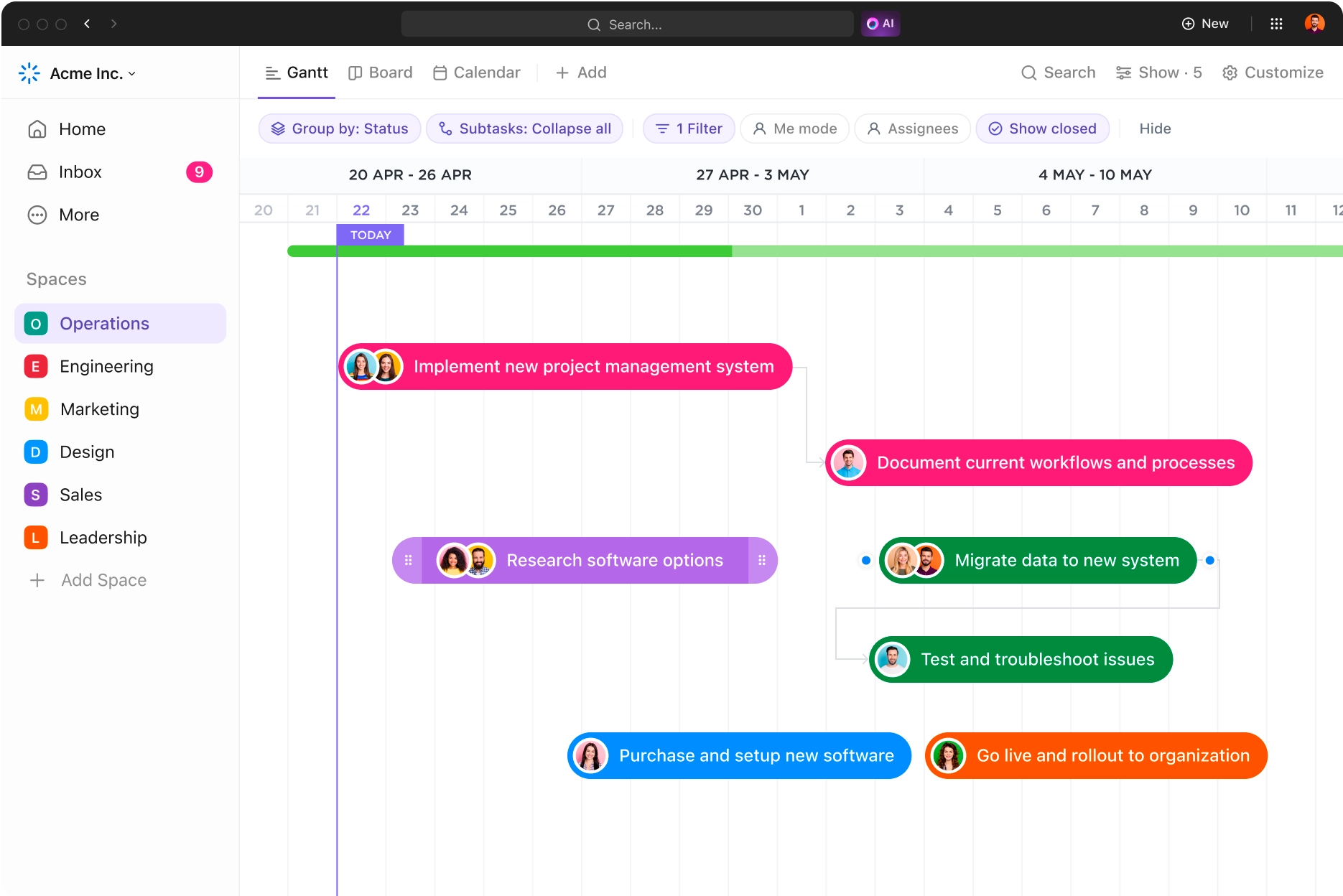
Notion has expansive knowledge management and note-taking capabilities
As we briefly mentioned above, Notion became well known because of its impressive knowledge-management and note-taking abilities.
Since then, it’s expanded its toolset quite a bit—and now includes task management, calendar organization, and even site creation functionality.
Notion’s users highly praise its note-taking and database abilities. Notion's ability to serve as a comprehensive information repository is a lifesaver. I love how I can organize my entire workflow within a single platform, from brainstorming ideas to final execution.
It also makes beautiful documents, and I find them very easy to collect feedback on. ClickUp does have note-taking and knowledge-management features; however, they have ultimately spent less time here as they are working more toward being a project management mega tool.
ClickUp users would never just utilize their tool for these capabilities, while some Notion users do just use Notion for its note-taking and knowledge management.
Notion is easier for beginners, while Clickup has a steeper learning curve
When comparing the learning curves of Notion and ClickUp, there's no denying that Notion is the more intuitive tool for newcomers.
Its clean, minimal interface and straightforward building blocks make it easy to get started creating basic pages, databases, and Kanban boards. ClickUp, on the other hand, has a steeper learning curve due to its breadth of features and customization options.
Setting up custom views, automations, and role-based permissions can be daunting for ClickUp newbies. I'd estimate it took me around 2-3 weeks of dedicated use before I felt truly comfortable navigating the tool.
Both have advanced AI Capabilities, but ClickUp edges ahead
ClickUp Brain offers a wider range of features including its writing assistant, built-in spell check, AI quick replies, and the ability to create tables, templates, and transcripts. It can even generate subtasks.
Notion AI focuses on writing assistance, brainstorming, data summarization, and generating insights. It also integrates well with the Notion workspace. Notion AI seems like a great tool for writers and those who work a lot with text data.
However, ClickUp Brain offers a more comprehensive set of features at a slightly lower price point, making it a more versatile tool.
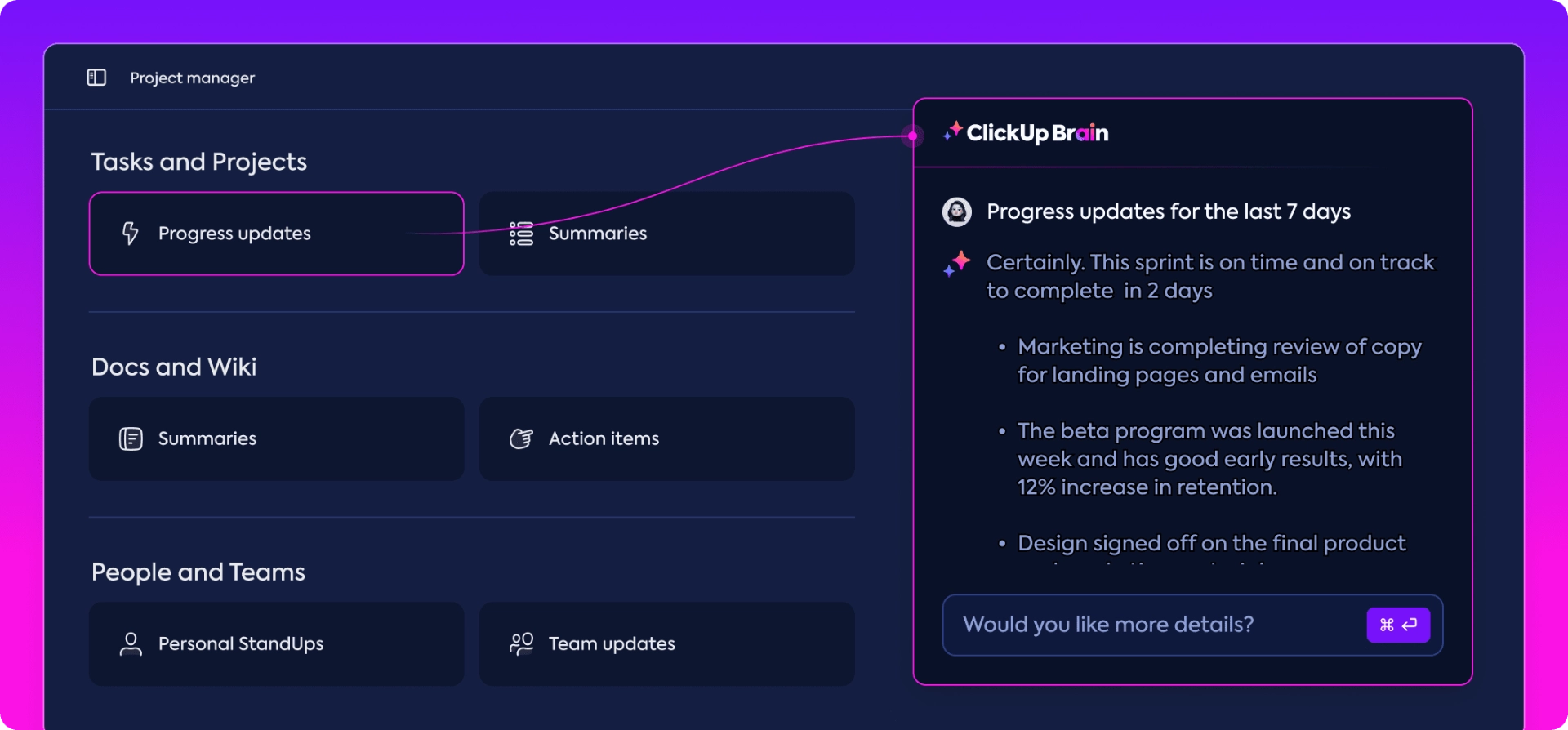
Neither of these tools, however, offers the advanced AI scheduling capabilities we see with Motion.
Motion’s AI takes all of your projects and tasks and prioritizes and time blocks them on your calendar.
Then, Motion dynamically optimizes your schedule dozens of times a day automatically. Your day will always be perfectly planned and up-to-date.
Notion recently released a robust calendar product
Currently, ClickUp has calendar views for tasks and allows users to sync external calendars into the platform.
But it does not have a specific “ClickUp Calendar,” per se.
Notion Calendar is part of the broader Notion platform and adds both calendar management and scheduling into its users’ arsenal. If you already have tasks, projects, notes, etc., in Notion, this calendar could be particularly helpful for you.
Notion Calendar stands out for its versatility and ability to integrate various elements into a cohesive workflow.
However, it lacks the dynamic scheduling and AI-powered features that Motion offers. It’s also still fairly new and users have reported that there are many changes they’d like to see—specifically, adding Outlook and iCloud integrations.
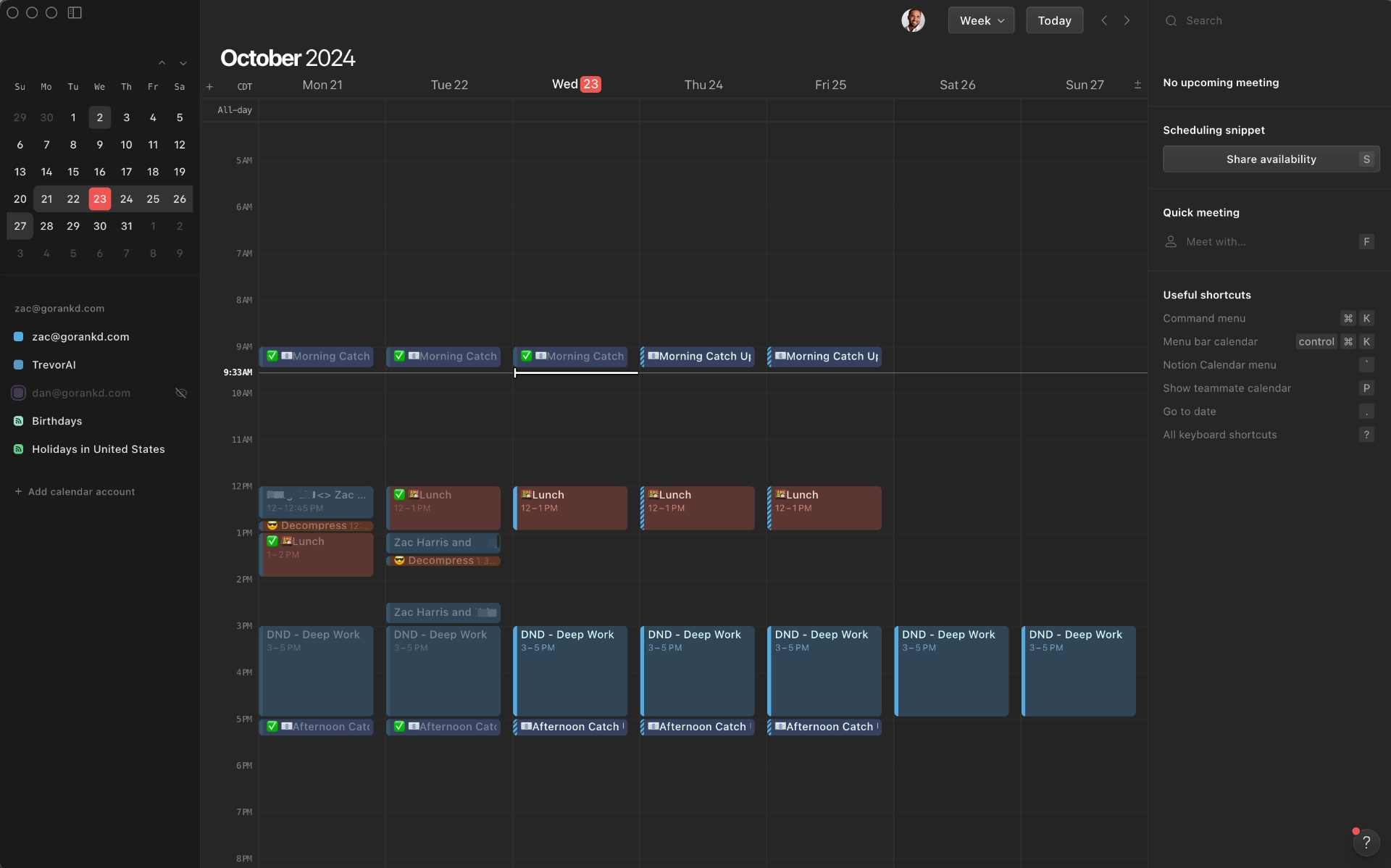
ClickUp has deeper integrations
ClickUp has deeply invested in integrations, which makes it fairly hard to compete with.
In their store, they have over 1,000+ tools that they are connected to.
Notion, has actually been knocked quite a bit for their lack of integrations.
Specifically, they lack “native integrations.” Meaning, that they advertise that they integrate with a product, but it’s never a complete connection and requires users to jump through some hoops to utilize it.
Motion's integration options are more limited, although it does offer native integrations with popular calendar apps and task management tools.
However, its focus on time management and calendar integration means that it may not require as many integrations as a more general-purpose tool like ClickUp.
What real users think about Notion vs. ClickUp
I didn't want to share only my opinion in this article, so I went to the G2 archives and searched for feedback from users of both products.
Notion
The good 🙌
- “Notion is just an incredible tool that has changed the way I do tasks and notes. It offers flexibility and customization unrivaled by other apps in trying to adapt it to my own needs and workflows. Smooth and seamless integration of notes, tasks, and databases keeps organization and productivity in control, while the clean, modern interface makes everything a joy to use.” (G2 Review)
- “I personally love the flexibility and versatility of Notion. It allows me to create custom pages, databases, and to-do lists that perfectly fit my needs. I also appreciate the ability to collaborate in real-time with others, and the seamless syncing across devices ensures that I can access my information wherever I go. Notion has truly become an essential tool for keeping me organized and productive.” (G2 Review)
The bad 🚫
- “ When I work with the AI assistant, sometimes paragraphs of text disappear, or the AI may copy the same paragraph 3-4 times and I have to spend a lot of time editing it. Sometimes the AI assistant switches to a language other than the one I am writing in and I have to do extra things like translate or delete the text.” (G2 Review)
- “Sometimes, I feel that dealing with a new project on Notion can be quite complex and challenging. It can be overwhelming to navigate through the platform's features. Moreover, I have observed that the templates I buy can become outdated when the software receives updates. Nevertheless, I still believe that Notion is an excellent productivity tool that covers all aspects." (G2 Review)
ClickUp
The good 🙌
- “The best part of ClickUp, for me personally, is that I can not only input and extract information but I can also organize that information in a way that works well for my brain. I am able to use ClickUp every single day to keep my tasks moving along and prevent tasks from falling through the cracks. Implementing this tool for the functionality of our entire organization has been a game changer!” (G2 Review)
- “ClickUp is a game-changer! I love how I can customize everything to exactly how my team works. All the features I need are right there, from time tracking to setting goals. ClickUp makes it easy to see the big picture and keep everyone on track. Honestly, ClickUp has helped my team work so much smarter. We can collaborate seamlessly and stay focused on what matters. If you're looking for an all-in-one project management solution that's powerful and easy to use, ClickUp is definitely worth checking out!” (G2 Review)
The bad 🚫
- “It's buggy. Like, I'm shocked at how buggy it is for a production application. It's common for it not to save things I've done, and I regularly have to hard refresh to get it to show things in their correct state. I really wish they'd stop adding features for 6 months and just work on speed and stability.” (G2 Review)
- “Stability is still an issue with ClickUp. When it works, it's great but when things fail they do so in large ways. Additionally, there is tons of room for improvement in the user experience. It can sometimes feel clunky to use." (G2 Review)
Notion vs. ClickUp: why Motion is the best option
As I mentioned earlier—smaller teams, and individual contributors, that are new to project management should likely start with Notion.
Larger organizations (100+ users) and teams that are more advanced with their project management functionality should use ClickUp.
However, once teams get used to using Notion they’ll want to expand their project management capabilities—which will lead them to evaluating a tool like ClickUp.
But who wants to switch tools after just one year of use?
And why start with either of these tools if they can’t accurately analyze you and your team’s priorities, tasks, and meetings, to create an accurate view of capacity and productivity?
Let’s dive into why Motion is the top-tier productivity app, below!
Notion's flexibility with ClickUp's focus
Notion lets you build your dream workspace from the ground up, which sounds amazing until you realize you're spending more time setting it up than actually, you know, working.
It’s like having a blank canvas but no paint. ClickUp offers a more streamlined approach, designed to be effective right out of the box.
You get your basic task management, team collaboration, and reporting features all neatly packaged. But even ClickUp, with all its bells and whistles, can't adapt to real-time changes in your schedule.
Enter Motion.
Motion also has advanced task management and team collaboration features.
What’s different with Motion is that from there, it analyzes your tasks and meetings, and uses AI to dynamically adjust your schedule based on real-time changes.
It’s like having a personal assistant who’s always steps ahead, ensuring your day flows smoothly without the constant need for manual adjustments.
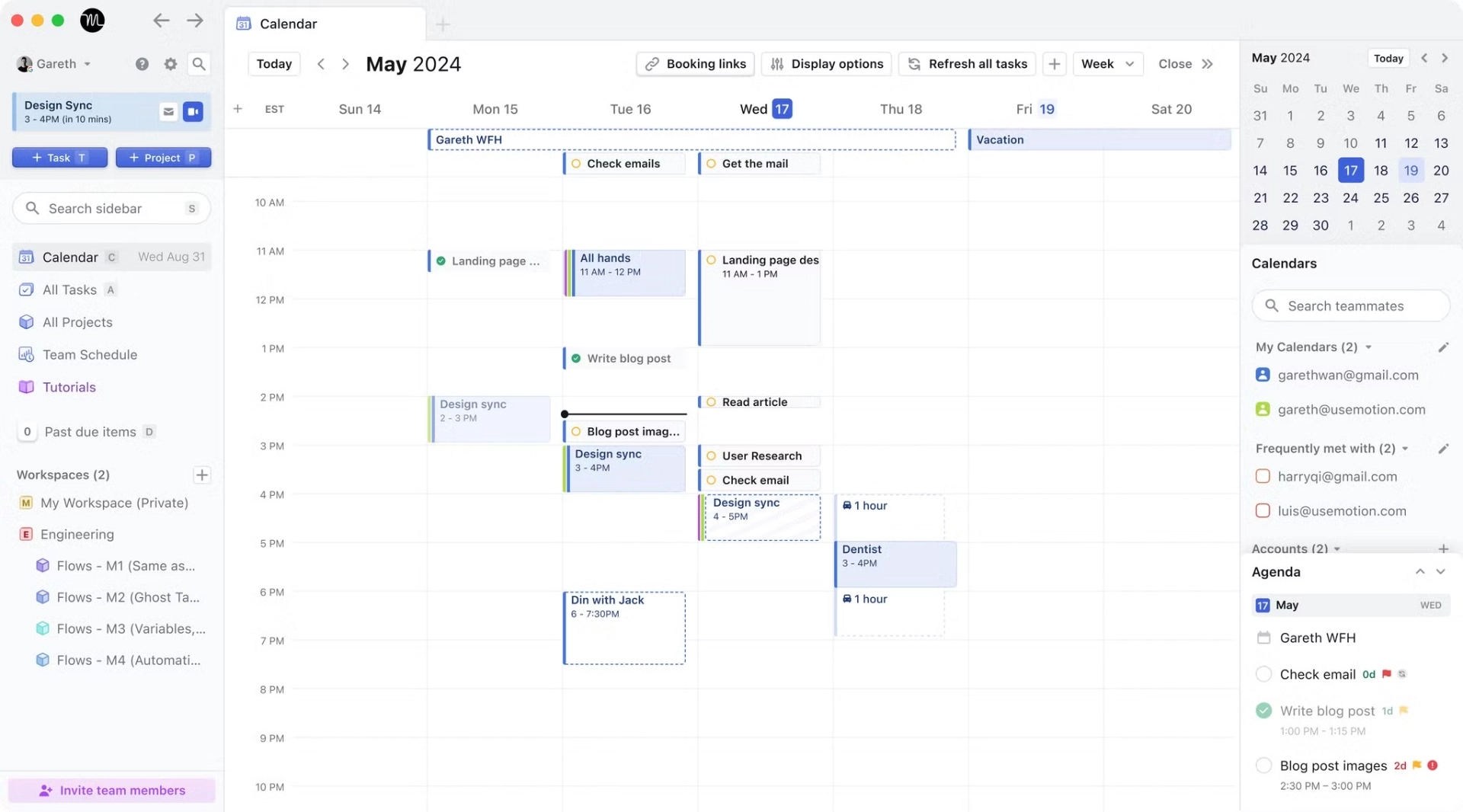
User interface: clean vs. functional
Notion's interface can feel like wandering through a maze. It's cluttered and not exactly intuitive.
ClickUp is much cleaner, with straightforward navigation and a layout that doesn't make you want to pull your hair out.
Customizable views, themes, and even emojis make ClickUp user-friendly and a bit more fun.
But here’s the thing: a clean interface is only as good as its functionality. Motion elevates this by integrating task and calendar management into one seamless experience.
With AI-powered scheduling, you’re not just looking at a pretty dashboard; you’re interacting with a tool that optimizes your time, reduces your cognitive load, and helps you get more done.
Team collaboration: basic vs. robust
If you're a solo operator, Notion might be enough for managing your tasks.
But for team collaboration, ClickUp is the clear winner. It offers real-time progress tracking, comment streams, and robust permission settings.
Notion's collaboration features, while present, feel like an afterthought. However, even ClickUp's team features don’t address the real-time availability of your team members.
Motion excels here by providing a dynamic calendar that considers everyone’s actual availability.
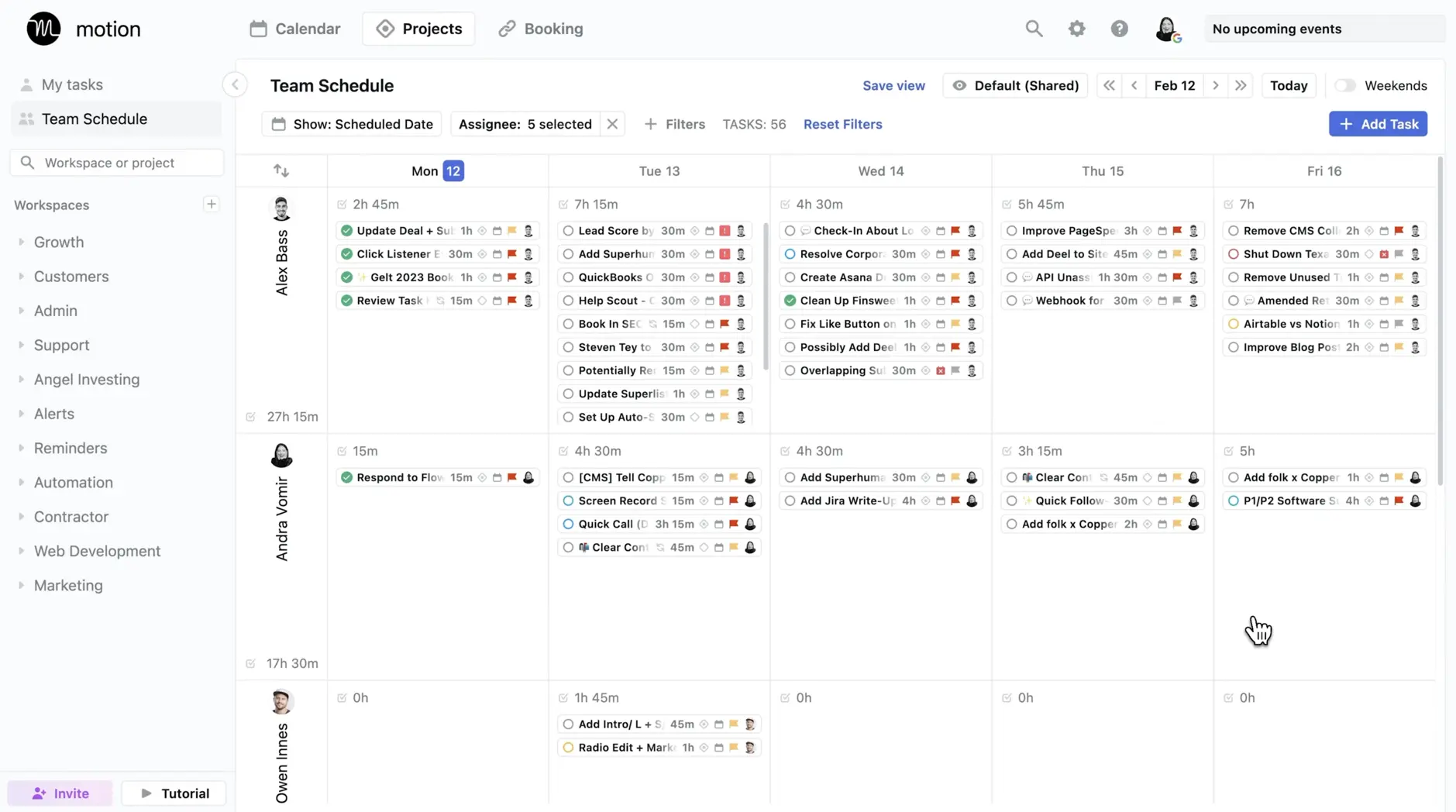
Simplify and automate SOPs and repetitive tasks with Motion
With Motion's Project Workflow Templates, you can easily codify your processes and standard operating procedures into simple, ready-to-use templates.
Whether you're onboarding a new team member, launching a project, or need to improve repeatable workflows, Motion's AI-powered Project Workflow Template creator automates much of the setup process and saves your team time.
Here's how it works: Motion's intuitive workflow template creator allows you to describe your project, upload related documents like SOPs or planning materials, and generate a complete project structure.
This includes predefined stages, role-based task assignments, and estimated durations for each task. You can break projects into stages like design, development, and publishing, and even add dependencies so tasks follow the correct order.
Motion dynamically assigns tasks to roles—copywriters, designers, engineers, and more—so no one is overbooked or out of sync.
But Motion doesn't stop there.
Its templates can be edited in real time, so any changes you make are automatically applied to all ongoing projects.
This flexibility lets your processes adapt without interrupting progress. For example, if you adjust task durations or update project stages, Motion instantly recalibrates the schedule and tasks for the team.
What truly sets Motion apart from tools like ClickUp and Notion is its ability to automate the execution of these workflows.
Motion automatically moves projects to the next stage once tasks are completed, schedules assignments directly on your team's calendars, and sends notifications to keep everyone aligned. This eliminates the need to manually track progress, follow up on incomplete tasks, or enforce standard operating procedures.
The ultimate goal of Motion's Project Workflow Templates is to deliver your projects on time without requiring you to spend 10+ hours a week planning who's doing what, monitoring progress, or chasing down updates. Motion automates repetitive setup tasks, improves team communication, and manages workflows, so you and your team can focus on the work that matters.
Never miss a deadline with Motion
Motion's Project and Task ETAs show you whether your projects are on track, ahead of schedule, or at risk of missing deadlines—all at a glance.
Motion's AI-powered scheduling predicts task and project progress automatically, unlike other tools that require manual tracking and constant checking. You can manage priorities and address issues before they become big delays.
Here’s how it works:
Task-Level ETAs
Every task in Motion is evaluated and categorized into one of the above states. If a task is falling behind or can’t be scheduled, you can hover over its ETA icon to see what’s causing the issue—such as blockers or dependencies—and get actionable suggestions to fix it.
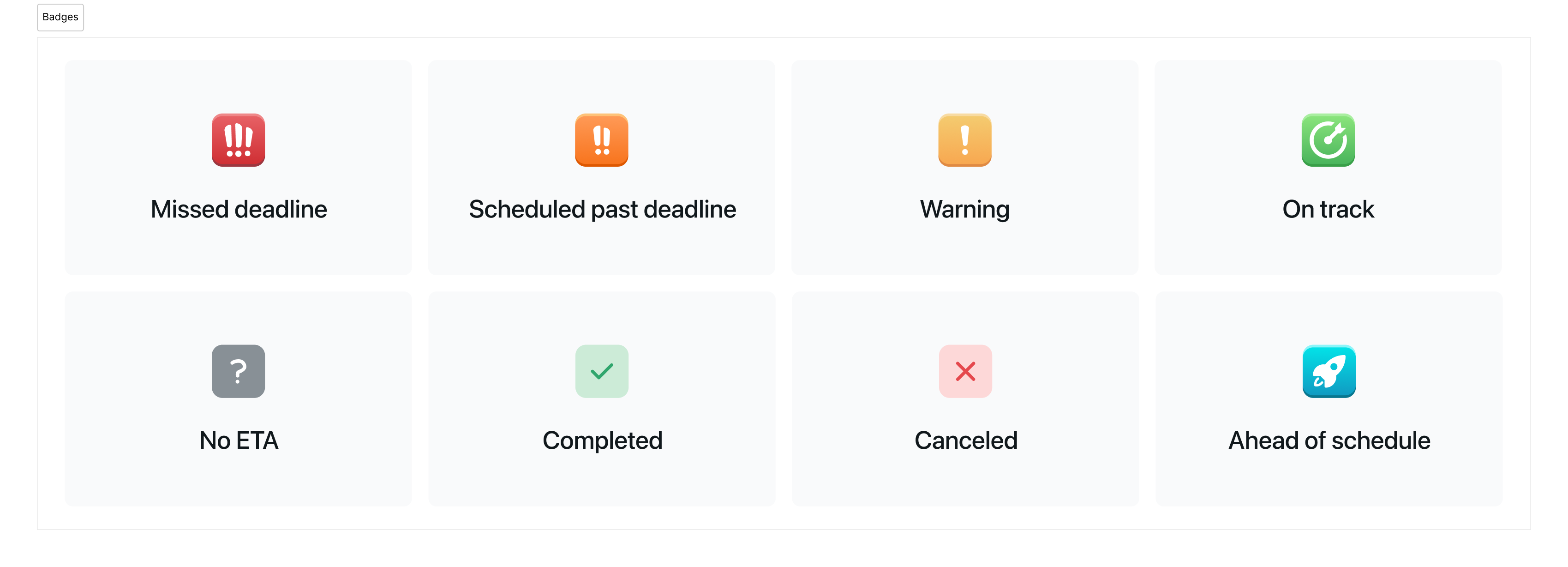
For example, if a task is blocked because another task hasn’t been completed, Motion highlights the blocker and lets you reassign or reschedule to resolve the issue.
Tasks can have the following ETAs:
- (Green) On Track: Tasks that are scheduled to meet their deadline
- (Orange) Scheduled past deadline: Tasks that are scheduled past their deadline, these tasks can still be remediated to meet deadline
- (Red) Missed deadline: Tasks that have already missed their deadline as the deadline is already in the past relative to “Today”. Note that Motion will keep auto-scheduling these tasks.
Project-Level ETAs
Motion aggregates task statuses to provide a high-level overview of each project’s status. Projects are categorized as:
- (Green) On Track: Projects where all tasks and stages are scheduled ahead of their deadlines
- (Yellow) At Risk: These projects may have a task or stage scheduled past their deadline, but all tasks are scheduled before the project deadline
- (Blue) Ahead of Schedule: Projects where all tasks are scheduled more than 10% ahead of deadline
- (Orange) Scheduled Past Deadline: Projects with tasks scheduled beyond their deadlines.
- (Red) Missed Deadline: Projects whose deadlines have passed without completion.
By clicking on a project’s ETA button, you can view specific issues, such as overdue tasks or blocked stages, and take corrective actions in just a few clicks.
Note: In general, a healthy Workspace will have a mixture of mostly green and yellow projects.
The real power of Motion’s ETAs is in its clarity and automation. Whether you’re managing 5 projects or 50, you can immediately see what’s on time, what needs fixing, and where to take action—all in list views, Kanban boards, or Gantt charts.
Motion provides not just deadline tracking but also tools to fix problems quickly and optimize your team's efficiency.
Motion's Project and Task ETAs help you stop guessing and start delivering projects on time, every time. It's like having a project manager that's always one step ahead; nothing slips through the cracks.
Get started with Motion
Ready to experience the future of project management?
Trust me, once you try it, you'll wonder how you ever managed without it.

Alli is Content Writer and Strategist who has worked in SaaS since 2017. She’s worked with brands like BombBomb, Animalz, SupportLogic, and Copy.ai. Alli lives in Colorado with her husband, daughter, and two dogs.
![Notion vs. Clickup: An honest & unbiased review [2025]](/cdn-cgi/image/onerror=redirect,width=568,height=328,format=webp/https://cdn.sanity.io/images/4jvom4yf/production/1d64bbbff8155ffa4c8d2a94c269ca7bd5b30598-3058x1768.png)



