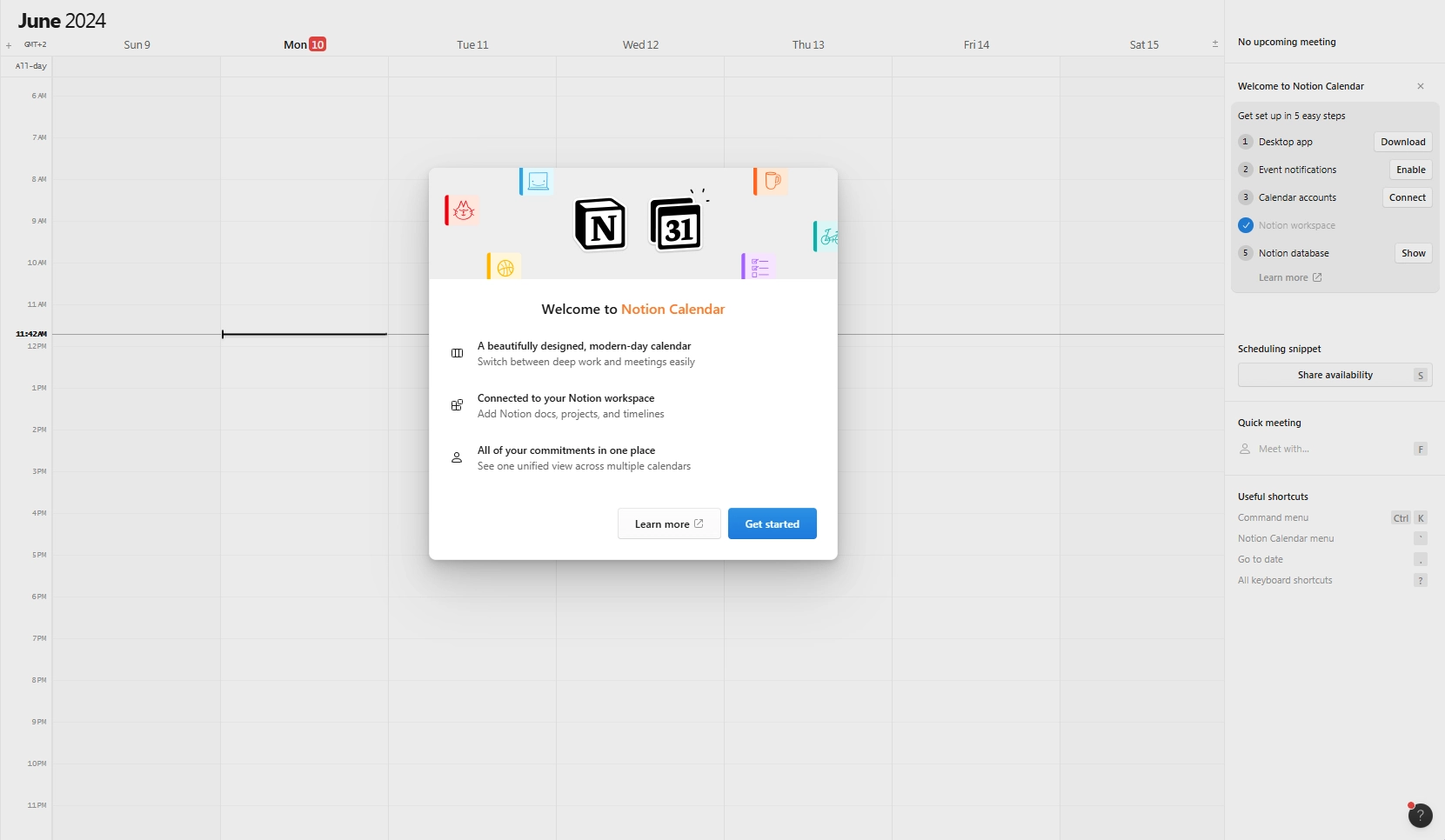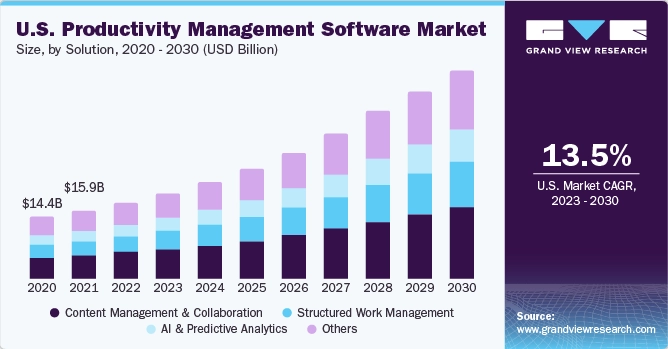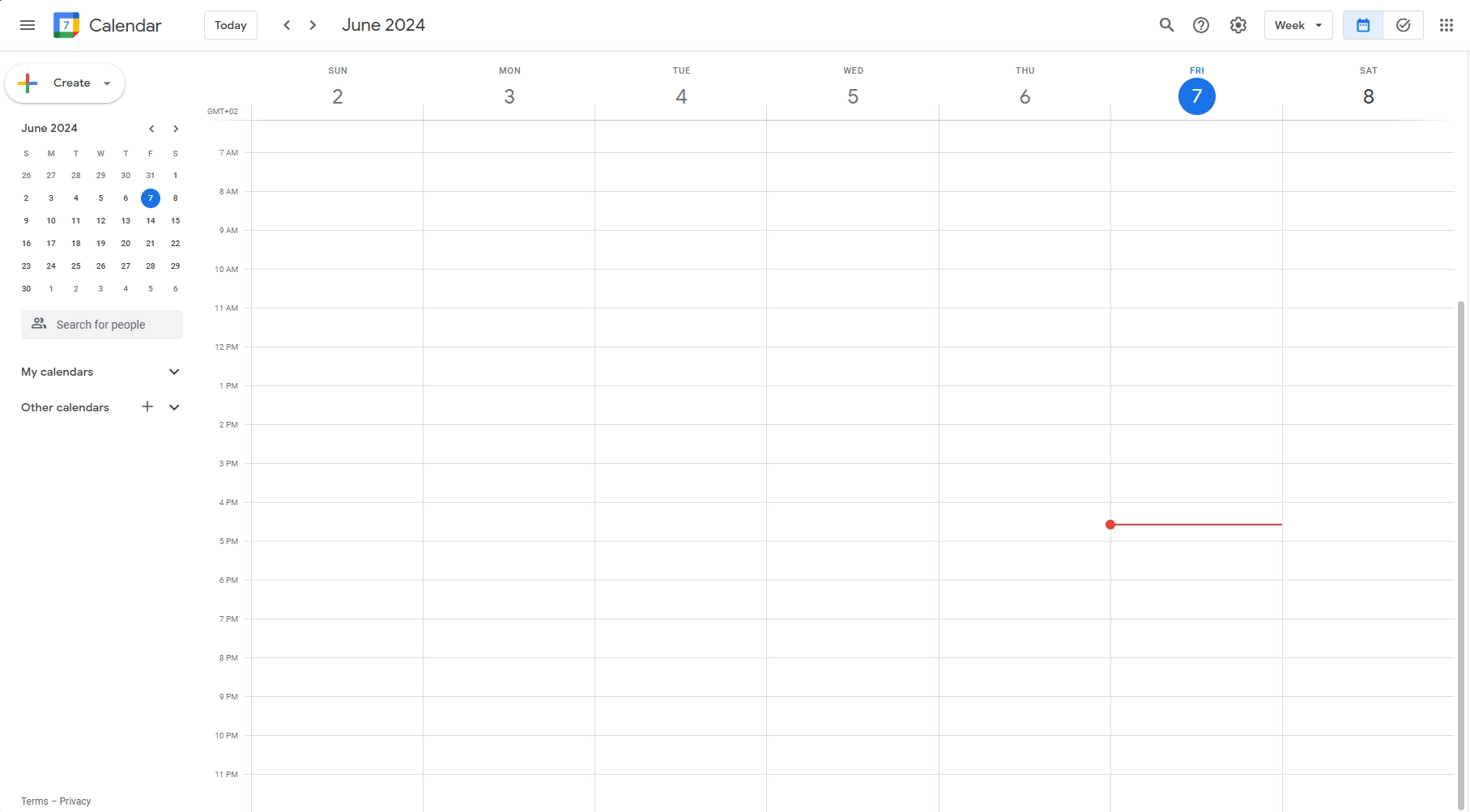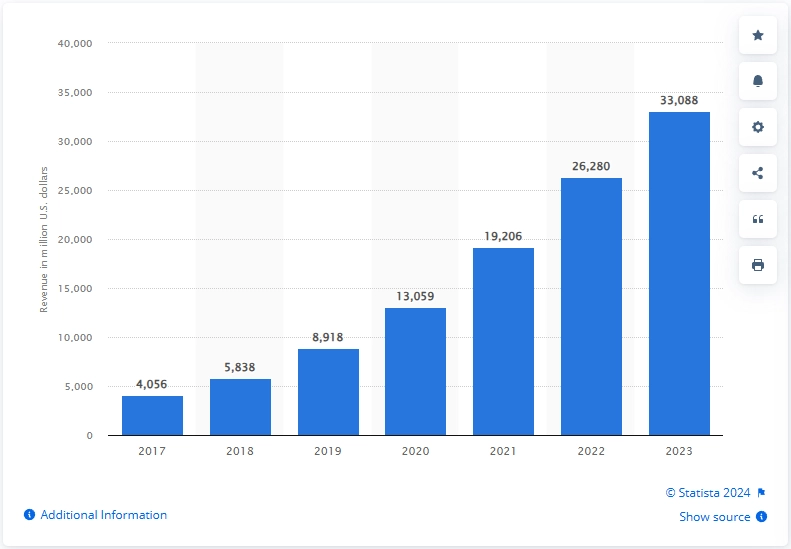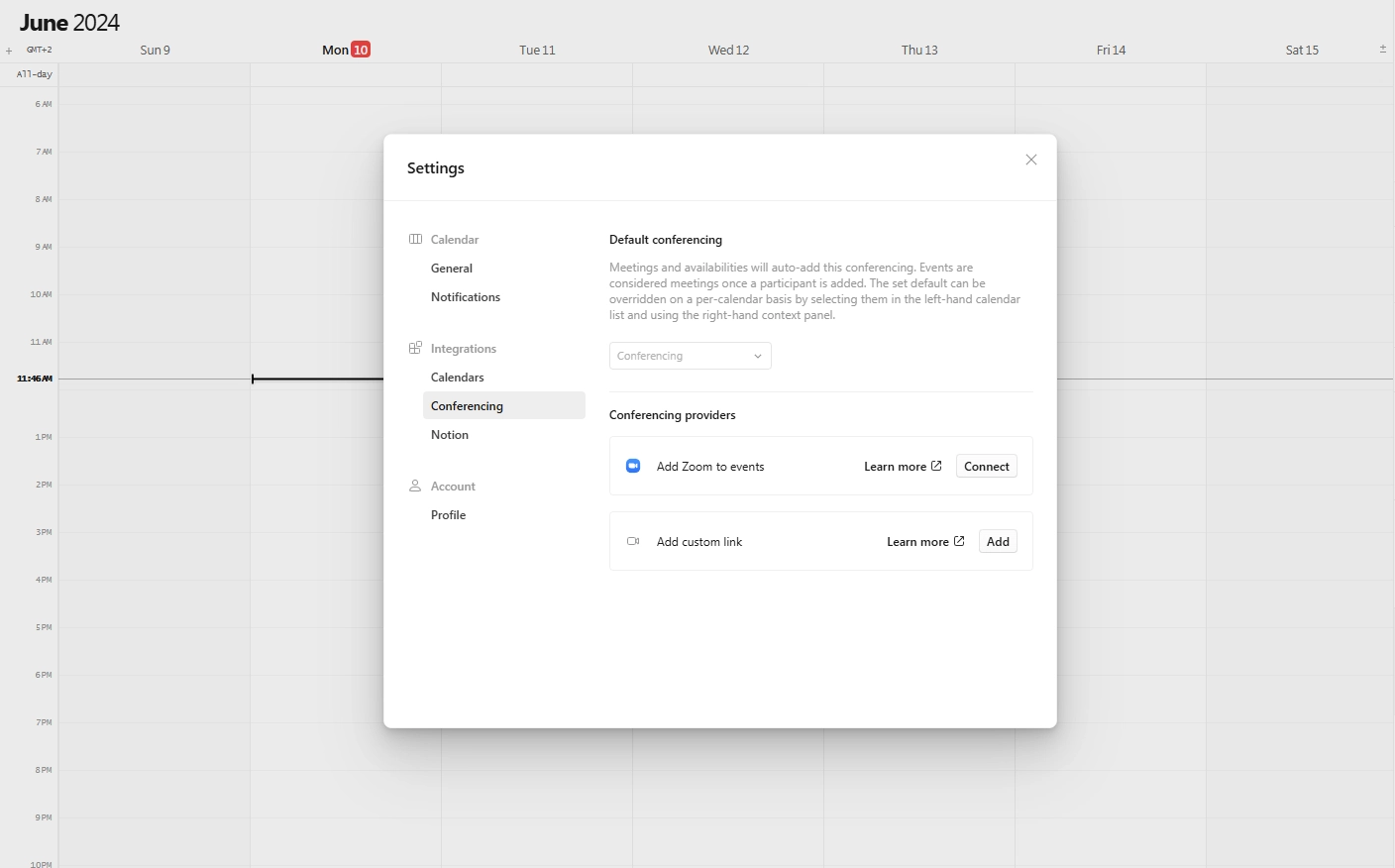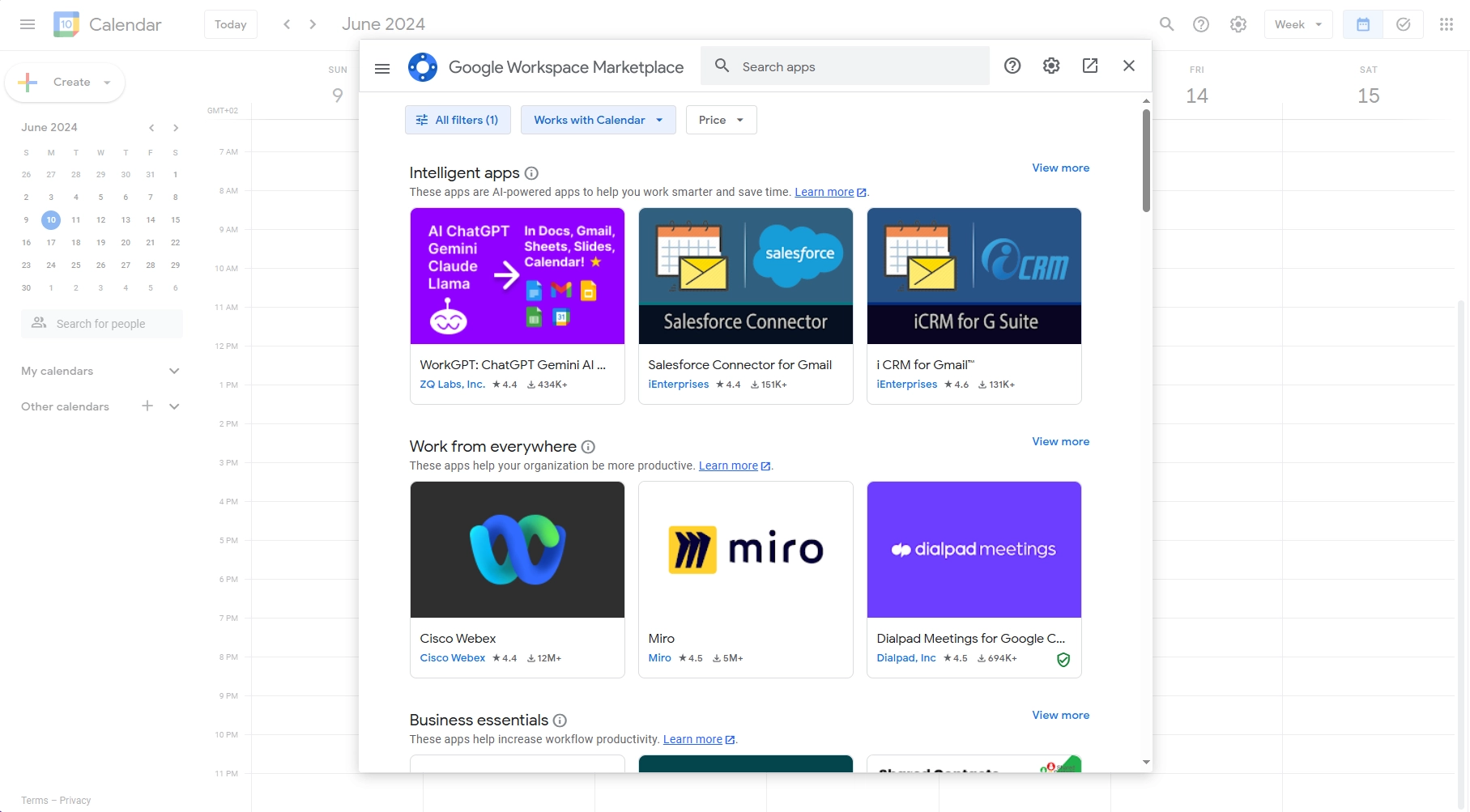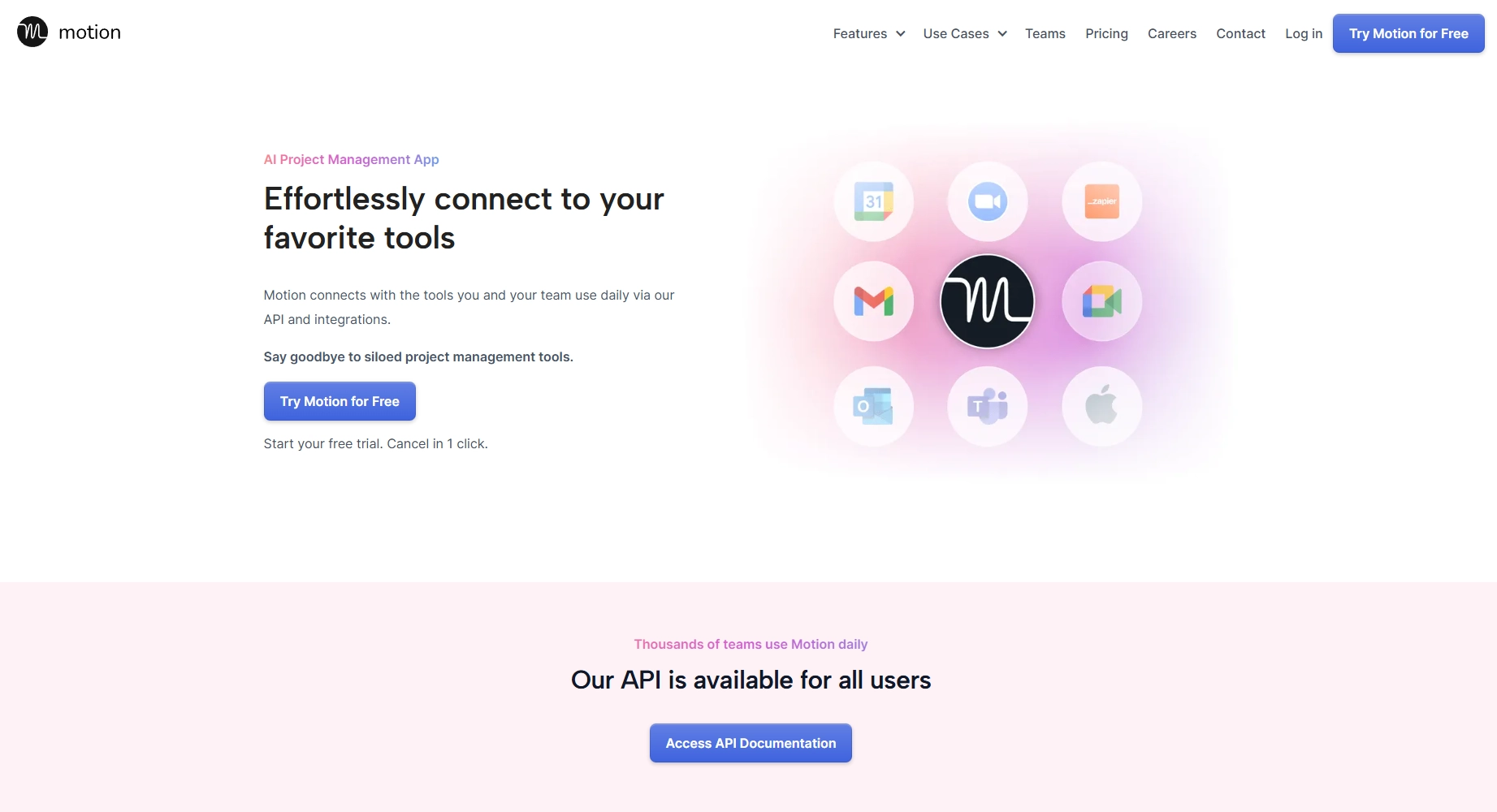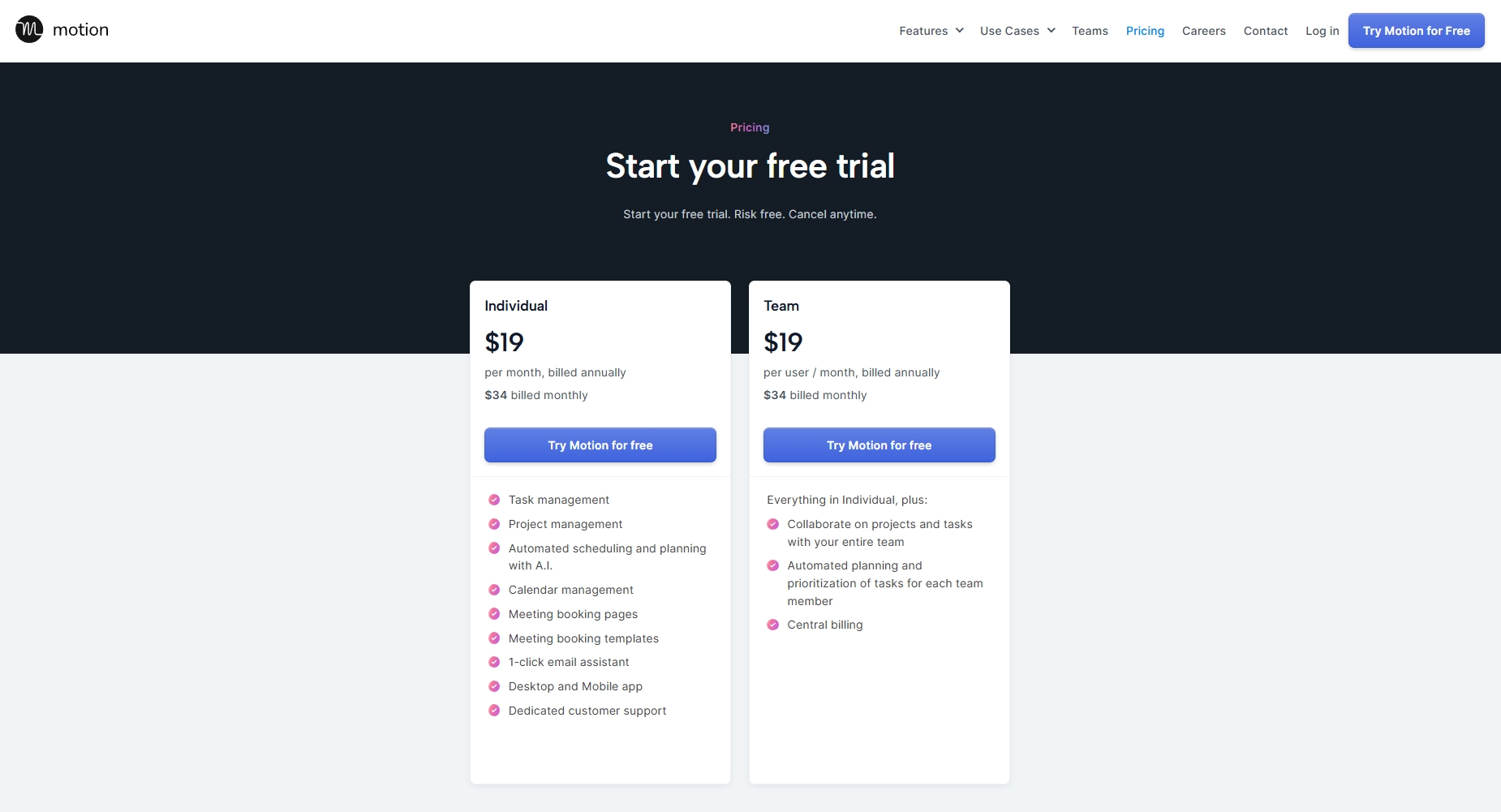If you’ve ever had to manage your time and schedule meetings manually, you’re aware of how challenging — and, at times, overwhelming — it can be to keep track of your upcoming events and tasks.
Now, the good news is there are time management and scheduling calendar services that promise to streamline your daily planning and scheduling process.
That brings us to Notion Calendar and Google Calendar, two popular platforms for managing time more efficiently.
The question is, which one is better for your team?
This article will provide a detailed comparison between Notion Calendar and Google Calendar — including their key features, advantages and disadvantages, and overall value — to help you choose the right calendar app for your team.
Notion Calendar vs Google Calendar at a glance
Notion might have started as a relatively simple note-taking app — but since its launch in 2016, it has evolved into a task management tool designed to streamline productivity and organization.
This all-in-one workspace currently ranks as one of the leading tools for task management — and is widely known for delivering a highly customizable project management experience.
And given the sheer size of the global productivity software market — valued at $53.1 billion and expected to continue expanding following a compound annual growth rate of 14% — Notion’s popularity says a lot about its capabilities.
If you’re already a Notion user, you might’ve noticed that Notion Calendar — previously known as Cron Calendar — is not an integrated calendar within the Notion app. It exists as a separate calendar tool.
However, due to its integration with the rest of the Notion ecosystem — and the Calendar interface that maintains Notion’s signature clean design, giving it a familiar feel — it can still be a solid option for teams that already use Notion.
That said, if you’re open to making the switch to an AI-driven productivity platform, Motion is an alternative worth considering. It can replace both Notion and Notion Calendar and automatically handle project planning, task prioritization, and scheduling in one place.
Plus, the Calendar interface maintains Notion’s signature clean design, giving existing Notion users a familiar feel.
Notion Calendar's key features
With that brief introduction out of the way, here’s an overview of some of Notion Calendar’s key features that make virtual meetings and event scheduling easier:
- A desktop menu bar that shows your upcoming meetings and events, with the option to join virtual meetings directly from it
- Default event reminders tied to your Google Calendar and customizable reminders for upcoming meetings
- Built-in scheduling with the option to send your availability and scheduling link to others who want to book a meeting
- Support for multiple time zones and languages — with the ability to view your day across time zones — is great for international teams
- A command menu with additional settings and customizable keyboard shortcuts to make the app easier to navigate
- The option to combine events with projects, with the ability to view deadlines and project timelines alongside your calendar events
- Support for syncing between multiple work and personal calendars, which lets you view all your commitments and events in one place
- Auto-block busy slots in your work calendars based on scheduled personal events
- Advanced database functionality for turning a database entry into an event, which then shows up as an event with time details
It’s worth adding that Notion is available on Windows and Mac and can be accessed from web browsers, including Safari, Microsoft Edge, and Google Chrome. The mobile app is only available for iOS and provides a slightly different calendar experience compared to the web app and desktop versions.
Google Calendar is a free-to-use calendar app that is a digital alternative to a physical calendar. It’s made up of multiple individual calendars, allowing you to create your own calendars and access calendars shared with you — making it easier for teams to stay in the know.
It’s a simple solution for basic time management, appointment scheduling, and event planning. As such, it can be a great choice for small business owners who already use other tools in the Google ecosystem — Google Meet, Google Tasks, and Gmail, to name a few — and don’t want to use a separate calendar app.
The best part is that a Google account is all you need to start.
And considering that Google Cloud’s revenue reached $33.08 billion — that’s more than 10% of Google’s total revenue — in 2023, it’s safe to conclude that the vast majority of people already have a Google account.
It’s worth noting that Google Calendar doesn’t offer Notion’s advanced customization options; rather, the calendar interface prioritizes simplicity and efficiency.
Google Calendar’s key features
Here are some of Google Calendar’s key features that make it worth considering for dependable and straightforward time management and scheduling:
- Different types of calendar views — including day, week, month, year, four-day periods, and scheduled events
- “World Clock” feature for team members working in different time zones
- The option to assign color labels to calendar entries and track them in Time Insights
- The ability to view and manage events from different accounts in the Google Calendar app
- Features for configurable reminders and event notifications via email and pop-ups
- The option to send invitations to event participants and RSVP to events
- Holiday calendars with all public holidays — including regional and religious — can be automatically added to your calendar
- The option to create group calendars and share them with others
- The “Find a time” feature shows others’ availability for scheduling events alongside your own calendar, making it easier to find suitable time slots
- The “Focus time” feature (available on work and school Google accounts) can minimize distractions by automatically declining meetings and muting notifications during the specified timeframe
As for availability, you can get the Google Calendar app for Android and iOS — in addition to the browser version supported on Google Chrome, Microsoft Edge, Safari, and Firefox.
Both connect with popular tools, but Google Calendar has a wider range of integrations
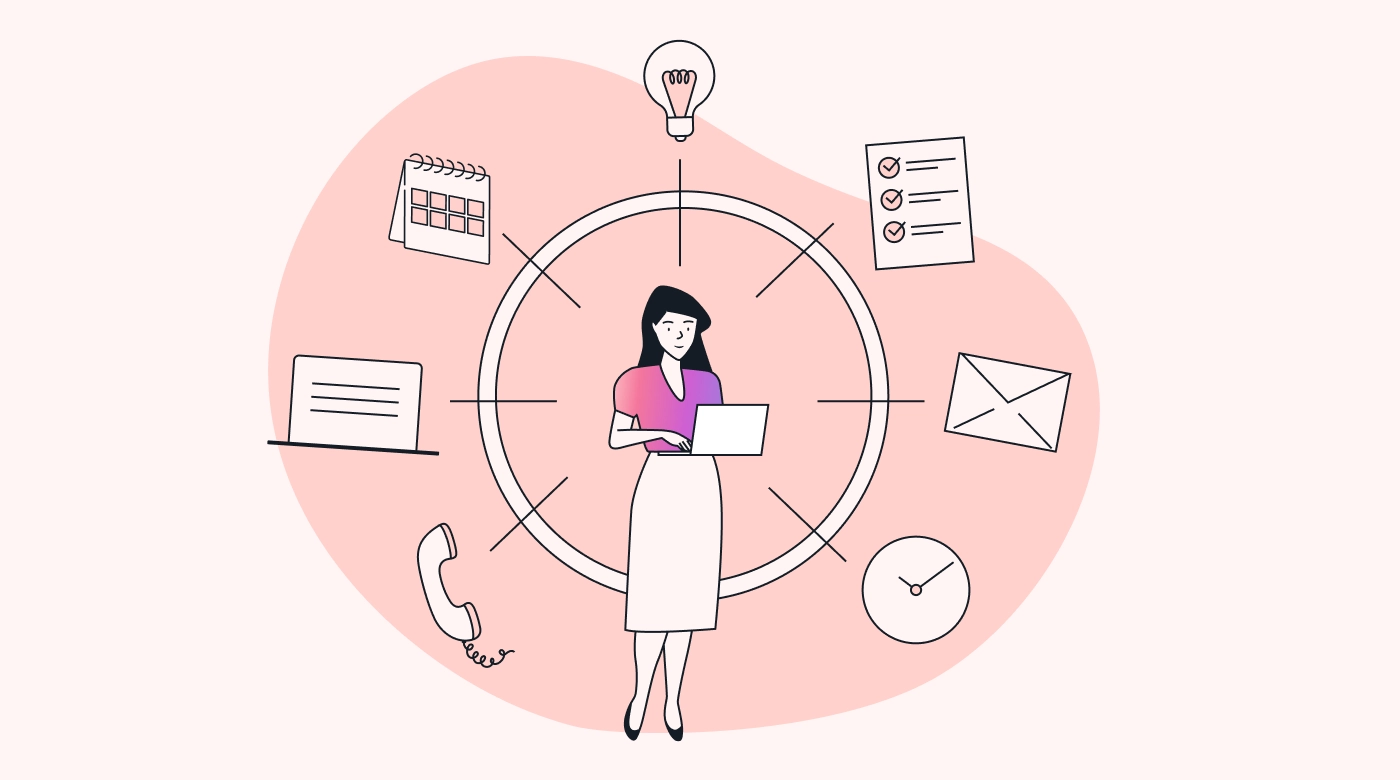
Unless the calendar app is primarily used for personal time management, integrations with other popular workplace tools will be important when deciding between Notion Calendar and Google Calendar.
So, here’s what they have to offer in terms of available third-party integrations:
When it comes to Notion Calendar, you can connect it with popular conferencing tools — including Zoom, Microsoft Teams, and Google Meet. Of course, it also offers seamless integration with Notion.
That said, Google Calendar would be a better choice if you’re looking for comprehensive integration capabilities.
Google Calendar integrates with a wide selection of add-ons available in the Google Workspace Marketplace, including popular workplace tools like Zoom, Webex, Microsoft Teams, ClickUp, Lucidchart, and Miro.
Plus, it supports additional integrations and no-code automation through Zapier.
As you’d expect, it also connects with the rest of Google’s ecosystem, including Gmail, Google Tasks, and Google Meet.
Both are free, but Google Calendar’s business-oriented features require a paid Workspace account
As you might be aware, both Notion Calendar and Google Calendar are free-to-use tools, so, in that sense, there’s not much to discuss in terms of costs.
You’re getting a cost-effective, free option either way.
But if you plan on using either of these tools for business purposes, you should keep a few things in mind:
While Notion Calendar is a standalone tool, Notion users get full access to it regardless of their subscription level; it’s available with Free, Plus, Business, and Enterprise plans. But before you sign up, you should know that Notion is notorious for being overly complicated; getting started is often overwhelming due to the steep learning curve.
So, this digital calendar makes more sense for someone who is already familiar with the Notion ecosystem and needs to manage their tasks, projects, documentation, and time within the same workspace platform.
Google Calendar is a free service, too. All you need is a Google account — which is completely free to create — and you’ll get access to the Calendar and other productivity and collaboration tools that are part of Google’s tightly integrated ecosystem.
One thing you need to keep in mind is that most of Google Calendar’s business-oriented features and integrations are only available with a Google Workspace account — which isn’t free.
As a business user, you’ll actually have to choose one of the following four plans:
- Business Starter: $6 per user per month
- Business Standard: $12 per user per month
- Business Plus: $18 per user per month
- Enterprise: contact for custom pricing
If you’re not tied to a particular platform, you could go with Google’s calendar application — but that means you’ll miss out on some key features for complex task management. In short, you’ll add a Workspace subscription to your monthly expenses, but your team will have to continue using a dedicated project management tool.
With that in mind, opting for an AI-powered alternative like Motion makes a lot more sense.
Google Calendar is better if you’re part of Google's ecosystem, but Notion Calendar has a wider range of features
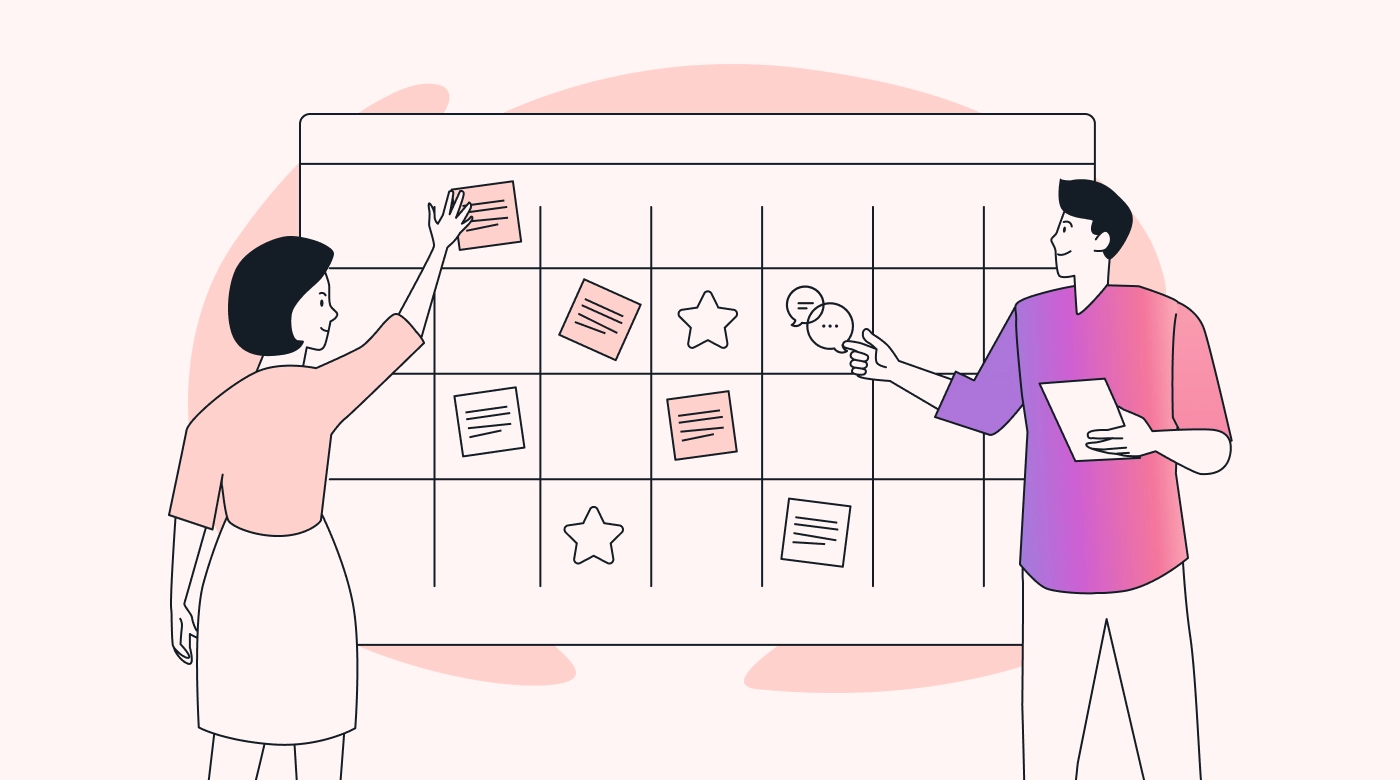
As we hinted at already, the choice between Notion Calendar and Google Calendar comes down to your existing workflow:
Google Calendar is simple, easy to use, and reliable. Plus, it integrates with other tools in the Google ecosystem. However, keep in mind that it lacks depth in task management features — something you get with Notion Calendar and Motion.
If your team prioritizes integration with Google’s suite of tools, ease of access, and automatic syncing across devices, Google Calendar is a better choice.
On the other hand, Notion Calendar has a more comprehensive range of features:
You should go with Notion Calendar if you already use Notion as a centralized platform for knowledge and project management. However, you still have a separate calendar app and need a way to connect multiple Google Calendar accounts in one place.
Of course, these are not your team’s only options when it comes to calendar applications:
Motion is an alternative worth considering — especially if you need more advanced features for managing your schedule and prioritizing your tasks.
Motion — The best alternative to Notion Calendar and Google Calendar
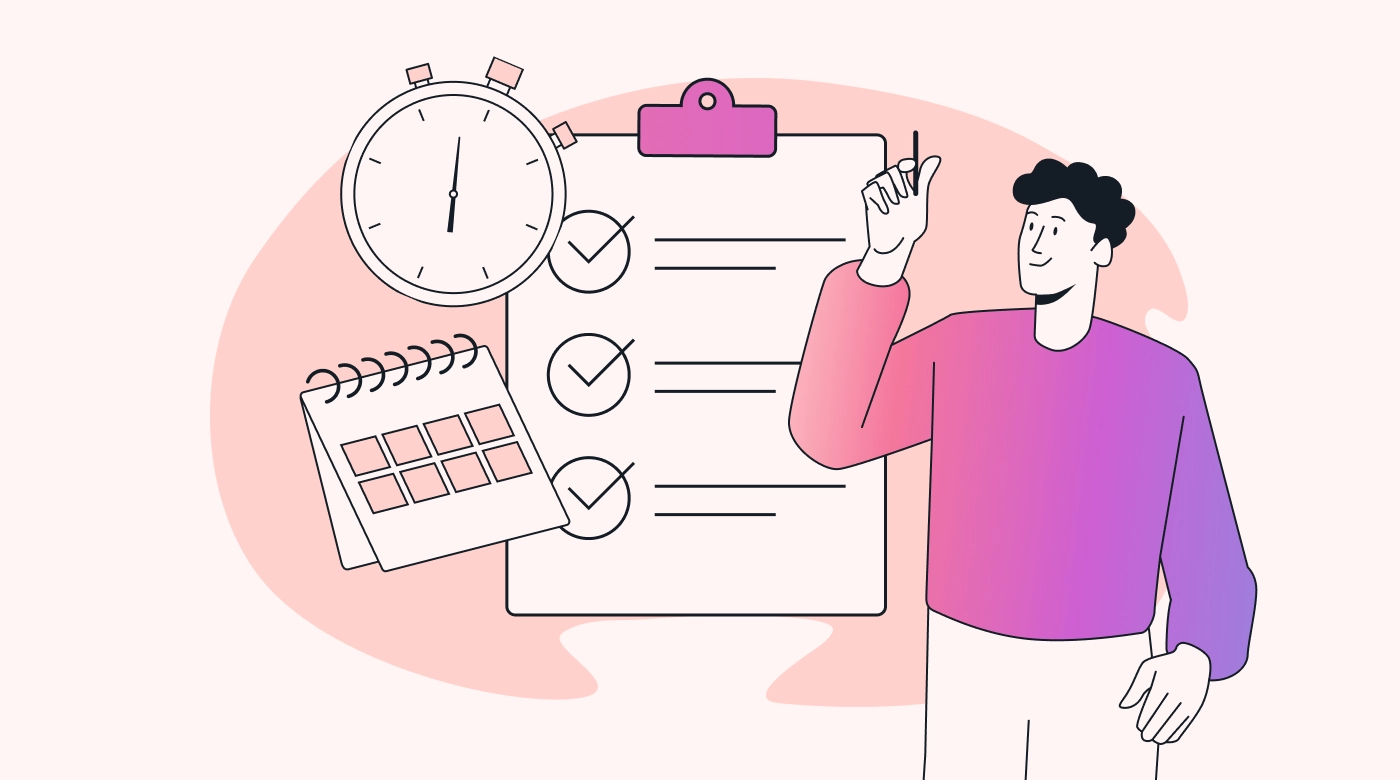
If you’re looking for a more unified task and calendar management solution, Google Calendar won’t be able to meet your team’s needs — but that doesn’t mean you have to go with Notion Calendar, either.
With Motion, you get a powerful productivity solution that combines AI-driven task prioritization, scheduling, and time management — all within a single platform.
Motion provides a comprehensive range of tools and features for professionals looking to boost their overall efficiency and organization, including:
- Task Manager will automatically plan your day and track your priorities with features like one-click task input, custom time windows for tasks, additional notes, and the option to create recurring tasks
- Project Manager — with workspaces, templates, and different types of project views, including boards and lists — automates project planning and creates prioritized, custom schedules for all teammates
- A comprehensive notification system with email and Slack notifications regarding task updates
- Workload reporting and deadline tracking with alerts
- Intelligent Calendar with automatic time blocking and calendar syncing for a unified view of personal and work calendars — including Google Calendar, Outlook Calendar, and Apple Calendar (iCloud)
- AI Meeting Assistant streamlines the meeting planning process by handling scheduling and allowing you to set preferred meeting times and daily meeting limits
It’s also worth noting that Motion integrates with popular third-party apps — including native integrations with Gmail, Google Calendar, Microsoft Outlook 365, Microsoft Teams, Zoom, and iCloud Calendar — and offers the option to build custom integrations through Motion’s API.
Moreover, you can set up workflow automation and connect Motion with thousands of other apps through Zapier.
And yes, Motion is a paid tool, with the Individual plan starting at $19 per month. However, one thing to remember is that it also has a far more comprehensive range of features — including AI capabilities — and is a better productivity solution overall, especially compared to free tools like Google Calendar.
Build your schedule automatically with Motion
Google Calendar makes more sense for most people because they likely already have a Google account. With that said, if Notion is your go-to platform for note-taking and task management, there’s no need to switch — you can just integrate Notion Calendar into your existing workspace.
But are you serious about boosting your team’s productivity and simplifying scheduling and task prioritization?
Then, Motion is the way to go.
Powered by artificial intelligence and a one-of-a-kind algorithm, Motion can automatically plan your day, prioritize tasks, schedule all your meetings at ideal times, and ensure you never miss a deadline.

Dejan is a versatile, experienced content marketer who enjoys captivating storytelling, turning keywords into engagement. He's a coffee aficionado, always brewing the perfect cup for writing marathons.